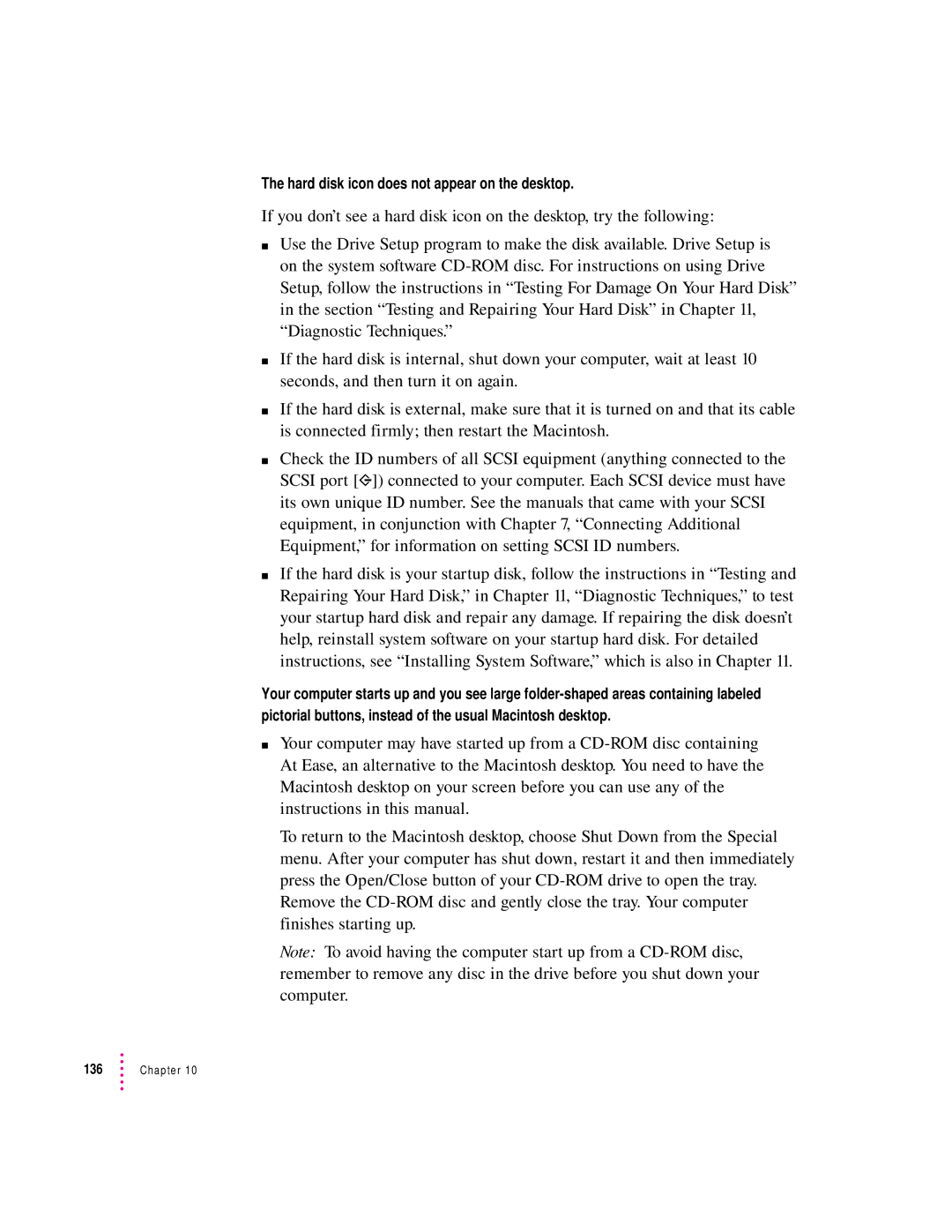The hard disk icon does not appear on the desktop.
If you don’t see a hard disk icon on the desktop, try the following:
mUse the Drive Setup program to make the disk available. Drive Setup is on the system software
mIf the hard disk is internal, shut down your computer, wait at least 10 seconds, and then turn it on again.
mIf the hard disk is external, make sure that it is turned on and that its cable is connected firmly; then restart the Macintosh.
mCheck the ID numbers of all SCSI equipment (anything connected to the SCSI port [g]) connected to your computer. Each SCSI device must have its own unique ID number. See the manuals that came with your SCSI equipment, in conjunction with Chapter 7, “Connecting Additional Equipment,” for information on setting SCSI ID numbers.
mIf the hard disk is your startup disk, follow the instructions in “Testing and Repairing Your Hard Disk,” in Chapter 11, “Diagnostic Techniques,” to test your startup hard disk and repair any damage. If repairing the disk doesn’t help, reinstall system software on your startup hard disk. For detailed instructions, see “Installing System Software,” which is also in Chapter 11.
Your computer starts up and you see large
mYour computer may have started up from a
To return to the Macintosh desktop, choose Shut Down from the Special menu. After your computer has shut down, restart it and then immediately press the Open/Close button of your
Note: To avoid having the computer start up from a
136 | Chapter 10 |