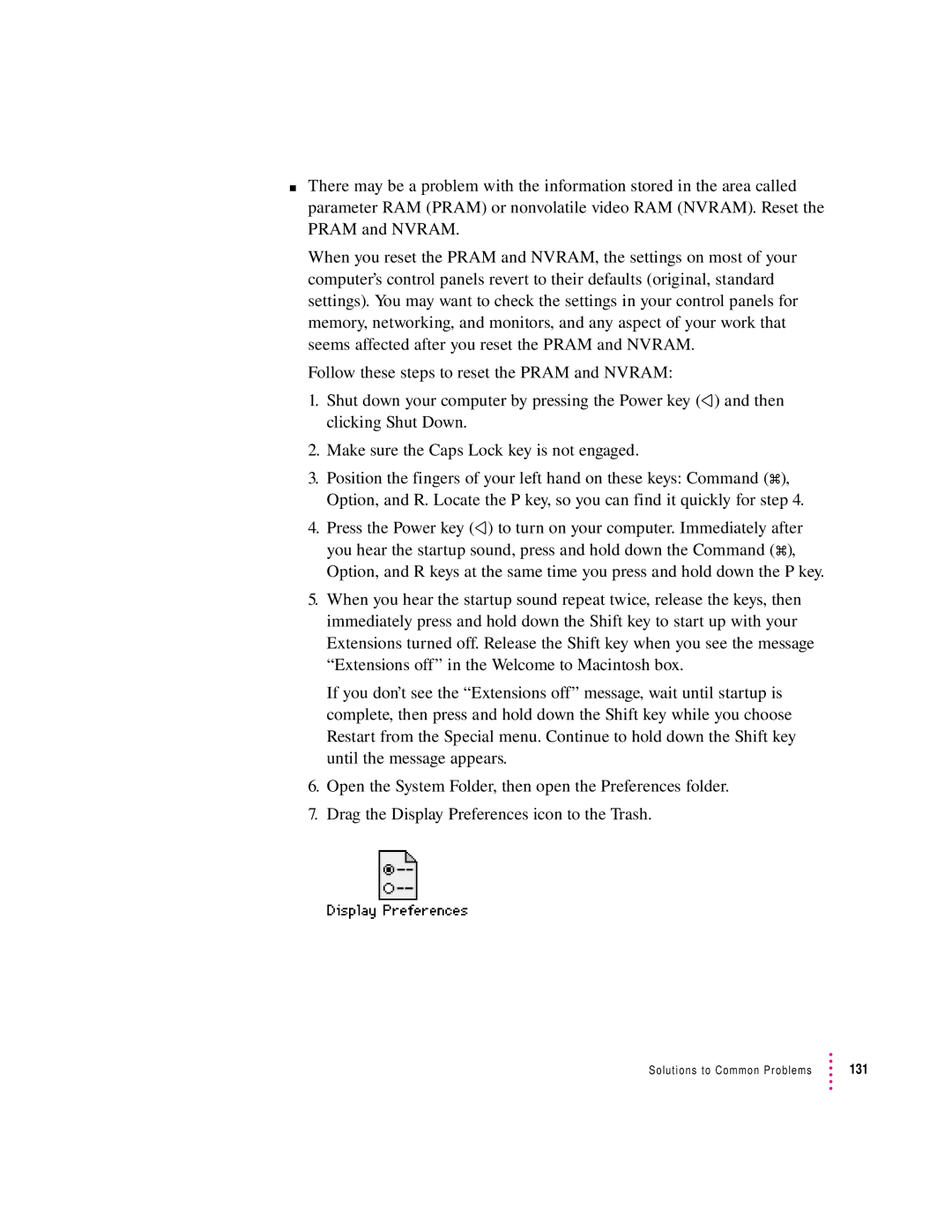mThere may be a problem with the information stored in the area called parameter RAM (PRAM) or nonvolatile video RAM (NVRAM). Reset the PRAM and NVRAM.
When you reset the PRAM and NVRAM, the settings on most of your computer’s control panels revert to their defaults (original, standard settings). You may want to check the settings in your control panels for memory, networking, and monitors, and any aspect of your work that seems affected after you reset the PRAM and NVRAM.
Follow these steps to reset the PRAM and NVRAM:
1.Shut down your computer by pressing the Power key (π) and then clicking Shut Down.
2.Make sure the Caps Lock key is not engaged.
3.Position the fingers of your left hand on these keys: Command (x), Option, and R. Locate the P key, so you can find it quickly for step 4.
4.Press the Power key (π) to turn on your computer. Immediately after you hear the startup sound, press and hold down the Command (x), Option, and R keys at the same time you press and hold down the P key.
5.When you hear the startup sound repeat twice, release the keys, then immediately press and hold down the Shift key to start up with your Extensions turned off. Release the Shift key when you see the message “Extensions off” in the Welcome to Macintosh box.
If you don’t see the “Extensions off” message, wait until startup is complete, then press and hold down the Shift key while you choose Restart from the Special menu. Continue to hold down the Shift key until the message appears.
6.Open the System Folder, then open the Preferences folder.
7.Drag the Display Preferences icon to the Trash.
Solutions to Common Problems | 131 |