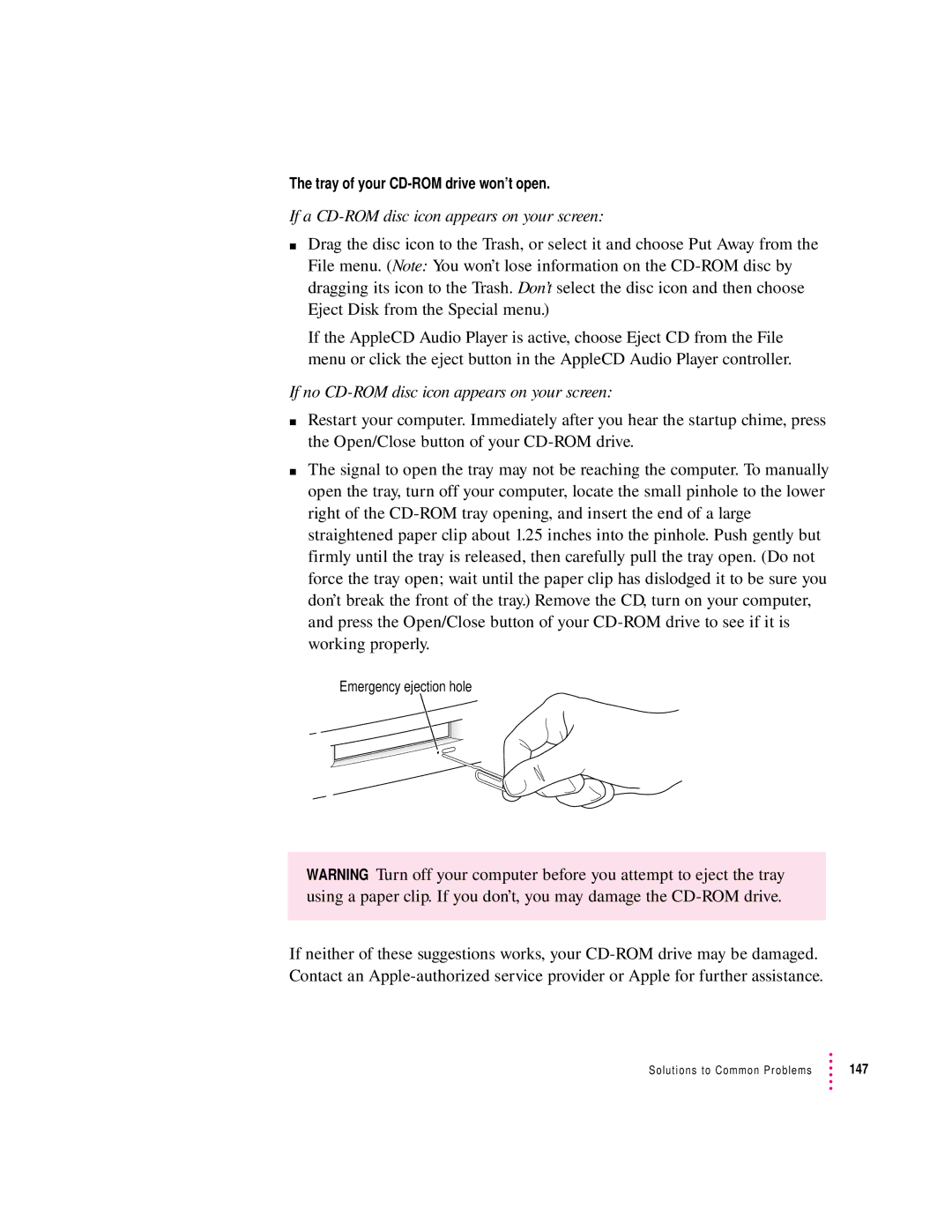The tray of your
If a CD-ROM disc icon appears on your screen:
mDrag the disc icon to the Trash, or select it and choose Put Away from the File menu. (Note: You won’t lose information on the
If the AppleCD Audio Player is active, choose Eject CD from the File menu or click the eject button in the AppleCD Audio Player controller.
If no CD-ROM disc icon appears on your screen:
mRestart your computer. Immediately after you hear the startup chime, press the Open/Close button of your
mThe signal to open the tray may not be reaching the computer. To manually open the tray, turn off your computer, locate the small pinhole to the lower right of the
Emergency ejection hole
WARNING Turn off your computer before you attempt to eject the tray using a paper clip. If you don’t, you may damage the
If neither of these suggestions works, your
Solutions to Common Problems | 147 |