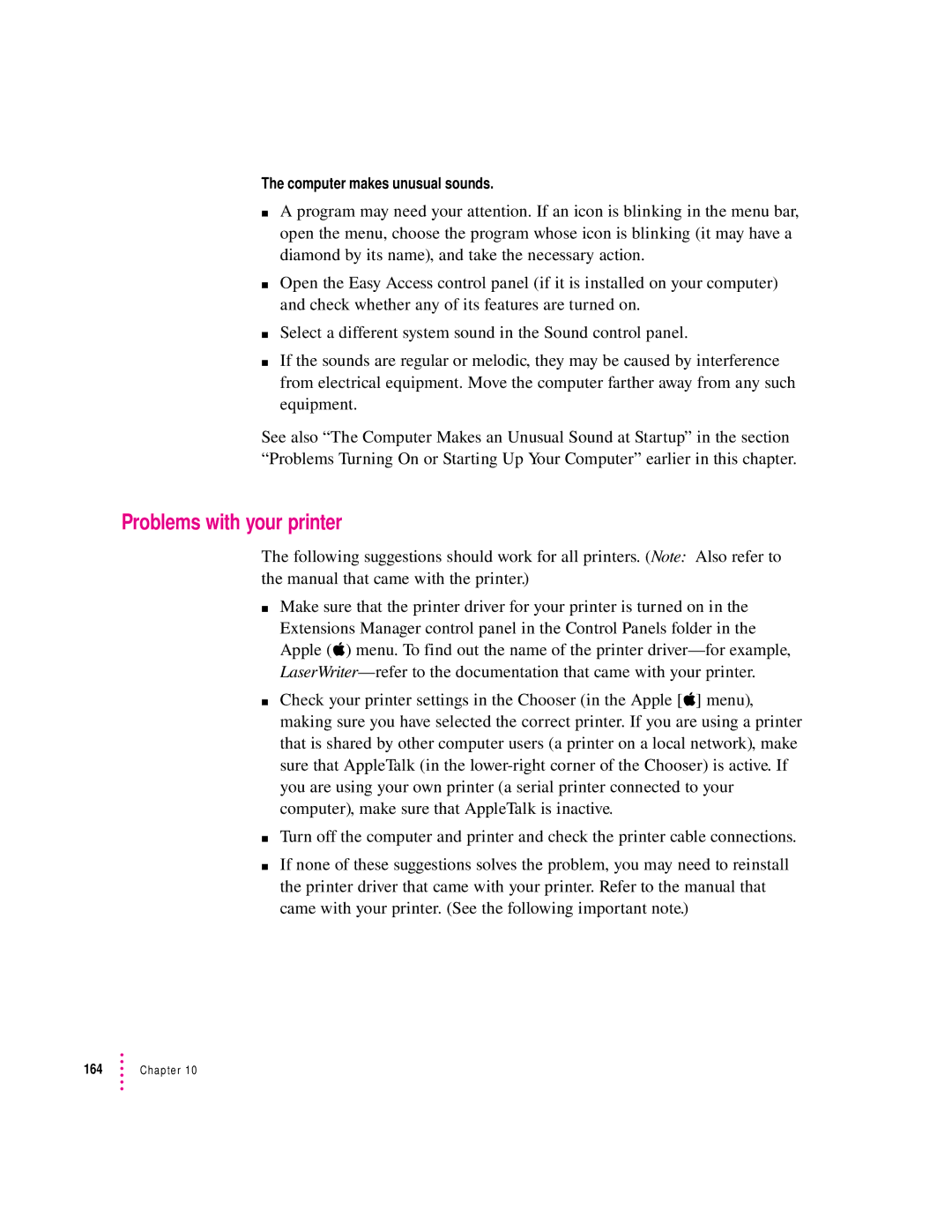The computer makes unusual sounds.
mA program may need your attention. If an icon is blinking in the menu bar, open the menu, choose the program whose icon is blinking (it may have a diamond by its name), and take the necessary action.
mOpen the Easy Access control panel (if it is installed on your computer) and check whether any of its features are turned on.
mSelect a different system sound in the Sound control panel.
mIf the sounds are regular or melodic, they may be caused by interference from electrical equipment. Move the computer farther away from any such equipment.
See also “The Computer Makes an Unusual Sound at Startup” in the section “Problems Turning On or Starting Up Your Computer” earlier in this chapter.
Problems with your printer
The following suggestions should work for all printers. (Note: Also refer to the manual that came with the printer.)
mMake sure that the printer driver for your printer is turned on in the Extensions Manager control panel in the Control Panels folder in the Apple (K) menu. To find out the name of the printer
mCheck your printer settings in the Chooser (in the Apple [K] menu), making sure you have selected the correct printer. If you are using a printer that is shared by other computer users (a printer on a local network), make sure that AppleTalk (in the
mTurn off the computer and printer and check the printer cable connections.
mIf none of these suggestions solves the problem, you may need to reinstall the printer driver that came with your printer. Refer to the manual that came with your printer. (See the following important note.)
164 | Chapter 10 |