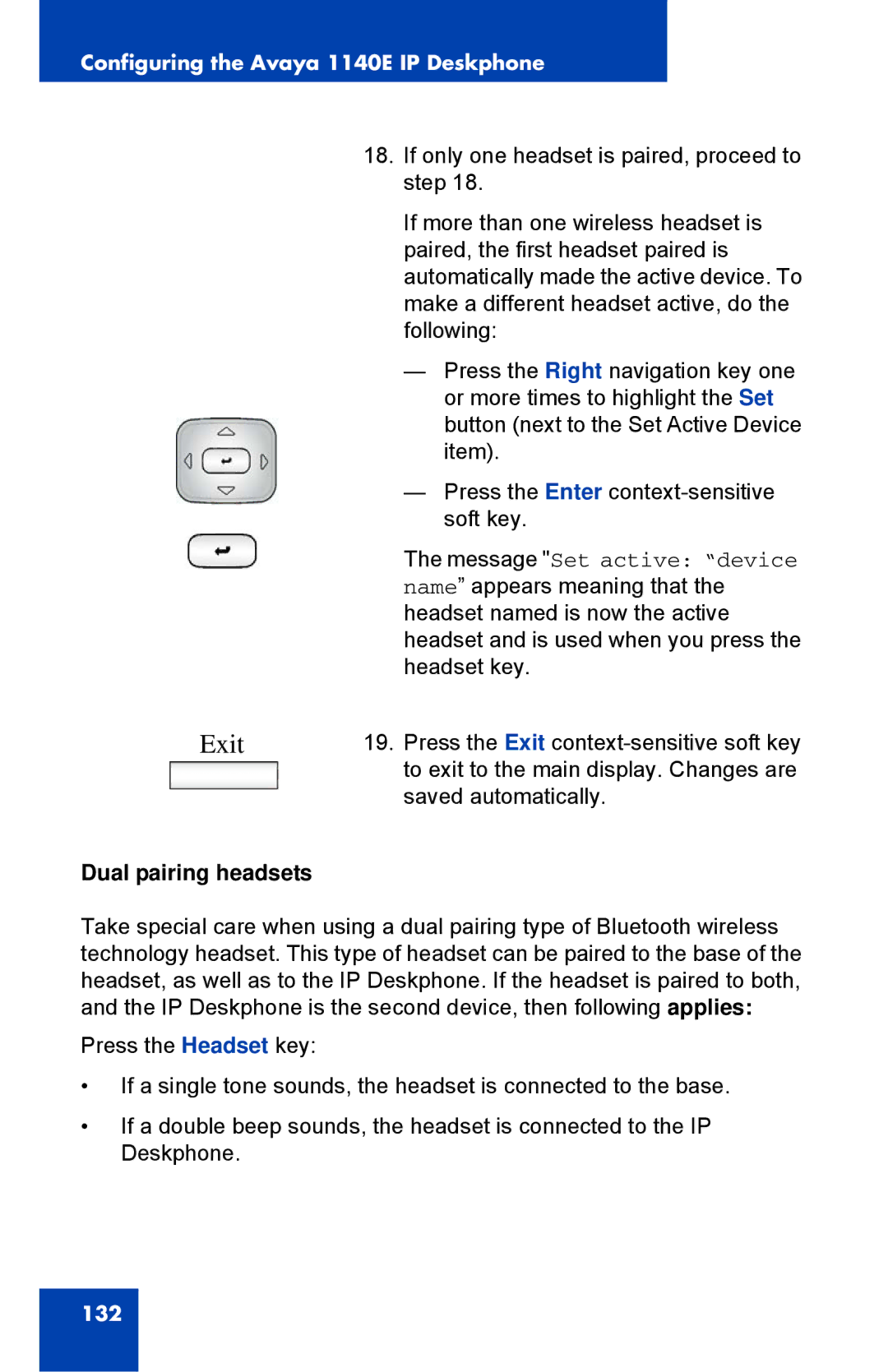1040E specifications
The Avaya 1040E is a highly advanced desktop phone designed for professionals seeking effective communication solutions in a business environment. This model is part of Avaya's 9600 series, which is renowned for its exceptional features, clarity, and user-friendly interface.One of the key features of the Avaya 1040E is its high-definition audio capabilities. The phone uses wideband audio technology, ensuring that conversations are clear and crisp, significantly enhancing speech intelligibility. This makes it ideal for environments where clear communication is critical, such as call centers or corporate offices.
The design of the Avaya 1040E is both functional and aesthetically pleasing. With a large, backlit display, users can easily navigate through menus and view call information without strain. The intuitive interface allows for quick access to frequently used features, such as directory, call logs, and voicemail, enhancing overall efficiency.
Another noteworthy characteristic of the Avaya 1040E is its support for Power over Ethernet (PoE), which simplifies deployment by allowing the phone to draw power directly from the network cable. This eliminates the need for separate power adapters, making installation cleaner and more straightforward. Additionally, the phone includes multiple programmable keys, which can be customized to suit the specific needs of individual users, providing direct access to frequently dialed numbers or important functions.
The Avaya 1040E also supports a series of modern communication technologies. It is compatible with SIP (Session Initiation Protocol), making it well-suited for VoIP (Voice over Internet Protocol) systems, thereby enhancing flexibility for businesses looking to integrate their communication systems with newer technologies.
In terms of security, the phone integrates various encryption methods to ensure that calls remain confidential. This is particularly important for organizations that deal with sensitive information.
Overall, the Avaya 1040E is a robust and versatile communication device that blends advanced technology with practical usability. Its features cater to a broad range of professional needs, making it an excellent choice for organizations aiming to boost productivity and improve communication efficiency in the workplace. Whether in a busy office or more tranquil environments, the Avaya 1040E provides a reliable solution that meets the demands of modern business communication.