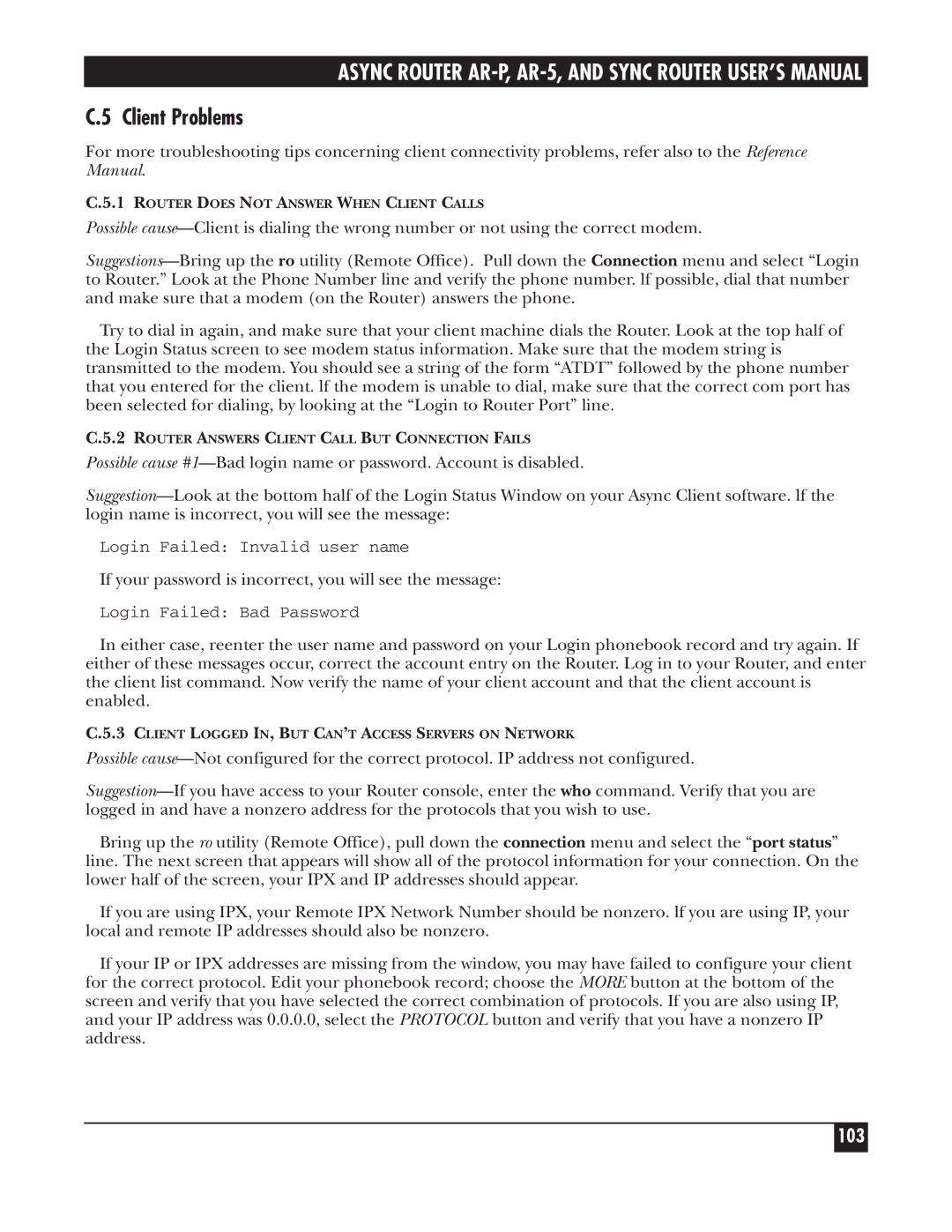Async Router AR-P Async Router AR-5 Sync Router
Page
Federal Communications Commission
Trademarks
USER’S Guide
Async Router AR-P, AR-5, and Sync Router USER’S Manual
Contents
Appendix B Line Use
120
General
Specifications
Connector Specifications
Ieee 802.3 AUI, DB15 Connector
RJ-11 Connector
BASE-T, RJ-45 8-Pin Connector
DB9 Connector
Power Input Connector
Applications
Introduction
Router Models
Shared Router Features
Prevents Unauthorized Network Access
Example
For switched-56 data service
Async Router AR-5 LRA005A-R2 Features
Sync Router LRS002A-R2 Features
For digital data service
Async Client Kit
For Isdn service
Operating Requirements
Async Router AR-P, AR-5, and Sync Router USER’S Manual
Inventory
Connect Cables
Async Router AR-P Connections
Async Router AR-P Connections
Async Router AR-P, AR-5, and Sync Router USER’S Manual
Async Router AR-5 Connections
Async Router AR-5 Connections
Async Router AR-P, AR-5, and Sync Router USER’S Manual
Sync Router Connections
Sync Router Connections
Async Router AR-P, AR-5, and Sync Router USER’S Manual
Connect Host
Five Methods to Configure the Router Software
If you have a previously configured boot diskette
If you have a previously configured boot diskette
Host Connection Methods
Select Host Connection Method
This configuration requires the TCP/IP protocol on your LAN
Procedure
PC Using RouterVu Utility
This configuration requires NetWare IPX protocol on your LAN
Snap
PC Using Serial Terminal Utility
Async Router AR-P, AR-5, and Sync Router USER’S Manual
Serial Terminal
Async Router AR-P, AR-5, and Sync Router USER’S Manual
Installation Summary
Install Software
Installation Procedure
Async Router AR-P, AR-5, and Sync Router USER’S Manual
Async Router AR-P, Async Router AR-5
Installation Examples
Define LAN parameters for local Router
Define LAN Parameters
Define modem0 parameters
Define Modem Parameters
Define modem1 if present
Define modem3 if present
Define modem4 if present
Define client access shift for this Router
Define clients
Sync Router
Define Sync/Modem Parameters
Parameters
Name and Password Syntaxes
LAN Parameters
Bits
IP Subnet Mask Default Values by Class
If you want to use a SecurID server
Domain Name Suffix Types
If you want to use a Radius server
Async Router AR-P, AR-5, and Sync Router USER’S Manual
Sync Router Parameters
Public server IP address
Do you want the firewall described in the documentation?
Do you allow Telnet to the server n
Client access shift-Refer to Section
Configure Hosts on TCP/IP Network
Configure and Test
RouterlPaddress Routername
Route add remotelPaddresslocalRouterIP addressl
Test TCP/lP Networks Using Ping
Ping -sIPaddressofremoteRouter
Refer to l
Enter syslog on
Ping IPaddressofaremotenode
Ping -sIP address of localRouter
Round trip time
AASYNC Router AR-P, AR-5, and Sync Router USER’S Manual
IPX RouterVu tests
Test IPX Networks Using RouterVu
Routervu -plocalRoutername
Look for called out or serving call
Routervu localRoutername
Look for Ipxcp Opened
Routervu -p servername
Dialup LAN-to-LAN
Appendix a Networking Examples
Hamburg Passwd file paris / all2paris
Name hamburg
Paris
HOME/BRANCH Office Designation
Home Branch LAN-to-LAN Async Router
Synchronous LAN-to-LAN
Figure A-5. Modem as a Backup for a Synchronous Connection
Routing table entries are Sync Router a
Appendix B Line Use
How to Monitor Line Use
Dialup modemX volume off low medium high
Dialup interface quota mins
How to Limit Line Use
Typical status display is
List of predefined IP filters
Filter add $NOLOOP -s 127.0.0.0/8 -t deny
Filter add $OUTOK -f outbound -t allow
Filter add $TCPOK -p tcpestab -t allow
Filter add $FAKE25 -i iface -p tcpnew -s 25 -t deny
How to disable the NLO filters
How to enable all RLO filters
Simple IP filter example
#These filters will allow mail to and from the host
Long IP filter example
After filtering, reestablish dialup time quotas
Appendix C Troubleshooting
Async Router AR-P Leds
LED descriptions
Async Router AR-5 Leds
Sync Router Leds
Router Commands
For TCP/IP Networks only
Examples
Syntax
Routervu c 1995 Rockwell Network Systems Building list
Initial Configuration/Start-up Problems
Async Router AR-P, AR-5, and Sync Router USER’S Manual
Router Cannot START-LEDS Stay LIT
Password -pnewpassword
Following message displays during configuration
AT Return
Pause + + + pause
Operating Problems
Ping -sipaddressof localnode
Ping ipaddressoflocalnode
Approach
Ping ipaddress of remoteRouter
Network Protocol Phase open for
Async Router AR-P, AR-5, and Sync Router USER’S Manual
Possible cause-CHAP failure
100
Time interfaceDialing from address to address protocol
101
102
103
Client Problems
104
Returning Your Router for Repair
105
Configuration
Appendix D Interoperability
Radius Servers
106
SecurID Servers
Bin Put sdconf.rec Quit
Config modify
107
Cd /var/ace
108
Cisco Router Interoperability
109
Table D-1. Cisco Command Language Modes and Their Uses
Ethernet Connection Cisco to Router
110
Synchronous line Cisco to Router
111
Dialup connection Cisco to Router
Figure D-2. Dialup Connection Cicso to Router
112
Dialing Out Cisco to Modem to Router
113
\T-meansinsert the telephone number here
114
Cisco dialer script for Router
This information only applies to the Sync Router
IPX Synchronous Routers
TCP/lP Synchronous Routers
115
Local network options
Interoperability with CSU/DSUs
116
Black BOX CSU/DSU MS, Eazy CSU/DSU MS, Adtran DSU III AR
DTE options
117
Adtran ISU
Network options
3 CM-1056E, Larse S5600, RACAL-MILGO4556
118
Motorola TA220/TA220K
Other CSU/DSUS
119
120
Appendix E Glossary
121
IPXWAN-internet packet exchange protocol for WANs
122
123
124
125
126
127
Appendix F Installation Reference
Root and root passwords
Router Parameters
Pick one only
Default route through Eth0 sync0 modem0
128
Router
Ethernet eth0 port
Client Authentication Method choose one method only
Ethernet Parameters
129
Remote Site via a leased line
Sync Parameters
130
Sync0 port For Sync Router only
If the Remote System is a Router
If this modem is to be used for remote client access
Modem Parameters
131
132
133
134
Client Parameters Planner
For the Router
For each Client
Link Password Example
Router Link Passwords Example/Worksheet
135
Remote Sites Site0
Link Passwords Worksheet Your Site
136
On Router
137
Reference Guide
138
Contents
140
141
Quick Reference
Conventions Used in This Chapter
Interface Addresses
142
Generic Commands
143
Update iface timeout mins
Update iface now Update iface init on off
144
145
146
TCP/IP-only Commands
Netstat -a -s -r -m
147
Rip accept routeraddr
Route
RouterVu Commands
148
Rip duplicate on off rip merge on off
149
List to screen all available Routers
150
151
General Info
About TCP/IP and IPX modes
CONFIG.NET file supporting TCP/IP and IPX routing
CONFIG.NET Example
152
153
154
155
Generic Commands
Description
Access shift
Syntax Access shift shiftstart shiftstop Mtwrfsu
156
Syntax Asystat iface iface
See also client access client add client modify
Asystat
157
Asystat modem0
158
Subcommands and parameters
Authenticate
159
160
Client
Client add -e clientname
161
162
Config
Config firewall iface
Date
Specifies seconds and is optional
Defaultmode
Config reset modify Ipx Tcpip
163
Dialup
Syntax Line mode dialer commands
164
Iface modem0-4, sync0
165
Dialup iface demandbackoff phone# secs
Modem0-4, sync0
Dialup iface backup add phone#
Disconnecting the backup number on the next dialup
166
Dialup iface inactive
Dialup iface loginname name
167
Dialup iface idletime secs
Dialup iface logprompt on off
Dialup iface loginpwd password
Dialup iface reset
168
Dialup iface warning mins
Dialup iface volume off low medium high
169
Dialup iface script file
History
Help
170
Logout
Hostname
171
172
Memory
Monitor
Passwd
173
Performance
Performance
174
18 ppp
Ipcp negotiation
175
Iface Physical interface
176
Allow on off
Pap
177
Ppp iface lcp local remote accm bitmap allow on off
Chap
Ppp iface lcp local remote magic On off value allow on off
Ppp iface lcp local remote default
178
Ppp iface lcp local remote acfc On off allow on off
179
Ppp iface lcp timeout seconds
180
181
19 ps
Syntax Description
182
Reboot
Reboot
Start/stop
Trace
22 tip
183
Limit traces to packets received on the interface
24 tux
184
Eth0, modem0-4, sync0
Update iface now
Update
185
27 who
Version
186
187
IPX-only commands
188
Example IPX addresses
IPX Addresses
Reserved Destination Socket Numbers
189
190
IPX Server Types
Table B-2. Typical IPX Server Types
Table B-3. IPX Packet Types
IPX Packet Types
Filter
191
Filter add name
192
Iface-eth0, modem0-4, sync0
Filter flush
Filter enable disable
193
Filter delete name
Filter status
Ifconfig
Ifconfig iface speed bps
194
Number
Ipx priority Ipx routing enable disable ipx spx
Ipx
195
196
Netstat
Ping
Subcommands and parameters Ping servername
197
Ping -sservername routername network.nodeaddress count
Ripfilter
198
Ping -sservername routername network.nodeaddress
Ripfilter add name
199
Allow deny nodial
200
201
Route
Iface-modem0-4, sync0
202
Iface-eth0
Route -f
203
Route delete Route delete 2F
204
Route add 12 modem0
Route add 2F eth0/II 02CF1F302018 6
205
13 sap
Sap delete name
Sap broadcast iface /frametype enable disable
206
Sap add name iface /frametype servertype serveraddr hops
Sap -f
207
208
Sapfilter
209
Sapfilter flush
Sapfilter enable disable
210
Sapfilter delete name
Filter Ripfilter
Spoof
211
Sapfilter status
212
Syntax Tcp/ip tcp/ipcommand param Description
Router is in IPX mode
16 tcp/ip
213
TCP/IP-only Commands
214
Arp
Arp
Arp -f
215
Domain suffix domainsuffix
Domain
216
Domain listservers
Ssrcaddr/bits srcport
217
Syslog trap both -i iface Inbound outbound
P, -l, -i, or -f
Ddestaddr/bits destport
218
Syslog trap both
Iface-eth0, modem0-4, sync0 Inbound outbound
219
Allow deny nodial unreach
Filter try srcaddr -sport destaddr -dport -pproto
Icmp
220
Filter spoof iface allow deny syslog trap
221
Rip active passive off
222
Metric hops
Mtu size
223
Subcommands
Ip address hostaddr
224
Syntax Ipx ipxcommand param Description
225
Subcommands and protocols Ping destaddr
Rip add hostaddr seconds flags
11 rip
226
Rip netmask list
Rip merge on off
227
Rip delete hostaddr
Rip duplicate on off
Rip netmask delete netaddr/netbits
228
Route lookup destaddr
Route addprivate destaddr/bits iface routeraddr metric
Route add default iface routeraddr metric
229
Route add destaddr/bits iface routeraddr metric
Snmp set community communityname -p ro rw -t on off
Snmp
230
Route delete destaddr/bits iface
Snmp set contact contactstring
231
Snmp delete community communityname
Snmp set authtrap on off
232
Syslog
Syslog on off
Syslog message messagestring
233
Syslog address hostaddr
Syslog class classvalue
Syslog status
Tcp reset tcbaddr
15 tcp
234
Tcp window size
Traceroute
235
Tcp status tcbaddr
236
17 udp
Udp status
237
Appendix a System Messages
Iface Chap peer says salutationstring
Syslog Messages
238
Chap Group
Iface dialer script failed failuremessage
239
Iface Dialing for destinationaddr
Iface line speed modemlinespeed
240
Iface V.25bis call failed reasonreturned
241
242
RIP Group
243
IPX Group
PAP Group
ARP Group
Console Messages
244
Snmp Group
245
Iproute Group
Ifconfig Group
246
Ipfilter Group
247
Ping Group
248
PPP Group
System Group
249
TCP Group
250
TIP Group
Trace Group
251
Traceroute Group
Appendix B Dialing Scripts
Standard Dialing Procedure
252
253
Dialer Script Procedure
Wait msec string Wait msec string speed
Sample Dialer Script
254
Wait
255
Logging into Remote Systems Using Dialer Scripts
Atdt 1-xxx-yyy-zzzzRETURN
256
Dialup modemX inactive tip modemX
AT Return
257
258
Modem Control Signals
Dialup iface loginpwd loginpwd
Control the Modem Speaker’s Volume
259
260
New Features, Release
Appendix C Release 4.2 Notes
Use Routers to
261
Sync Router Only
For All Routers
Outstanding Issues, Release
Special Outstanding Issues
Generic Issues
263
TCP/IP Mode Issues
264
NetWare Dialup Considerations, Release
RouterVu Issues
Using NetWare Over Modem Lines
Reconfigure Your Local VLM-Based Clients
266
How to Upgrade to Release
Method 2 If you do use custom dialer scripts
267
If you have the boot diskette and prefer to use a DOS host
Ftp nhipaddr Use the Router’s IP address
268
How to Make Previous Releases Compatible with Release
269
Using Analog Leased Lines?
270
271
Connecting to an Internet Service Provider ISP?
Intended IP addresses at your site
272
Ppp iface pap user username password for PAP config save
273
Ppp iface chap user username password For Chap
Sample dialer script
274
Copyright 1996. Black Box Corporation. All rights reserved