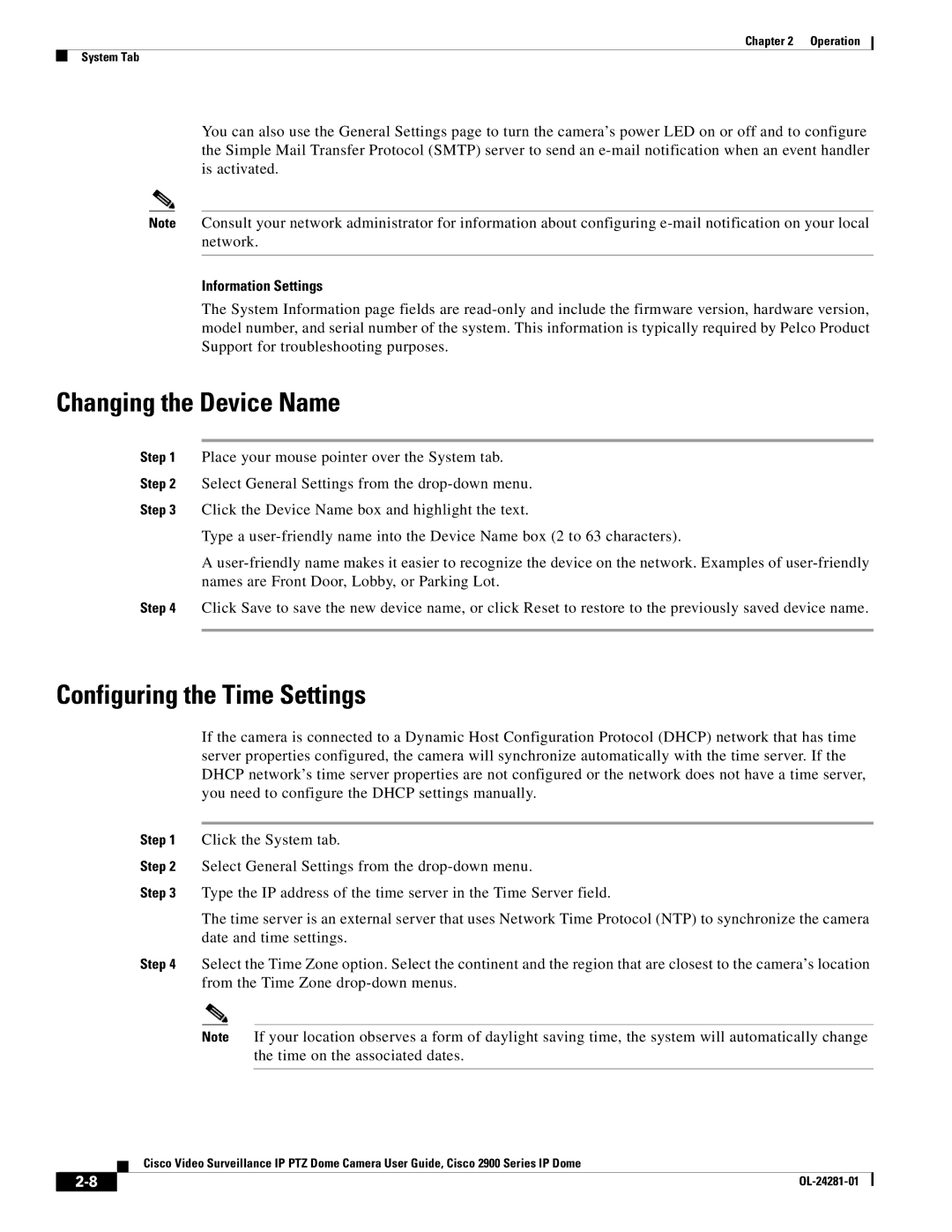Chapter 2 | Operation |
System Tab
You can also use the General Settings page to turn the camera’s power LED on or off and to configure the Simple Mail Transfer Protocol (SMTP) server to send an
Note Consult your network administrator for information about configuring
Information Settings
The System Information page fields are
Changing the Device Name
Step 1 Place your mouse pointer over the System tab.
Step 2 Select General Settings from the
Step 3 Click the Device Name box and highlight the text.
Type a
A
Step 4 Click Save to save the new device name, or click Reset to restore to the previously saved device name.
Configuring the Time Settings
If the camera is connected to a Dynamic Host Configuration Protocol (DHCP) network that has time server properties configured, the camera will synchronize automatically with the time server. If the DHCP network’s time server properties are not configured or the network does not have a time server, you need to configure the DHCP settings manually.
Step 1 Click the System tab.
Step 2 Select General Settings from the
Step 3 Type the IP address of the time server in the Time Server field.
The time server is an external server that uses Network Time Protocol (NTP) to synchronize the camera date and time settings.
Step 4 Select the Time Zone option. Select the continent and the region that are closest to the camera’s location from the Time Zone
Note If your location observes a form of daylight saving time, the system will automatically change the time on the associated dates.
Cisco Video Surveillance IP PTZ Dome Camera User Guide, Cisco 2900 Series IP Dome
|
| |
|