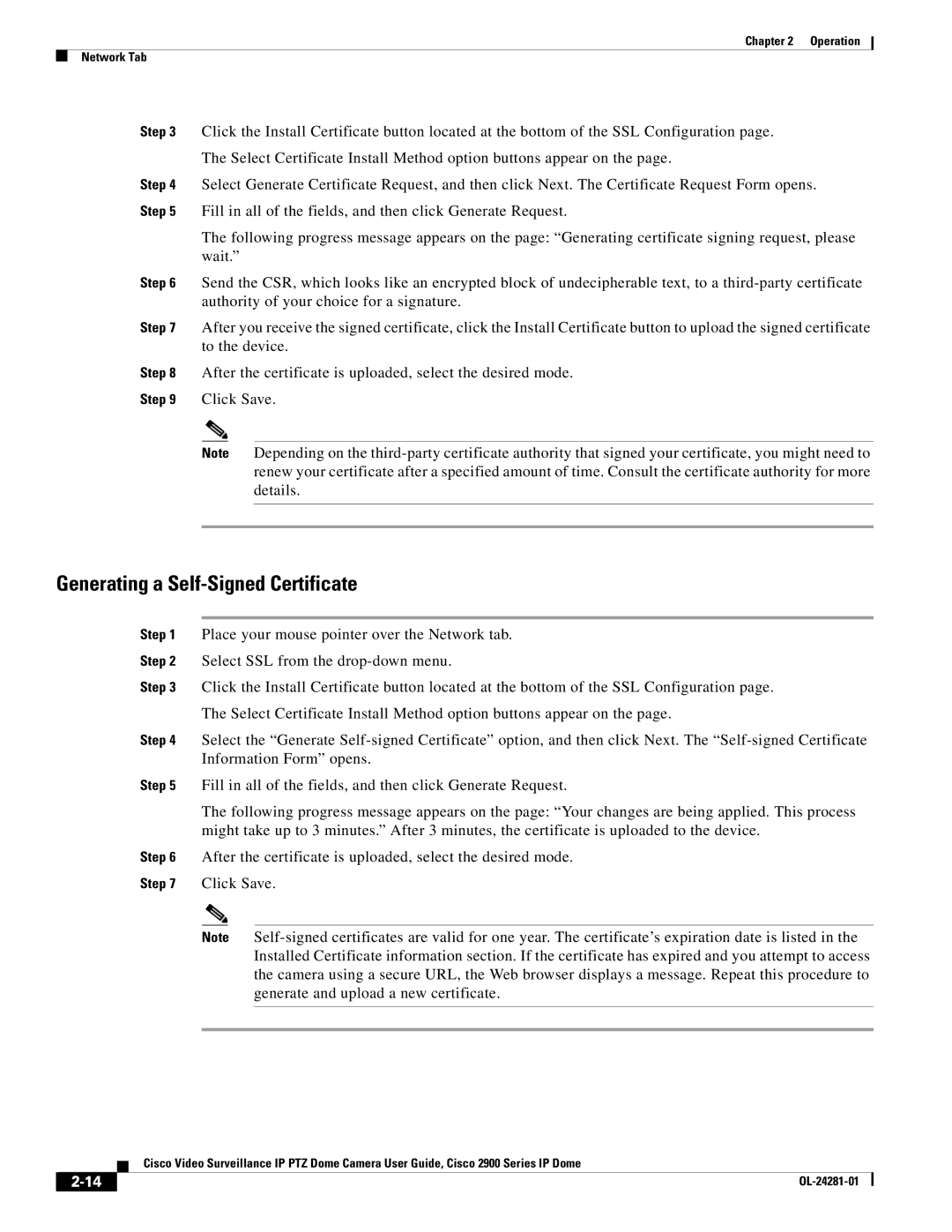Chapter 2 | Operation |
Network Tab
Step 3 Click the Install Certificate button located at the bottom of the SSL Configuration page.
The Select Certificate Install Method option buttons appear on the page.
Step 4 Select Generate Certificate Request, and then click Next. The Certificate Request Form opens. Step 5 Fill in all of the fields, and then click Generate Request.
The following progress message appears on the page: “Generating certificate signing request, please wait.”
Step 6 Send the CSR, which looks like an encrypted block of undecipherable text, to a
Step 7 After you receive the signed certificate, click the Install Certificate button to upload the signed certificate to the device.
Step 8 After the certificate is uploaded, select the desired mode.
Step 9 Click Save.
Note Depending on the
Generating a Self-Signed Certificate
Step 1 Place your mouse pointer over the Network tab.
Step 2 Select SSL from the
Step 3 Click the Install Certificate button located at the bottom of the SSL Configuration page.
The Select Certificate Install Method option buttons appear on the page.
Step 4 Select the “Generate
Step 5 Fill in all of the fields, and then click Generate Request.
The following progress message appears on the page: “Your changes are being applied. This process might take up to 3 minutes.” After 3 minutes, the certificate is uploaded to the device.
Step 6 After the certificate is uploaded, select the desired mode.
Step 7 Click Save.
Note
| Cisco Video Surveillance IP PTZ Dome Camera User Guide, Cisco 2900 Series IP Dome |