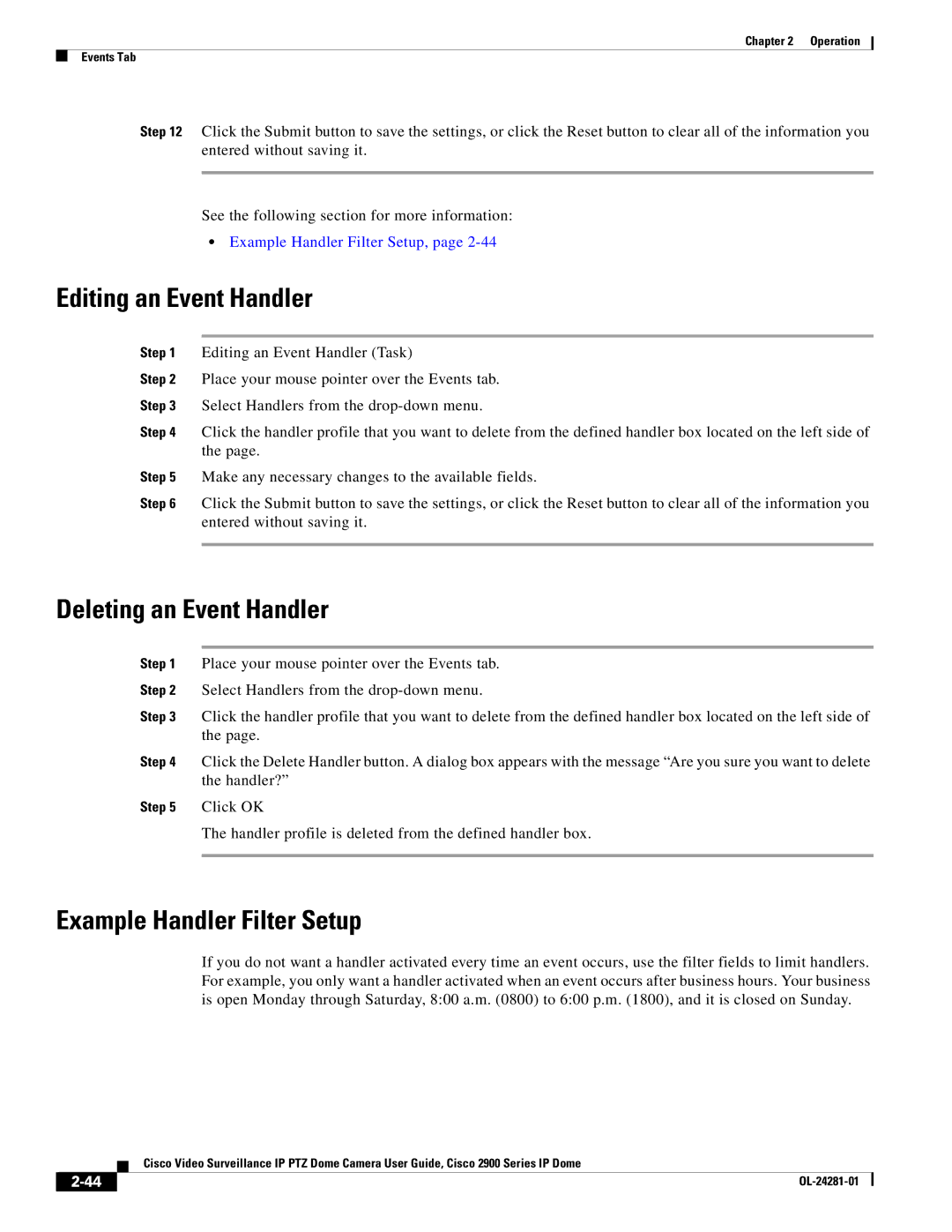Chapter 2 | Operation |
Events Tab
Step 12 Click the Submit button to save the settings, or click the Reset button to clear all of the information you entered without saving it.
See the following section for more information:
•Example Handler Filter Setup, page
Editing an Event Handler
Step 1 Editing an Event Handler (Task)
Step 2 Place your mouse pointer over the Events tab.
Step 3 Select Handlers from the
Step 4 Click the handler profile that you want to delete from the defined handler box located on the left side of the page.
Step 5 Make any necessary changes to the available fields.
Step 6 Click the Submit button to save the settings, or click the Reset button to clear all of the information you entered without saving it.
Deleting an Event Handler
Step 1 Place your mouse pointer over the Events tab.
Step 2 Select Handlers from the
Step 3 Click the handler profile that you want to delete from the defined handler box located on the left side of the page.
Step 4 Click the Delete Handler button. A dialog box appears with the message “Are you sure you want to delete the handler?”
Step 5 Click OK
The handler profile is deleted from the defined handler box.
Example Handler Filter Setup
If you do not want a handler activated every time an event occurs, use the filter fields to limit handlers. For example, you only want a handler activated when an event occurs after business hours. Your business is open Monday through Saturday, 8:00 a.m. (0800) to 6:00 p.m. (1800), and it is closed on Sunday.
| Cisco Video Surveillance IP PTZ Dome Camera User Guide, Cisco 2900 Series IP Dome |