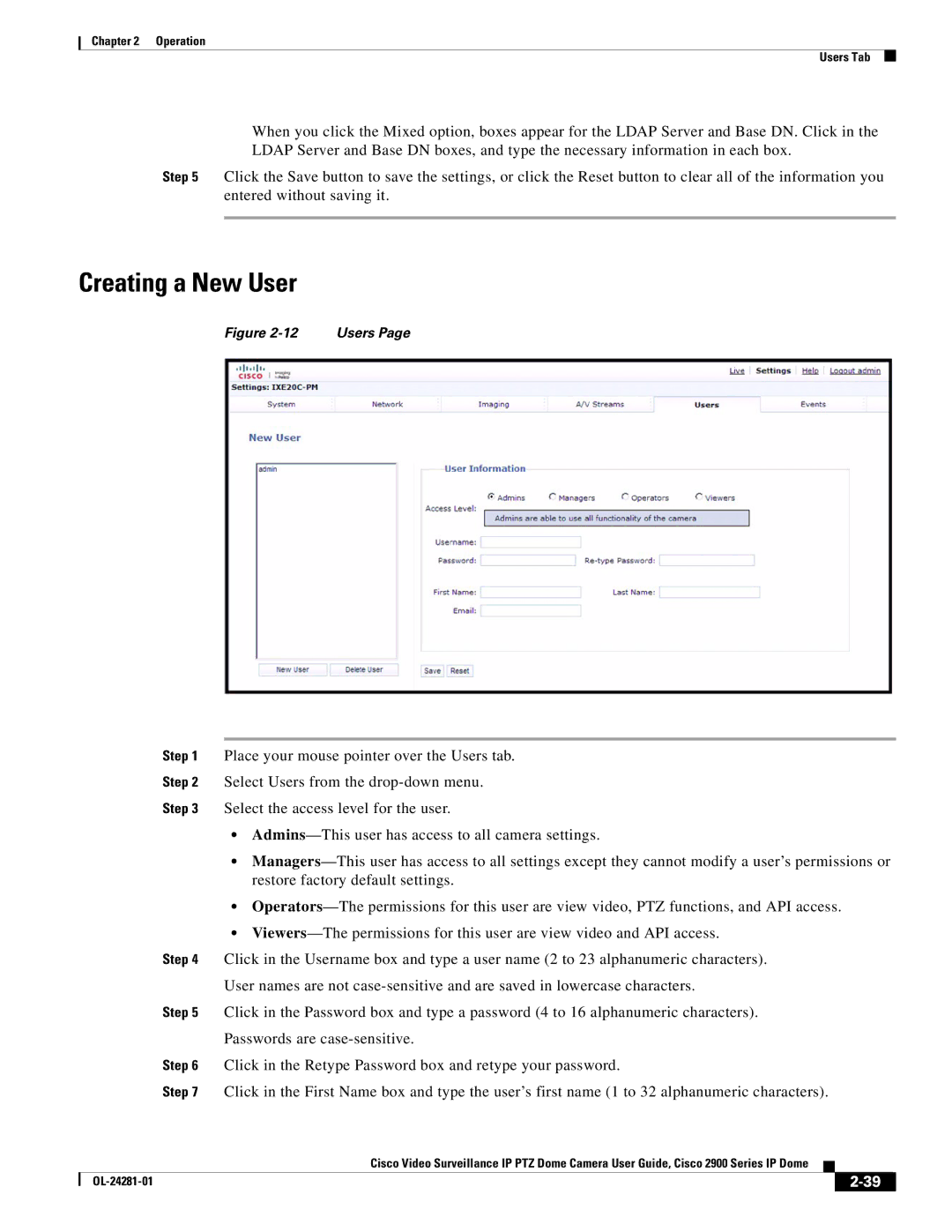Chapter 2 Operation
Users Tab
When you click the Mixed option, boxes appear for the LDAP Server and Base DN. Click in the LDAP Server and Base DN boxes, and type the necessary information in each box.
Step 5 Click the Save button to save the settings, or click the Reset button to clear all of the information you entered without saving it.
Creating a New User
Figure | Users Page |
Step 1 Place your mouse pointer over the Users tab.
Step 2 Select Users from the
Step 3 Select the access level for the user.
•
•
•
•
Step 4 Click in the Username box and type a user name (2 to 23 alphanumeric characters).
User names are not
Step 5 Click in the Password box and type a password (4 to 16 alphanumeric characters).
Passwords are
Step 6 Click in the Retype Password box and retype your password.
Step 7 Click in the First Name box and type the user’s first name (1 to 32 alphanumeric characters).
|
| Cisco Video Surveillance IP PTZ Dome Camera User Guide, Cisco 2900 Series IP Dome |
|
| |
|
|
| |||
|
|
|
| ||
|
|
|
| ||