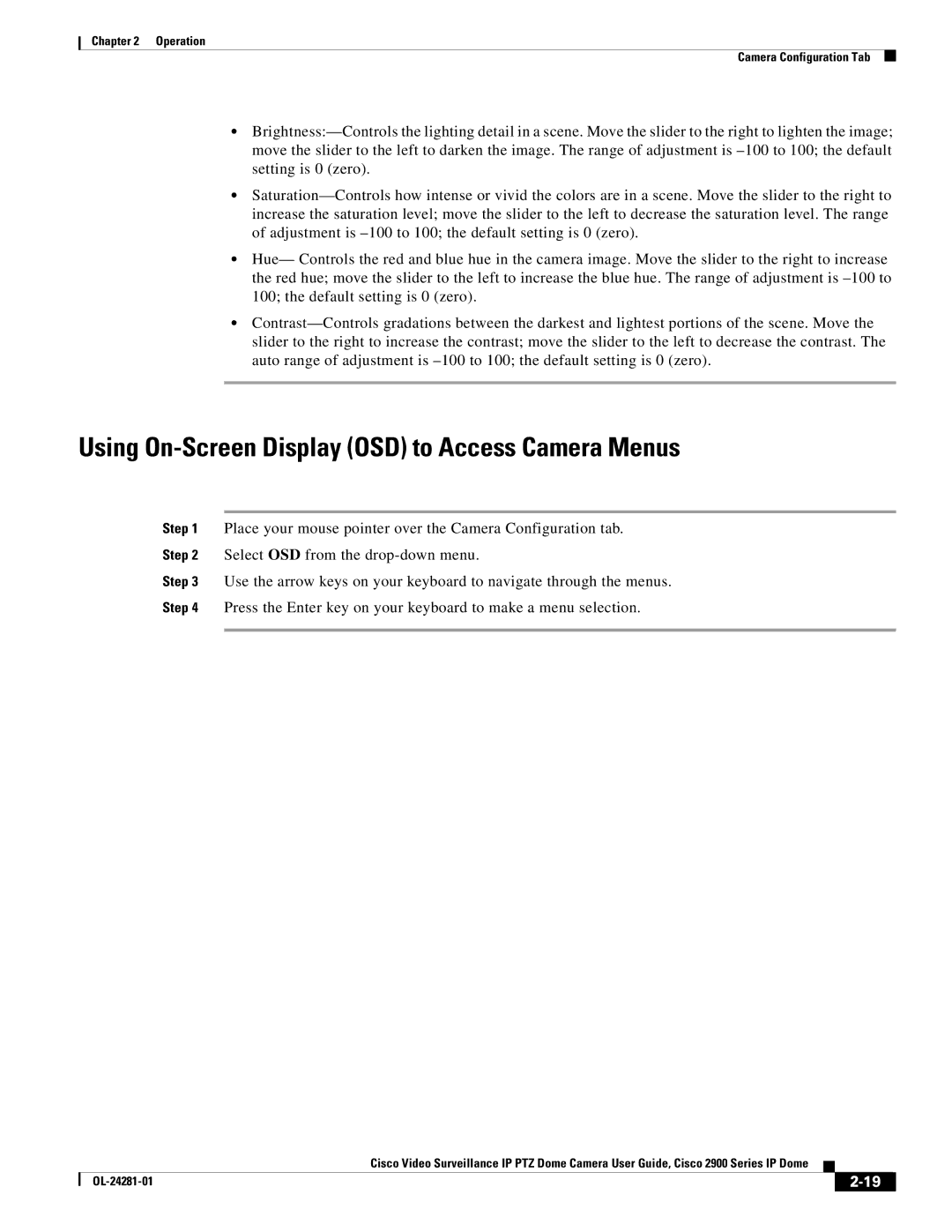Chapter 2 Operation
Camera Configuration Tab
•Brightness:—Controls the lighting detail in a scene. Move the slider to the right to lighten the image; move the slider to the left to darken the image. The range of adjustment is –100 to 100; the default setting is 0 (zero).
•Saturation—Controls how intense or vivid the colors are in a scene. Move the slider to the right to increase the saturation level; move the slider to the left to decrease the saturation level. The range of adjustment is –100 to 100; the default setting is 0 (zero).
•Hue— Controls the red and blue hue in the camera image. Move the slider to the right to increase the red hue; move the slider to the left to increase the blue hue. The range of adjustment is –100 to 100; the default setting is 0 (zero).
•Contrast—Controls gradations between the darkest and lightest portions of the scene. Move the slider to the right to increase the contrast; move the slider to the left to decrease the contrast. The auto range of adjustment is –100 to 100; the default setting is 0 (zero).
Using On-Screen Display (OSD) to Access Camera Menus
Step 1 Place your mouse pointer over the Camera Configuration tab.
Step 2 Select OSD from the drop-down menu.
Step 3 Use the arrow keys on your keyboard to navigate through the menus.
Step 4 Press the Enter key on your keyboard to make a menu selection.
| | Cisco Video Surveillance IP PTZ Dome Camera User Guide, Cisco 2900 Series IP Dome | | |
| | |
| OL-24281-01 | | | 2-19 | |
| | | |