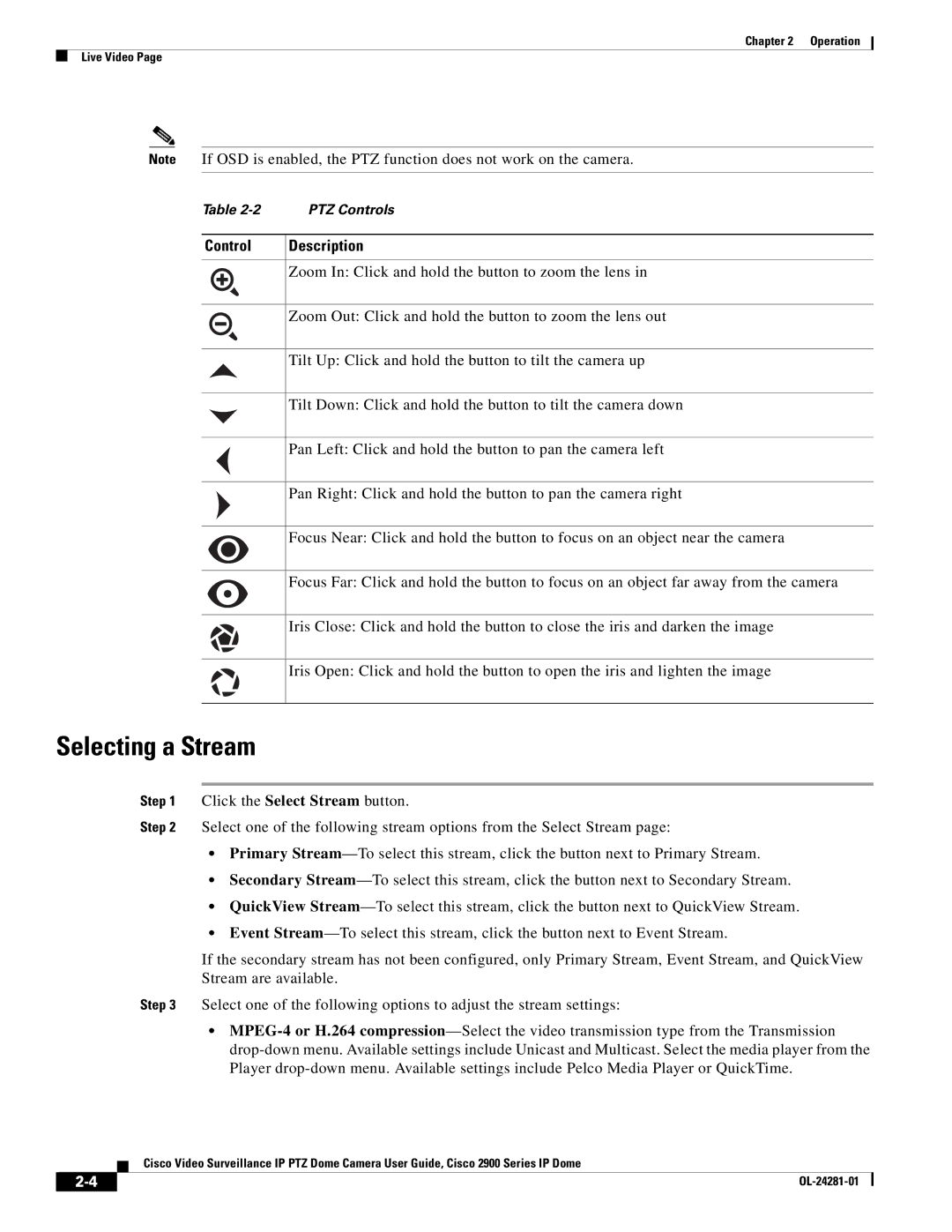Chapter 2 | Operation |
Live Video Page
Note If OSD is enabled, the PTZ function does not work on the camera.
Table | PTZ Controls |
|
|
Control | Description |
|
|
| Zoom In: Click and hold the button to zoom the lens in |
|
|
| Zoom Out: Click and hold the button to zoom the lens out |
|
|
| Tilt Up: Click and hold the button to tilt the camera up |
|
|
| Tilt Down: Click and hold the button to tilt the camera down |
|
|
| Pan Left: Click and hold the button to pan the camera left |
|
|
| Pan Right: Click and hold the button to pan the camera right |
|
|
| Focus Near: Click and hold the button to focus on an object near the camera |
|
|
| Focus Far: Click and hold the button to focus on an object far away from the camera |
|
|
| Iris Close: Click and hold the button to close the iris and darken the image |
|
|
| Iris Open: Click and hold the button to open the iris and lighten the image |
|
|
Selecting a Stream
Step 1 Click the Select Stream button.
Step 2 Select one of the following stream options from the Select Stream page:
•Primary
•Secondary
•QuickView
•Event
If the secondary stream has not been configured, only Primary Stream, Event Stream, and QuickView Stream are available.
Step 3 Select one of the following options to adjust the stream settings:
•
Cisco Video Surveillance IP PTZ Dome Camera User Guide, Cisco 2900 Series IP Dome
|
| |
|