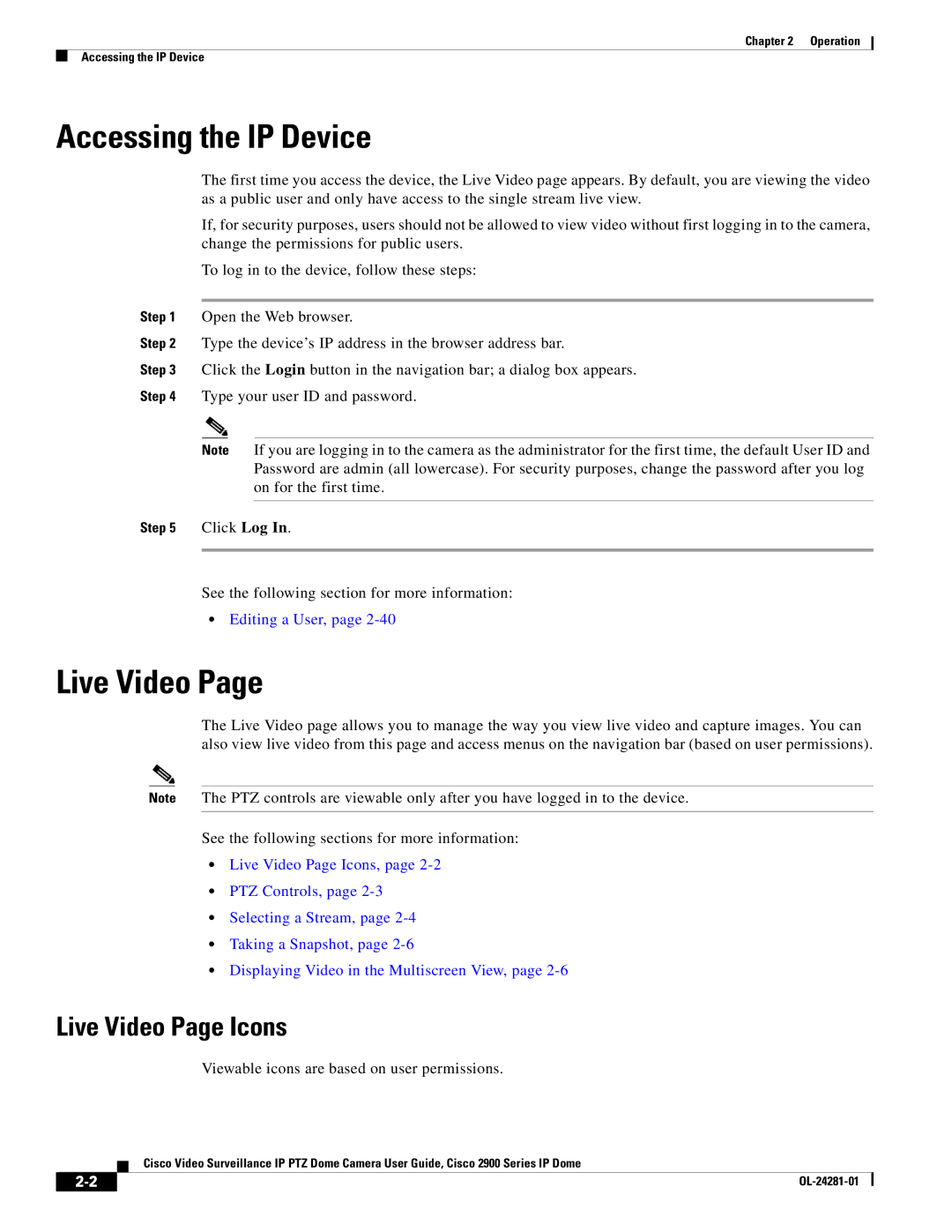Chapter 2 | Operation |
Accessing the IP Device
Accessing the IP Device
The first time you access the device, the Live Video page appears. By default, you are viewing the video as a public user and only have access to the single stream live view.
If, for security purposes, users should not be allowed to view video without first logging in to the camera, change the permissions for public users.
To log in to the device, follow these steps:
Step 1 Open the Web browser.
Step 2 Type the device’s IP address in the browser address bar.
Step 3 Click the Login button in the navigation bar; a dialog box appears.
Step 4 Type your user ID and password.
Note If you are logging in to the camera as the administrator for the first time, the default User ID and Password are admin (all lowercase). For security purposes, change the password after you log on for the first time.
Step 5 Click Log In.
See the following section for more information:
•Editing a User, page
Live Video Page
The Live Video page allows you to manage the way you view live video and capture images. You can also view live video from this page and access menus on the navigation bar (based on user permissions).
Note The PTZ controls are viewable only after you have logged in to the device.
See the following sections for more information:
•Live Video Page Icons, page
•PTZ Controls, page
•Selecting a Stream, page
•Taking a Snapshot, page
•Displaying Video in the Multiscreen View, page
Live Video Page Icons
Viewable icons are based on user permissions.
Cisco Video Surveillance IP PTZ Dome Camera User Guide, Cisco 2900 Series IP Dome
|
| |
|