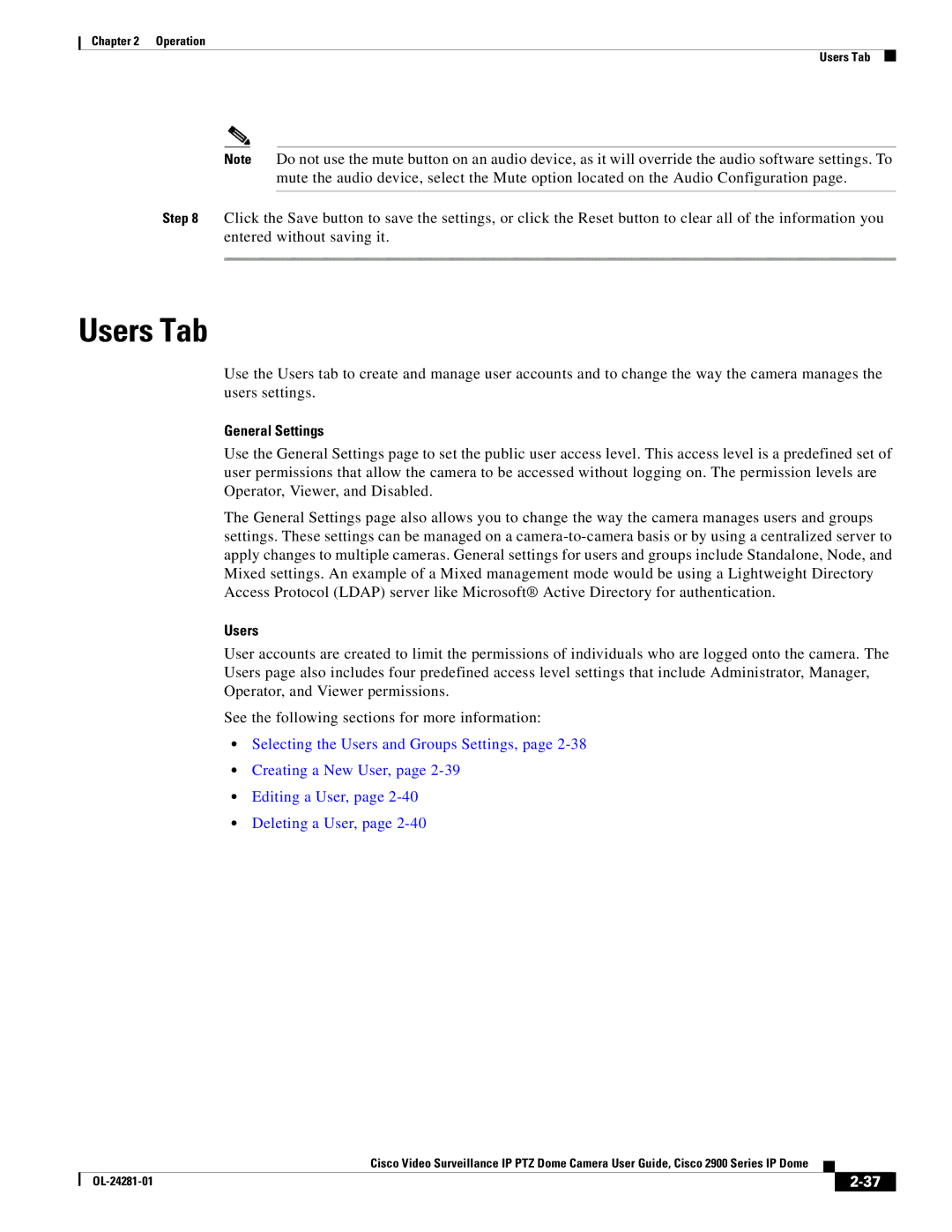Chapter 2 Operation
Users Tab
Note Do not use the mute button on an audio device, as it will override the audio software settings. To mute the audio device, select the Mute option located on the Audio Configuration page.
Step 8 Click the Save button to save the settings, or click the Reset button to clear all of the information you entered without saving it.
Users Tab
Use the Users tab to create and manage user accounts and to change the way the camera manages the users settings.
General Settings
Use the General Settings page to set the public user access level. This access level is a predefined set of user permissions that allow the camera to be accessed without logging on. The permission levels are Operator, Viewer, and Disabled.
The General Settings page also allows you to change the way the camera manages users and groups settings. These settings can be managed on a
Users
User accounts are created to limit the permissions of individuals who are logged onto the camera. The Users page also includes four predefined access level settings that include Administrator, Manager, Operator, and Viewer permissions.
See the following sections for more information:
•Selecting the Users and Groups Settings, page
•Creating a New User, page
•Editing a User, page
•Deleting a User, page
|
| Cisco Video Surveillance IP PTZ Dome Camera User Guide, Cisco 2900 Series IP Dome |
|
| |
|
|
| |||
|
|
|
| ||
|
|
|
| ||