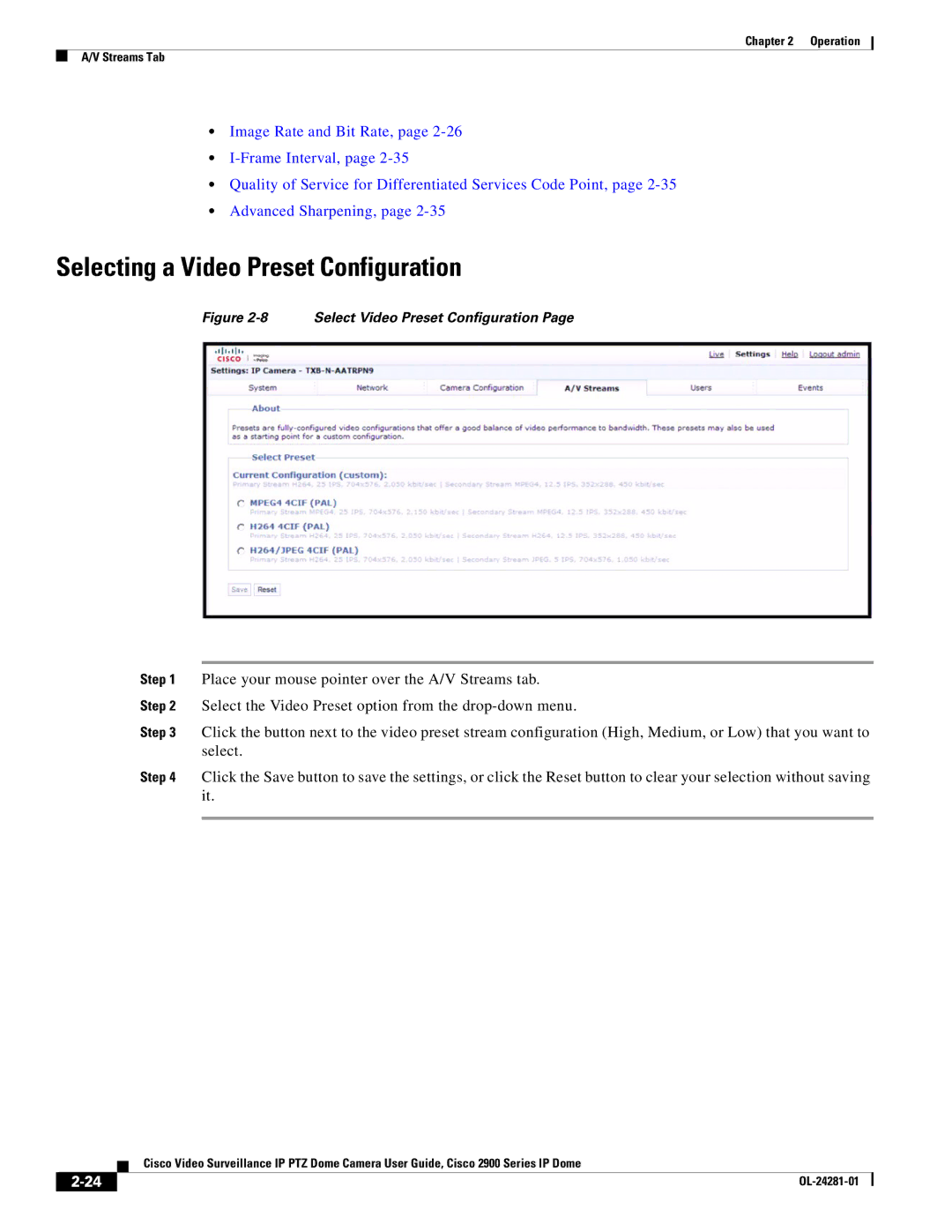Chapter 2 | Operation |
A/V Streams Tab
•Image Rate and Bit Rate, page
•
•Quality of Service for Differentiated Services Code Point, page
•Advanced Sharpening, page
Selecting a Video Preset Configuration
Figure 2-8 Select Video Preset Configuration Page
Step 1 Place your mouse pointer over the A/V Streams tab.
Step 2 Select the Video Preset option from the
Step 3 Click the button next to the video preset stream configuration (High, Medium, or Low) that you want to select.
Step 4 Click the Save button to save the settings, or click the Reset button to clear your selection without saving it.
| Cisco Video Surveillance IP PTZ Dome Camera User Guide, Cisco 2900 Series IP Dome |