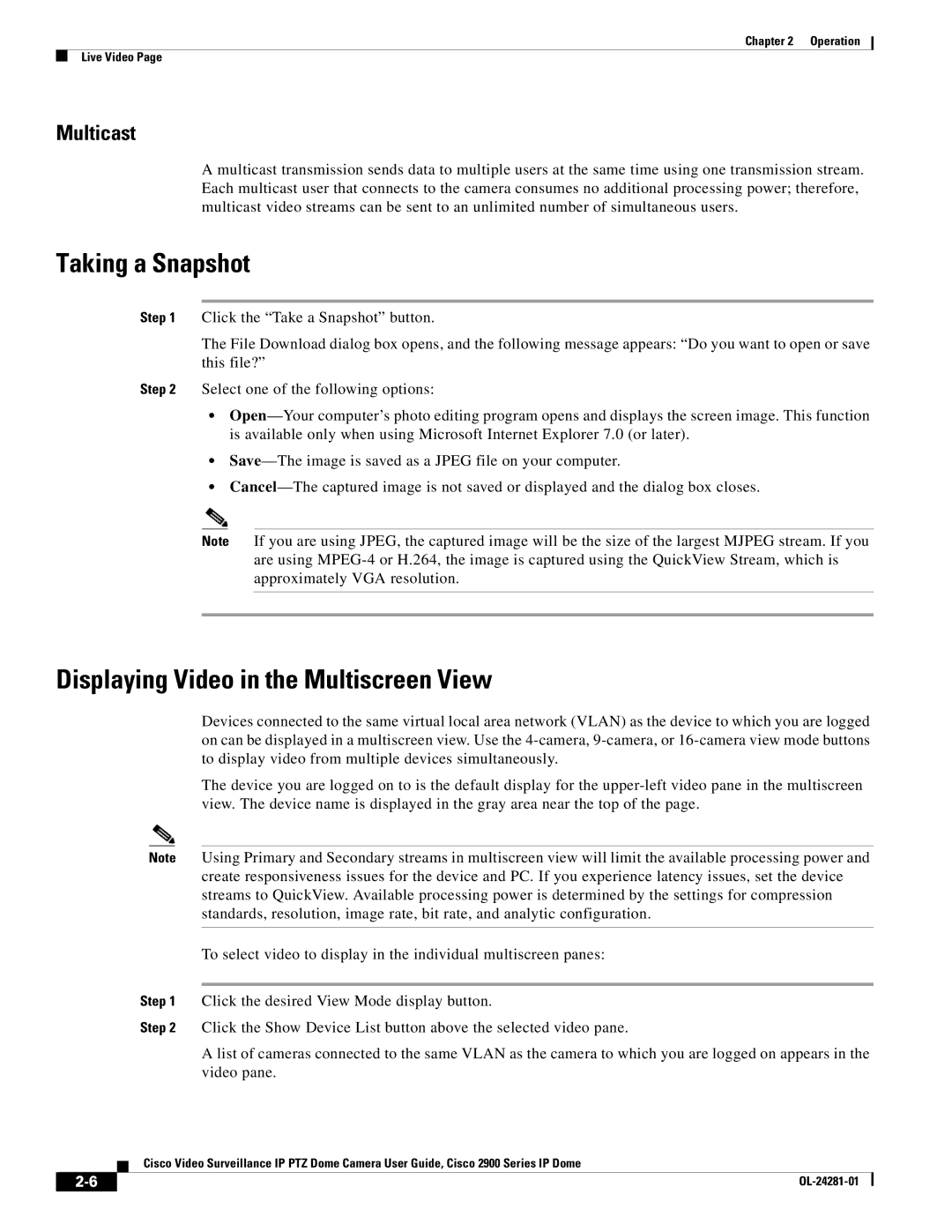Chapter 2 | Operation |
Live Video Page
Multicast
A multicast transmission sends data to multiple users at the same time using one transmission stream. Each multicast user that connects to the camera consumes no additional processing power; therefore, multicast video streams can be sent to an unlimited number of simultaneous users.
Taking a Snapshot
Step 1 Click the “Take a Snapshot” button.
The File Download dialog box opens, and the following message appears: “Do you want to open or save this file?”
Step 2 Select one of the following options:
•
•
•
Note If you are using JPEG, the captured image will be the size of the largest MJPEG stream. If you are using
Displaying Video in the Multiscreen View
Devices connected to the same virtual local area network (VLAN) as the device to which you are logged on can be displayed in a multiscreen view. Use the
The device you are logged on to is the default display for the
Note Using Primary and Secondary streams in multiscreen view will limit the available processing power and create responsiveness issues for the device and PC. If you experience latency issues, set the device streams to QuickView. Available processing power is determined by the settings for compression standards, resolution, image rate, bit rate, and analytic configuration.
To select video to display in the individual multiscreen panes:
Step 1 Click the desired View Mode display button.
Step 2 Click the Show Device List button above the selected video pane.
A list of cameras connected to the same VLAN as the camera to which you are logged on appears in the video pane.
Cisco Video Surveillance IP PTZ Dome Camera User Guide, Cisco 2900 Series IP Dome
|
| |
|