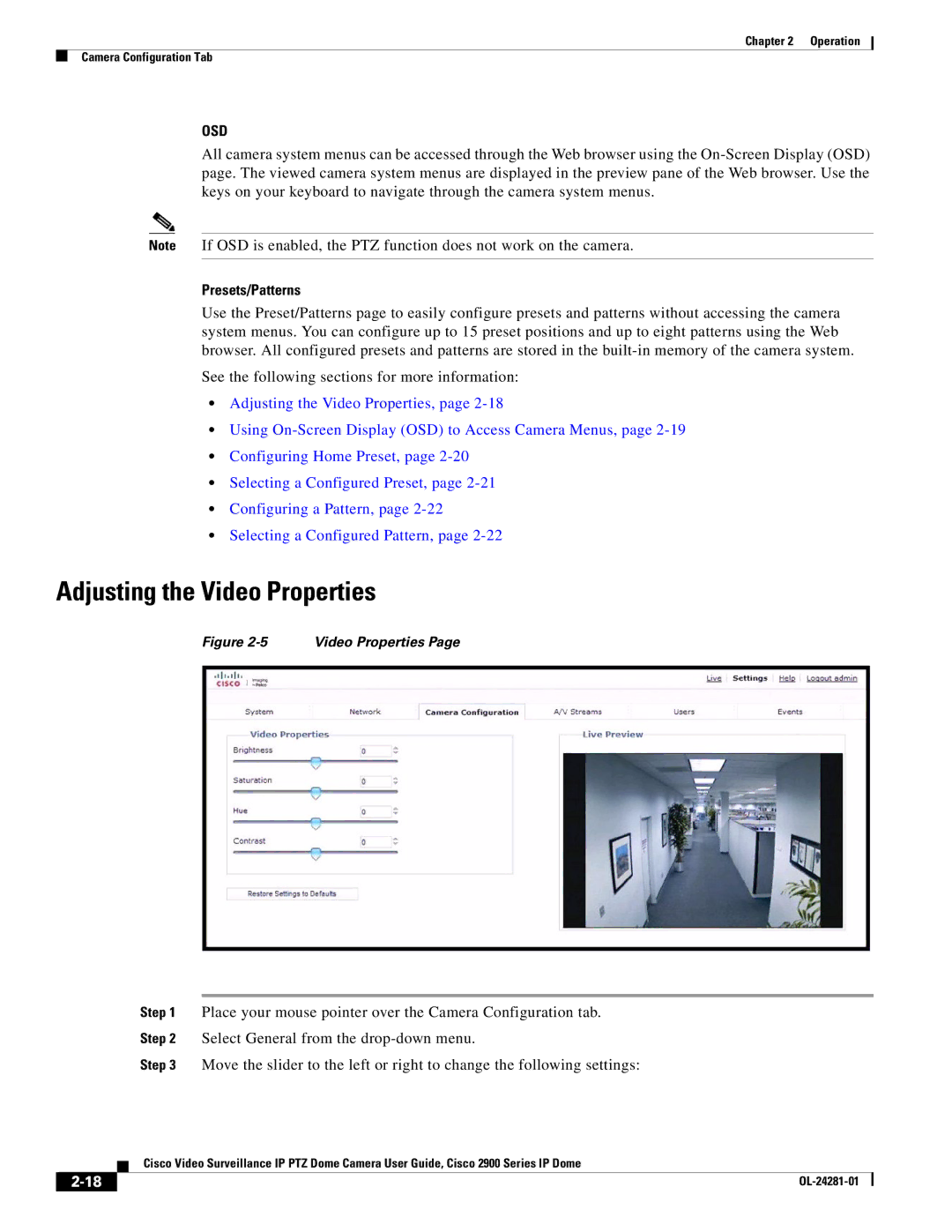Chapter 2 | Operation |
Camera Configuration Tab
OSD
All camera system menus can be accessed through the Web browser using the
Note If OSD is enabled, the PTZ function does not work on the camera.
Presets/Patterns
Use the Preset/Patterns page to easily configure presets and patterns without accessing the camera system menus. You can configure up to 15 preset positions and up to eight patterns using the Web browser. All configured presets and patterns are stored in the
See the following sections for more information:
•Adjusting the Video Properties, page
•Using
•Configuring Home Preset, page
•Selecting a Configured Preset, page
•Configuring a Pattern, page
•Selecting a Configured Pattern, page
Adjusting the Video Properties
Figure 2-5 Video Properties Page
Step 1 Place your mouse pointer over the Camera Configuration tab.
Step 2 Select General from the
Step 3 Move the slider to the left or right to change the following settings:
| Cisco Video Surveillance IP PTZ Dome Camera User Guide, Cisco 2900 Series IP Dome |