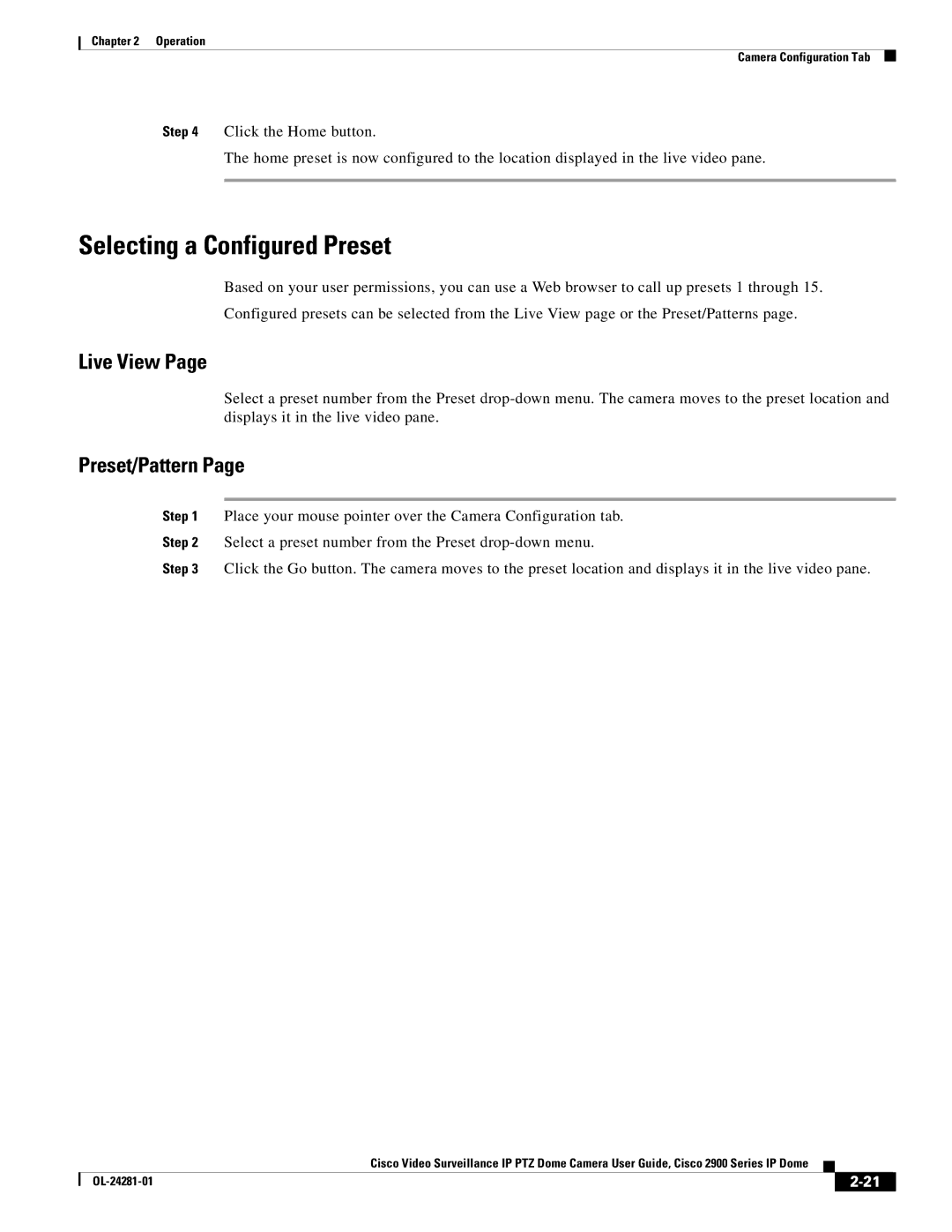Chapter 2 Operation
Camera Configuration Tab
Step 4 Click the Home button.
The home preset is now configured to the location displayed in the live video pane.
Selecting a Configured Preset
Based on your user permissions, you can use a Web browser to call up presets 1 through 15.
Configured presets can be selected from the Live View page or the Preset/Patterns page.
Live View Page
Select a preset number from the Preset
Preset/Pattern Page
Step 1 Place your mouse pointer over the Camera Configuration tab.
Step 2 Select a preset number from the Preset
Step 3 Click the Go button. The camera moves to the preset location and displays it in the live video pane.
|
| Cisco Video Surveillance IP PTZ Dome Camera User Guide, Cisco 2900 Series IP Dome |
|
| |
|
|
| |||
|
|
|
| ||
|
|
|
| ||