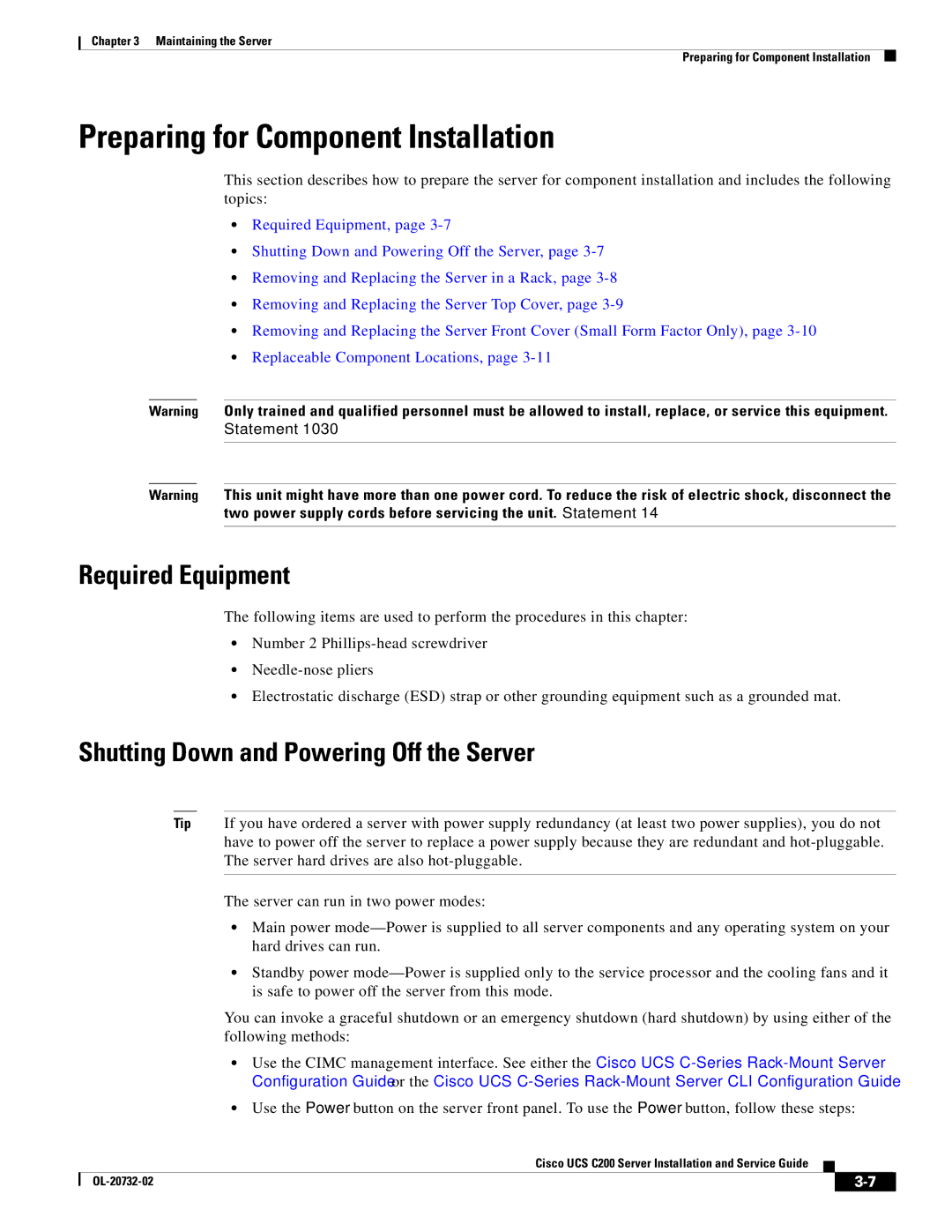Chapter 3 Maintaining the Server
Preparing for Component Installation
Preparing for Component Installation
This section describes how to prepare the server for component installation and includes the following topics:
•Required Equipment, page
•Shutting Down and Powering Off the Server, page
•Removing and Replacing the Server in a Rack, page
•Removing and Replacing the Server Top Cover, page
•Removing and Replacing the Server Front Cover (Small Form Factor Only), page
•Replaceable Component Locations, page
Warning Only trained and qualified personnel must be allowed to install, replace, or service this equipment.
Statement 1030
Warning This unit might have more than one power cord. To reduce the risk of electric shock, disconnect the two power supply cords before servicing the unit. Statement 14
Required Equipment
The following items are used to perform the procedures in this chapter:
•Number 2
•
•Electrostatic discharge (ESD) strap or other grounding equipment such as a grounded mat.
Shutting Down and Powering Off the Server
Tip If you have ordered a server with power supply redundancy (at least two power supplies), you do not have to power off the server to replace a power supply because they are redundant and
The server can run in two power modes:
•Main power
•Standby power
You can invoke a graceful shutdown or an emergency shutdown (hard shutdown) by using either of the following methods:
•Use the CIMC management interface. See either the Cisco UCS
•Use the Power button on the server front panel. To use the Power button, follow these steps:
Cisco UCS C200 Server Installation and Service Guide
|
| ||
|
|