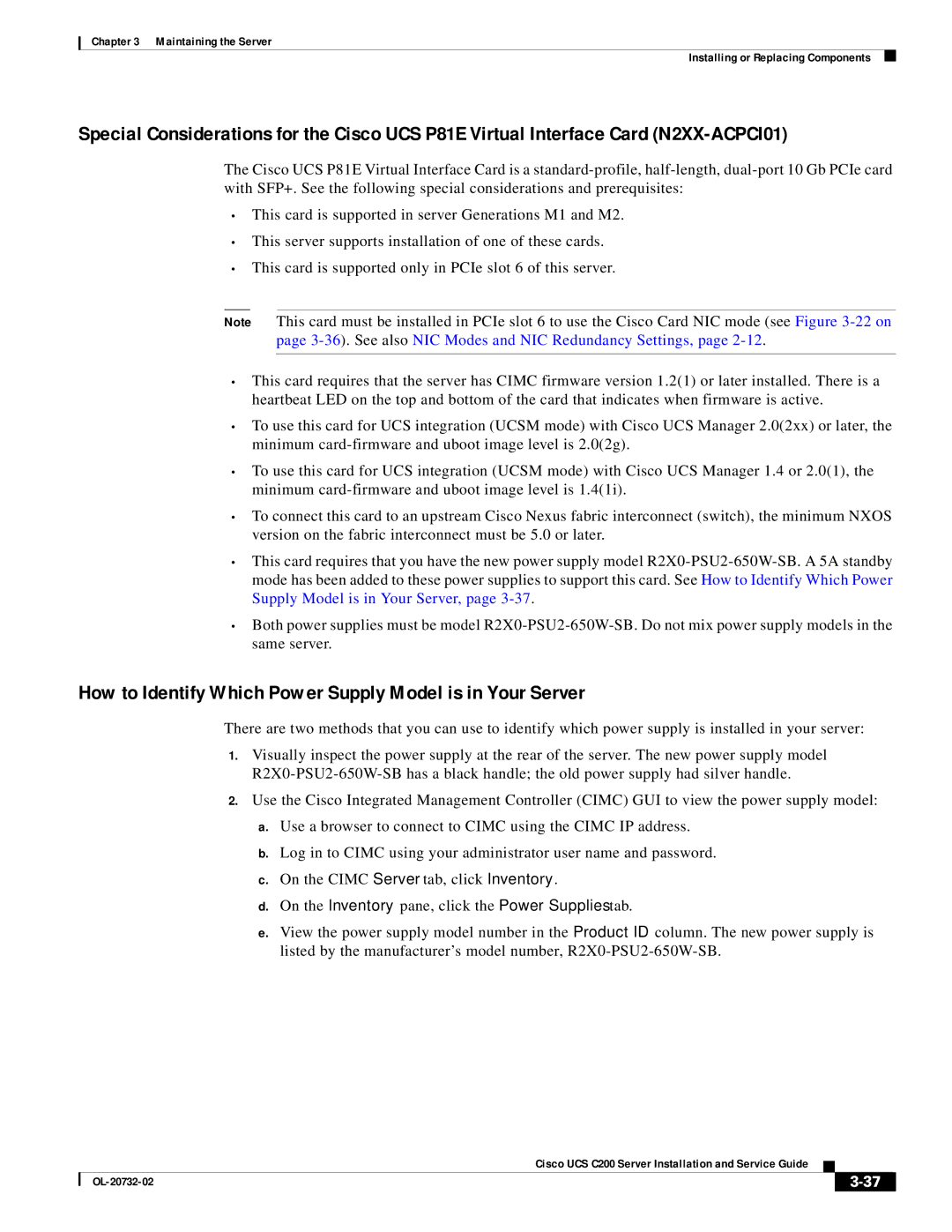Chapter 3 Maintaining the Server
Installing or Replacing Components
Special Considerations for the Cisco UCS P81E Virtual Interface Card
The Cisco UCS P81E Virtual Interface Card is a
•This card is supported in server Generations M1 and M2.
•This server supports installation of one of these cards.
•This card is supported only in PCIe slot 6 of this server.
Note This card must be installed in PCIe slot 6 to use the Cisco Card NIC mode (see Figure
•This card requires that the server has CIMC firmware version 1.2(1) or later installed. There is a heartbeat LED on the top and bottom of the card that indicates when firmware is active.
•To use this card for UCS integration (UCSM mode) with Cisco UCS Manager 2.0(2xx) or later, the minimum
•To use this card for UCS integration (UCSM mode) with Cisco UCS Manager 1.4 or 2.0(1), the minimum
•To connect this card to an upstream Cisco Nexus fabric interconnect (switch), the minimum NXOS version on the fabric interconnect must be 5.0 or later.
•This card requires that you have the new power supply model
•Both power supplies must be model
How to Identify Which Power Supply Model is in Your Server
There are two methods that you can use to identify which power supply is installed in your server:
1.Visually inspect the power supply at the rear of the server. The new power supply model
2.Use the Cisco Integrated Management Controller (CIMC) GUI to view the power supply model:
a.Use a browser to connect to CIMC using the CIMC IP address.
b.Log in to CIMC using your administrator user name and password.
c.On the CIMC Server tab, click Inventory.
d.On the Inventory pane, click the Power Supplies tab.
e.View the power supply model number in the Product ID column. The new power supply is listed by the manufacturer’s model number,
|
| Cisco UCS C200 Server Installation and Service Guide |
|
| |
|
|
| |||
|
|
|
| ||
|
|
|
| ||