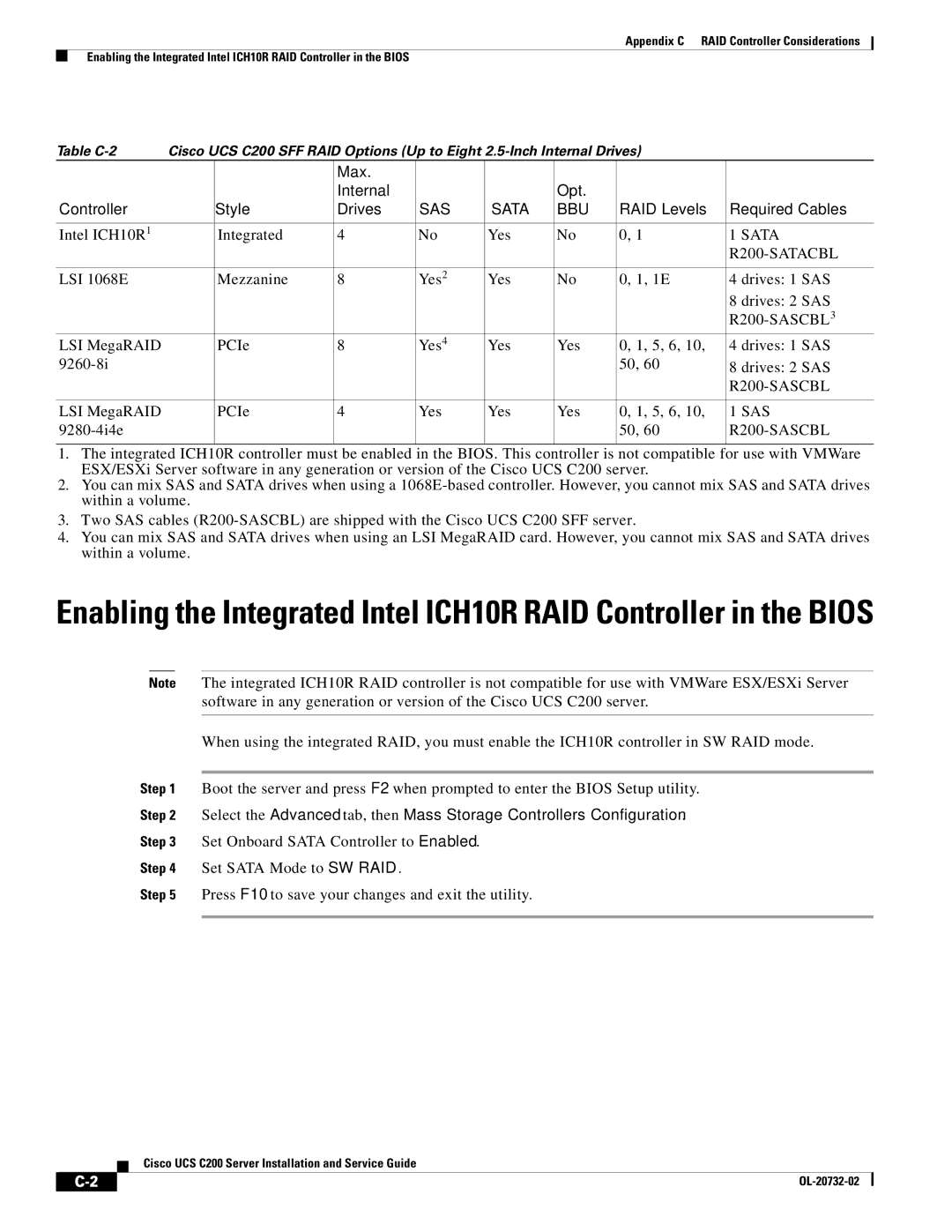Appendix C RAID Controller Considerations
Enabling the Integrated Intel ICH10R RAID Controller in the BIOS
Table | Cisco UCS C200 SFF RAID Options (Up to Eight |
| ||||||
|
|
| Max. |
|
|
|
|
|
|
|
| Internal |
|
| Opt. |
|
|
Controller |
| Style | Drives | SAS | SATA | BBU | RAID Levels | Required Cables |
|
|
|
|
|
|
|
|
|
Intel ICH10R1 |
| Integrated | 4 | No | Yes | No | 0, 1 | 1 SATA |
|
|
|
|
|
|
|
| |
|
|
|
|
|
|
|
|
|
LSI 1068E |
| Mezzanine | 8 | Yes2 | Yes | No | 0, 1, 1E | 4 drives: 1 SAS |
|
|
|
|
|
|
|
| 8 drives: 2 SAS |
|
|
|
|
|
|
|
|
|
LSI MegaRAID |
| PCIe | 8 | Yes4 | Yes | Yes | 0, 1, 5, 6, 10, | 4 drives: 1 SAS |
|
|
|
|
|
| 50, 60 | 8 drives: 2 SAS | |
|
|
|
|
|
|
|
| |
|
|
|
|
|
|
|
|
|
LSI MegaRAID |
| PCIe | 4 | Yes | Yes | Yes | 0, 1, 5, 6, 10, | 1 SAS |
|
|
|
|
|
| 50, 60 | ||
|
|
|
|
|
|
|
|
|
1.The integrated ICH10R controller must be enabled in the BIOS. This controller is not compatible for use with VMWare ESX/ESXi Server software in any generation or version of the Cisco UCS C200 server.
2.You can mix SAS and SATA drives when using a
3.Two SAS cables
4.You can mix SAS and SATA drives when using an LSI MegaRAID card. However, you cannot mix SAS and SATA drives within a volume.
Enabling the Integrated Intel ICH10R RAID Controller in the BIOS
Note The integrated ICH10R RAID controller is not compatible for use with VMWare ESX/ESXi Server software in any generation or version of the Cisco UCS C200 server.
When using the integrated RAID, you must enable the ICH10R controller in SW RAID mode.
Step 1 Boot the server and press F2 when prompted to enter the BIOS Setup utility.
Step 2 Select the Advanced tab, then Mass Storage Controllers Configuration.
Step 3 Set Onboard SATA Controller to Enabled.
Step 4 Set SATA Mode to SW RAID.
Step 5 Press F10 to save your changes and exit the utility.
Cisco UCS C200 Server Installation and Service Guide
|
|
| |
|
|