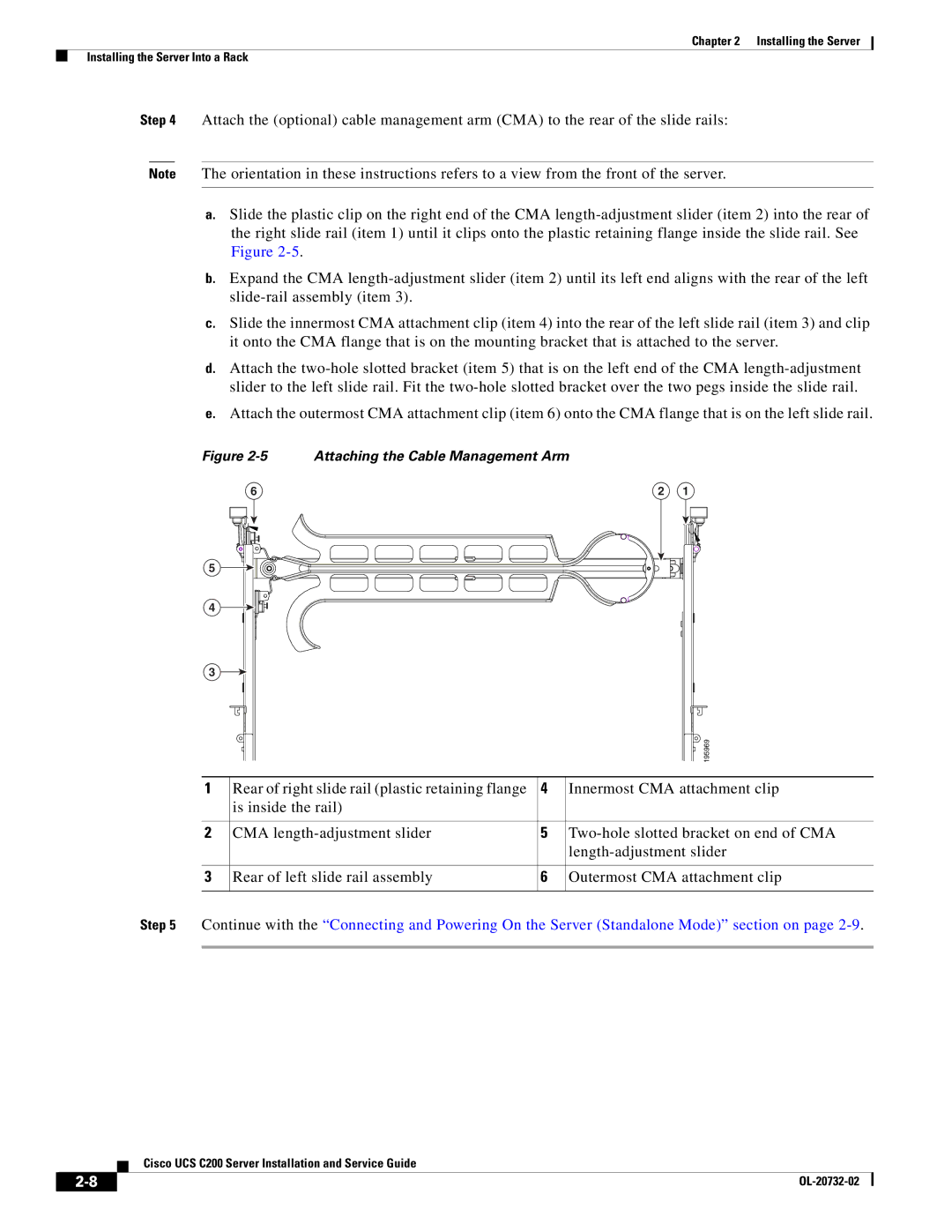Chapter 2 Installing the Server
Installing the Server Into a Rack
Step 4 Attach the (optional) cable management arm (CMA) to the rear of the slide rails:
Note The orientation in these instructions refers to a view from the front of the server.
a.Slide the plastic clip on the right end of the CMA
b.Expand the CMA
c.Slide the innermost CMA attachment clip (item 4) into the rear of the left slide rail (item 3) and clip it onto the CMA flange that is on the mounting bracket that is attached to the server.
d.Attach the
e.Attach the outermost CMA attachment clip (item 6) onto the CMA flange that is on the left slide rail.
Figure 2-5 Attaching the Cable Management Arm
6 | 2 | 1 |
5
4
3
|
|
|
|
|
|
|
| 195969 |
|
|
|
|
|
|
|
| |
|
|
|
|
|
|
|
| |
|
|
|
|
|
|
|
|
|
1 | Rear of right slide rail (plastic retaining flange | 4 | Innermost CMA attachment clip | |||||
| is inside the rail) |
|
|
|
| |||
|
|
|
|
|
|
|
|
|
2 | CMA | 5 | ||||||
|
|
|
|
|
| |||
|
|
|
|
|
|
|
|
|
3 | Rear of left slide rail assembly | 6 | Outermost CMA attachment clip | |||||
|
|
|
|
|
|
|
|
|
Step 5 Continue with the “Connecting and Powering On the Server (Standalone Mode)” section on page
Cisco UCS C200 Server Installation and Service Guide
|
| |
|