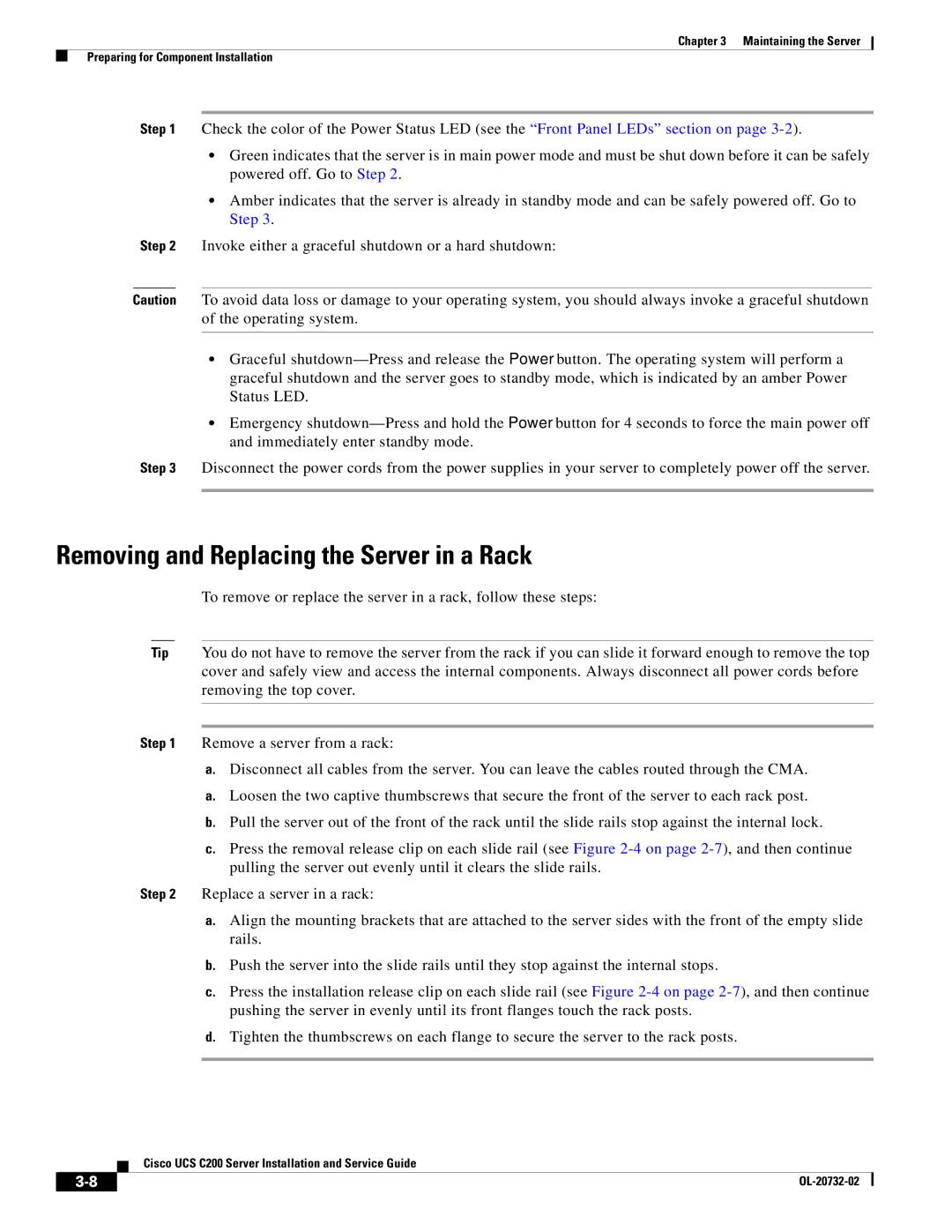Chapter 3 Maintaining the Server
Preparing for Component Installation
Step 1 Check the color of the Power Status LED (see the “Front Panel LEDs” section on page
•Green indicates that the server is in main power mode and must be shut down before it can be safely powered off. Go to Step 2.
•Amber indicates that the server is already in standby mode and can be safely powered off. Go to Step 3.
Step 2 Invoke either a graceful shutdown or a hard shutdown:
Caution To avoid data loss or damage to your operating system, you should always invoke a graceful shutdown of the operating system.
•Graceful
•Emergency
Step 3 Disconnect the power cords from the power supplies in your server to completely power off the server.
Removing and Replacing the Server in a Rack
To remove or replace the server in a rack, follow these steps:
Tip You do not have to remove the server from the rack if you can slide it forward enough to remove the top cover and safely view and access the internal components. Always disconnect all power cords before removing the top cover.
Step 1 Remove a server from a rack:
a.Disconnect all cables from the server. You can leave the cables routed through the CMA.
a.Loosen the two captive thumbscrews that secure the front of the server to each rack post.
b.Pull the server out of the front of the rack until the slide rails stop against the internal lock.
c.Press the removal release clip on each slide rail (see Figure
Step 2 Replace a server in a rack:
a.Align the mounting brackets that are attached to the server sides with the front of the empty slide rails.
b.Push the server into the slide rails until they stop against the internal stops.
c.Press the installation release clip on each slide rail (see Figure
d.Tighten the thumbscrews on each flange to secure the server to the rack posts.
Cisco UCS C200 Server Installation and Service Guide
|
| |
|