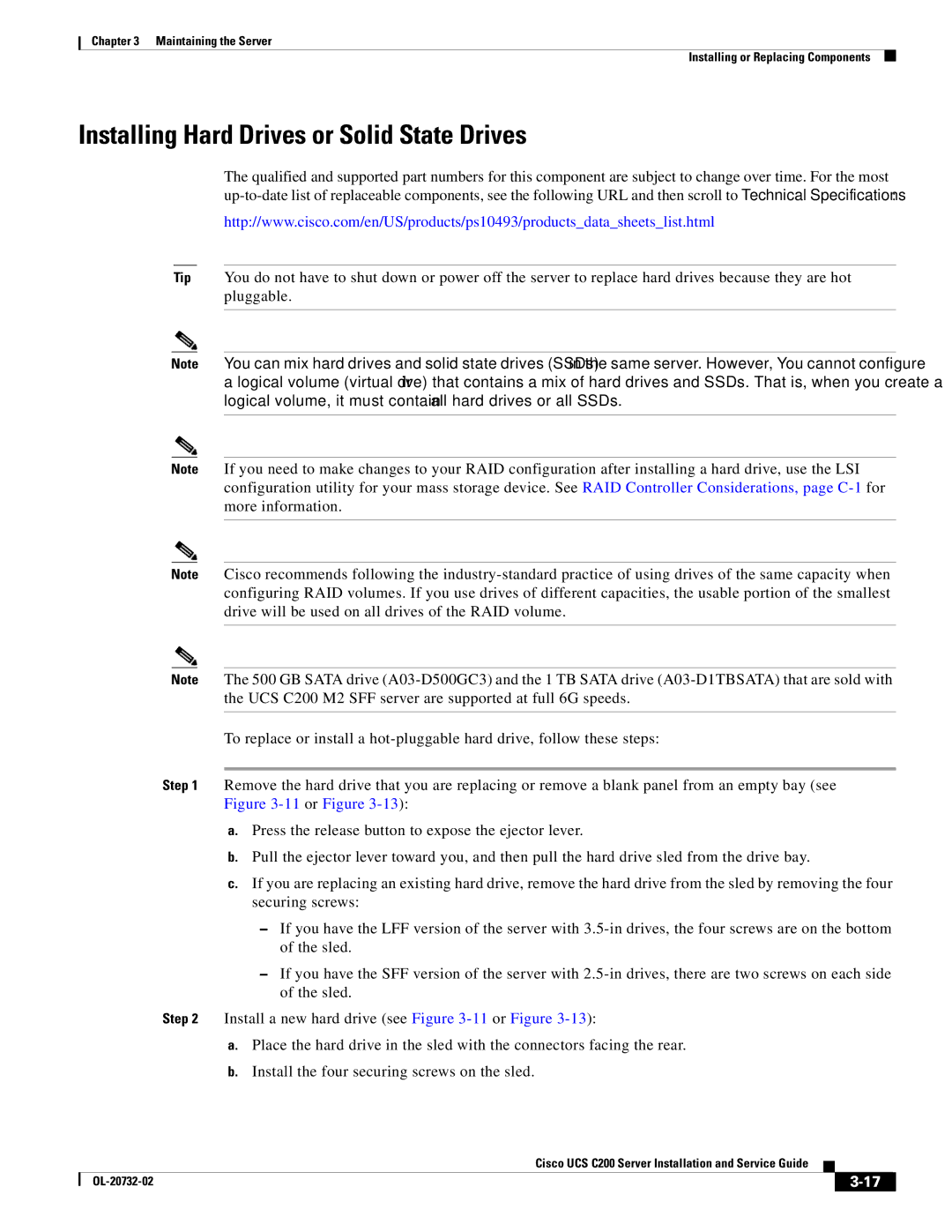Chapter 3 Maintaining the Server
Installing or Replacing Components
Installing Hard Drives or Solid State Drives
The qualified and supported part numbers for this component are subject to change over time. For the most
http://www.cisco.com/en/US/products/ps10493/products_data_sheets_list.html
Tip You do not have to shut down or power off the server to replace hard drives because they are hot pluggable.
Note You can mix hard drives and solid state drives (SSDs) in the same server. However, You cannot configure a logical volume (virtual drive) that contains a mix of hard drives and SSDs. That is, when you create a logical volume, it must contain all hard drives or all SSDs.
Note If you need to make changes to your RAID configuration after installing a hard drive, use the LSI configuration utility for your mass storage device. See RAID Controller Considerations, page
Note Cisco recommends following the
Note The 500 GB SATA drive
To replace or install a
Step 1 Remove the hard drive that you are replacing or remove a blank panel from an empty bay (see Figure
a.Press the release button to expose the ejector lever.
b.Pull the ejector lever toward you, and then pull the hard drive sled from the drive bay.
c.If you are replacing an existing hard drive, remove the hard drive from the sled by removing the four securing screws:
–If you have the LFF version of the server with
–If you have the SFF version of the server with
Step 2 Install a new hard drive (see Figure
a.Place the hard drive in the sled with the connectors facing the rear.
b.Install the four securing screws on the sled.
|
| Cisco UCS C200 Server Installation and Service Guide |
|
| |
|
|
| |||
|
|
|
| ||
|
|
|
| ||