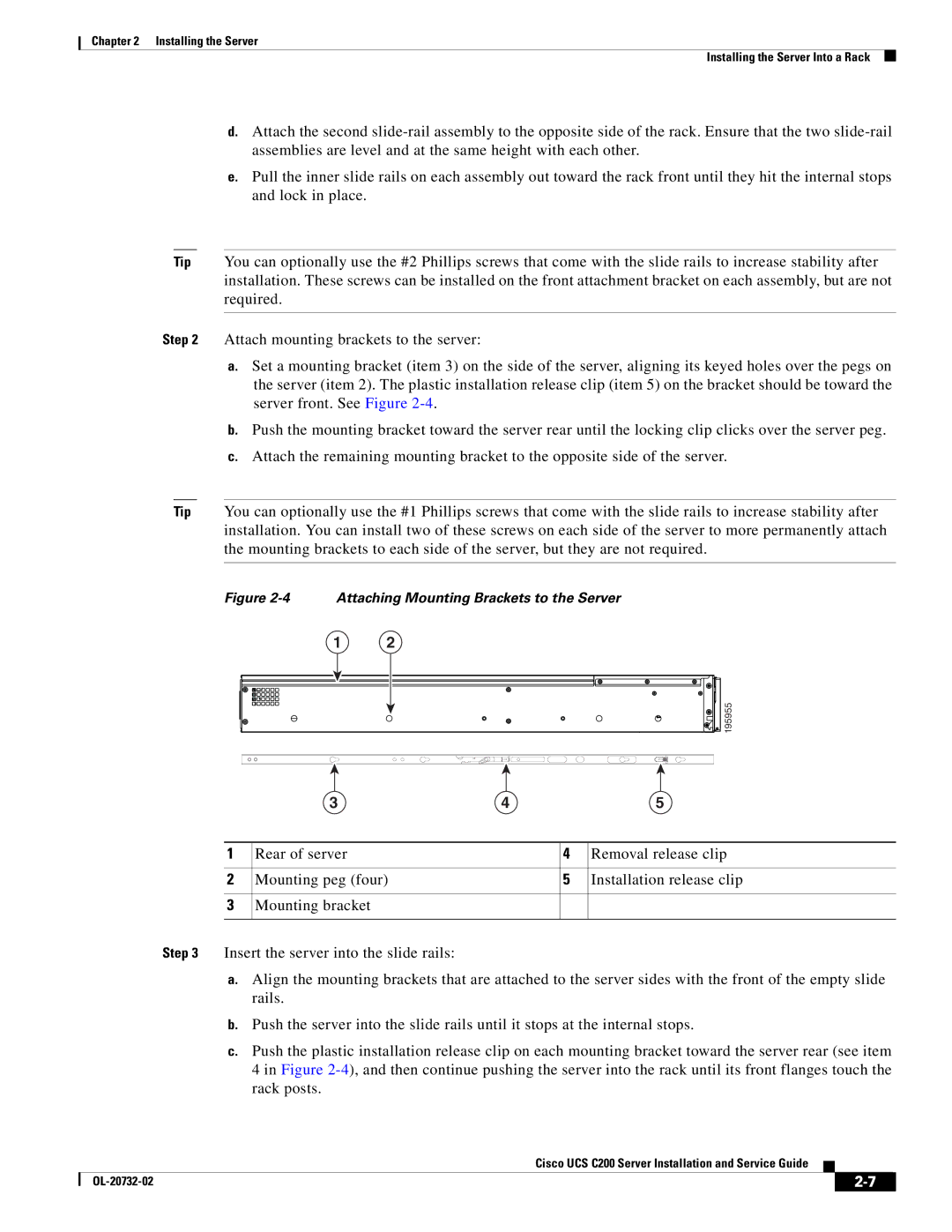Chapter 2 Installing the Server
Installing the Server Into a Rack
d.Attach the second
e.Pull the inner slide rails on each assembly out toward the rack front until they hit the internal stops and lock in place.
Tip You can optionally use the #2 Phillips screws that come with the slide rails to increase stability after installation. These screws can be installed on the front attachment bracket on each assembly, but are not required.
Step 2 Attach mounting brackets to the server:
a.Set a mounting bracket (item 3) on the side of the server, aligning its keyed holes over the pegs on the server (item 2). The plastic installation release clip (item 5) on the bracket should be toward the server front. See Figure
b.Push the mounting bracket toward the server rear until the locking clip clicks over the server peg.
c.Attach the remaining mounting bracket to the opposite side of the server.
Tip You can optionally use the #1 Phillips screws that come with the slide rails to increase stability after installation. You can install two of these screws on each side of the server to more permanently attach the mounting brackets to each side of the server, but they are not required.
Figure 2-4 Attaching Mounting Brackets to the Server
1 | 2 |
| 195955 |
| 3 | 4 |
| 5 |
|
|
|
|
|
1 | Rear of server |
| 4 | Removal release clip |
|
|
|
|
|
2 | Mounting peg (four) |
| 5 | Installation release clip |
|
|
|
|
|
3 | Mounting bracket |
|
|
|
|
|
|
|
|
Step 3 Insert the server into the slide rails:
a.Align the mounting brackets that are attached to the server sides with the front of the empty slide rails.
b.Push the server into the slide rails until it stops at the internal stops.
c.Push the plastic installation release clip on each mounting bracket toward the server rear (see item 4 in Figure
Cisco UCS C200 Server Installation and Service Guide
|
| ||
|
|