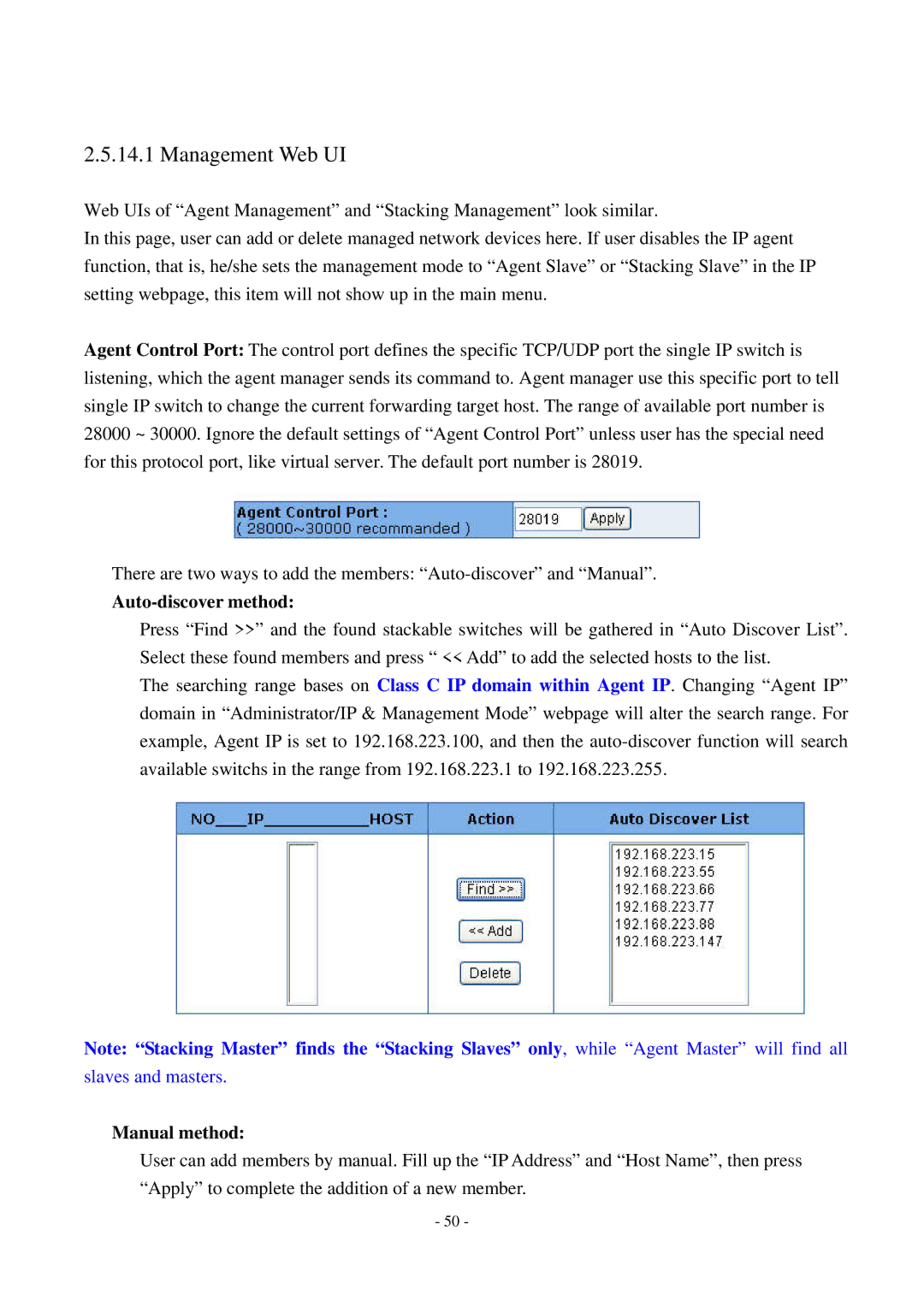2.5.14.1 Management Web UI
Web UIs of “Agent Management” and “Stacking Management” look similar.
In this page, user can add or delete managed network devices here. If user disables the IP agent function, that is, he/she sets the management mode to “Agent Slave” or “Stacking Slave” in the IP setting webpage, this item will not show up in the main menu.
Agent Control Port: The control port defines the specific TCP/UDP port the single IP switch is listening, which the agent manager sends its command to. Agent manager use this specific port to tell single IP switch to change the current forwarding target host. The range of available port number is 28000 ~ 30000. Ignore the default settings of “Agent Control Port” unless user has the special need for this protocol port, like virtual server. The default port number is 28019.
There are two ways to add the members:
Auto-discover method:
Press “Find >>” and the found stackable switches will be gathered in “Auto Discover List”. Select these found members and press “ << Add” to add the selected hosts to the list.
The searching range bases on Class C IP domain within Agent IP. Changing “Agent IP” domain in “Administrator/IP & Management Mode” webpage will alter the search range. For example, Agent IP is set to 192.168.223.100, and then the
Note: “Stacking Master” finds the “Stacking Slaves” only, while “Agent Master” will find all
slaves and masters.
Manual method:
User can add members by manual. Fill up the “IP Address” and “Host Name”, then press “Apply” to complete the addition of a new member.
- 50 -