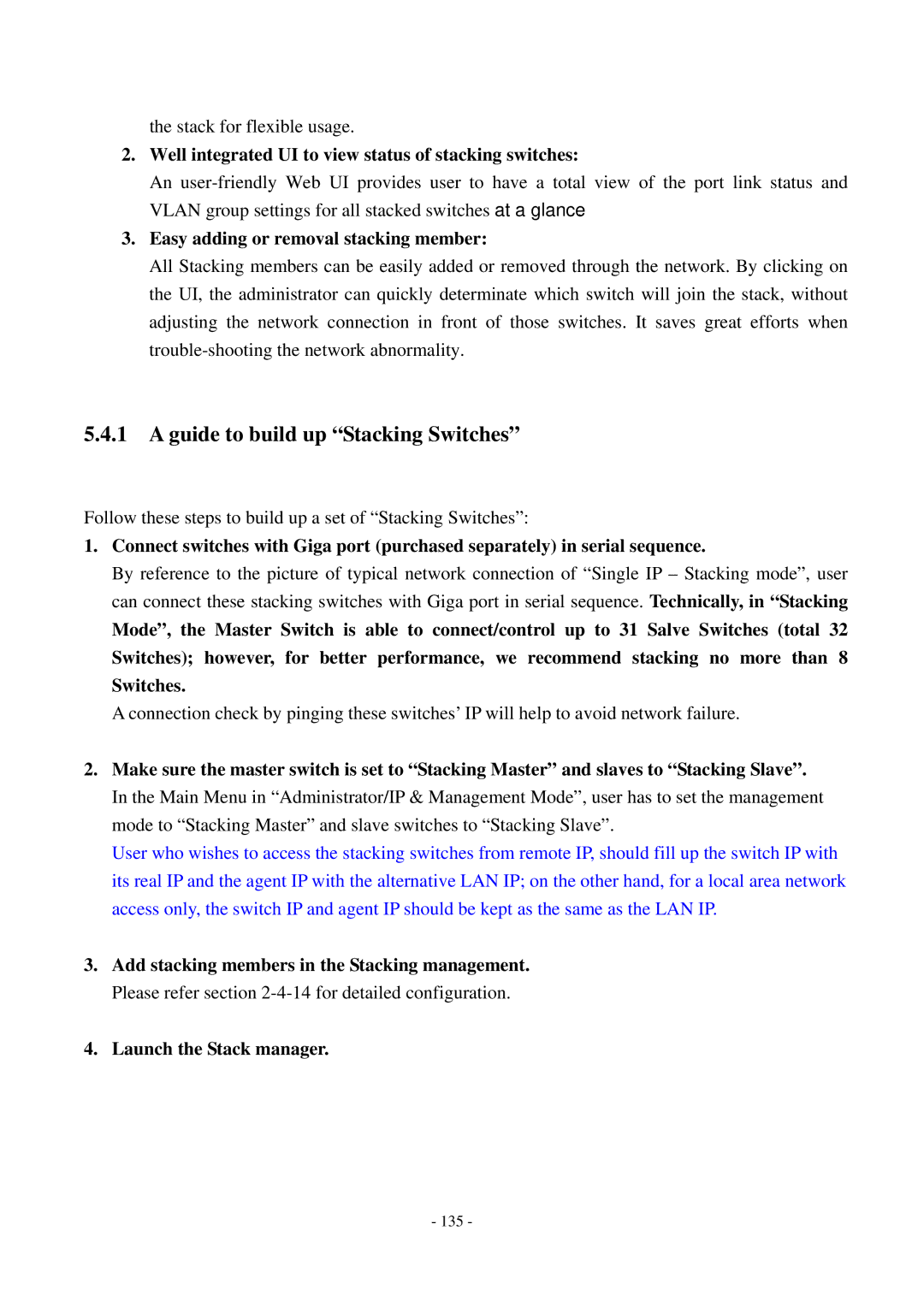the stack for flexible usage.
2.Well integrated UI to view status of stacking switches:
An
3.Easy adding or removal stacking member:
All Stacking members can be easily added or removed through the network. By clicking on the UI, the administrator can quickly determinate which switch will join the stack, without adjusting the network connection in front of those switches. It saves great efforts when
5.4.1A guide to build up “Stacking Switches”
Follow these steps to build up a set of “Stacking Switches”:
1.Connect switches with Giga port (purchased separately) in serial sequence.
By reference to the picture of typical network connection of “Single IP – Stacking mode”, user can connect these stacking switches with Giga port in serial sequence. Technically, in “Stacking
Mode”, the Master Switch is able to connect/control up to 31 Salve Switches (total 32 Switches); however, for better performance, we recommend stacking no more than 8 Switches.
A connection check by pinging these switches’ IP will help to avoid network failure.
2.Make sure the master switch is set to “Stacking Master” and slaves to “Stacking Slave”. In the Main Menu in “Administrator/IP & Management Mode”, user has to set the management mode to “Stacking Master” and slave switches to “Stacking Slave”.
User who wishes to access the stacking switches from remote IP, should fill up the switch IP with its real IP and the agent IP with the alternative LAN IP; on the other hand, for a local area network access only, the switch IP and agent IP should be kept as the same as the LAN IP.
3.Add stacking members in the Stacking management. Please refer section
4.Launch the Stack manager.
- 135 -