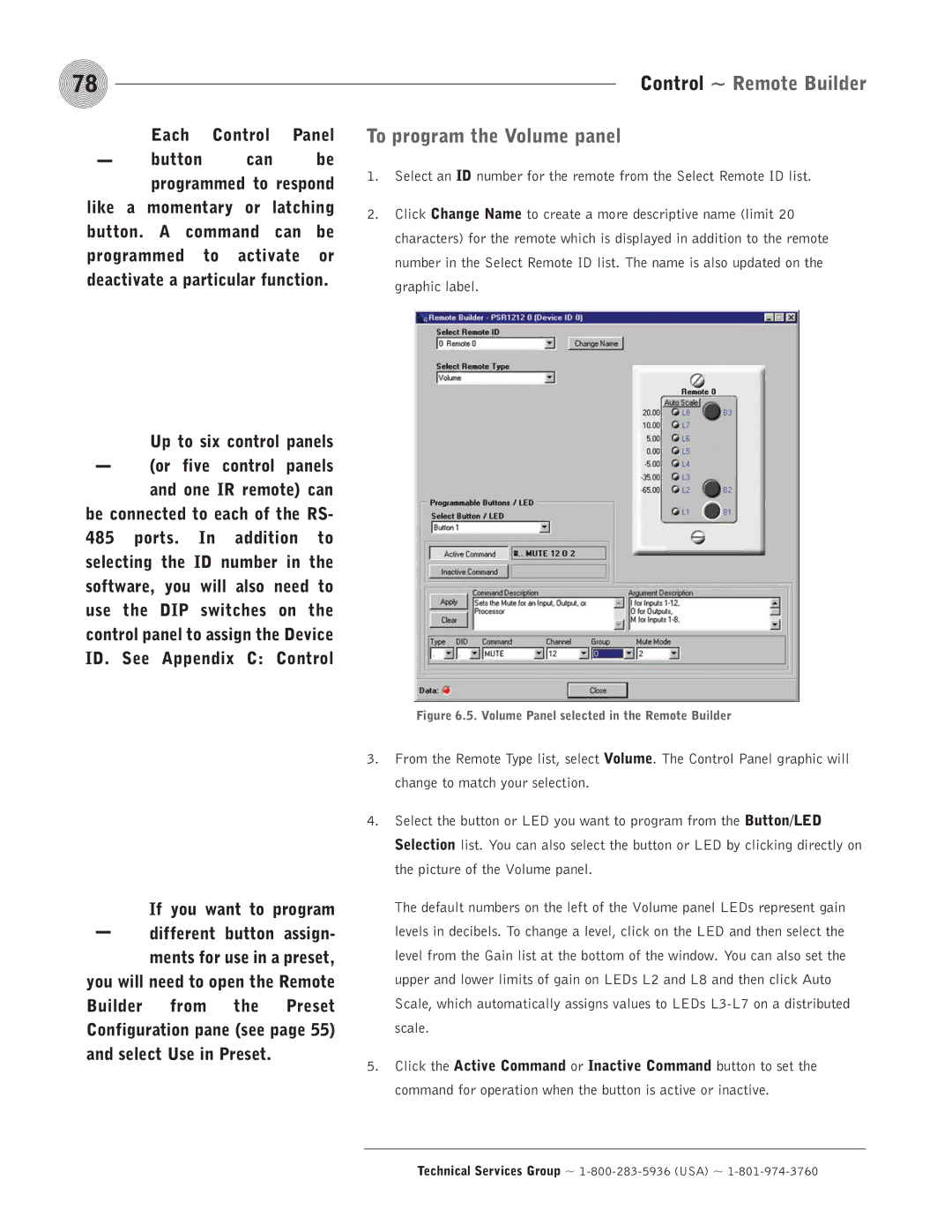78 | Control ~ Remote Builder |
- | Each | Control | Panel | |
button | can | be | ||
|
programmed to respond like a momentary or latching button. A command can be programmed to activate or deactivate a particular function.
- | Up to six control panels | |
(or five control panels | ||
| ||
| and one IR remote) can |
be connected to each of the RS- 485 ports. In addition to selecting the ID number in the software, you will also need to use the DIP switches on the control panel to assign the Device ID. See Appendix C: Control
To program the Volume panel
1.Select an ID number for the remote from the Select Remote ID list.
2.Click Change Name to create a more descriptive name (limit 20 characters) for the remote which is displayed in addition to the remote number in the Select Remote ID list. The name is also updated on the graphic label.
Figure 6.5. Volume Panel selected in the Remote Builder
- | If you want to program |
different button assign- | |
| ments for use in a preset, |
you will need to open the Remote Builder from the Preset Configuration pane (see page 55) and select Use in Preset.
3.From the Remote Type list, select Volume. The Control Panel graphic will change to match your selection.
4.Select the button or LED you want to program from the Button/LED Selection list. You can also select the button or LED by clicking directly on the picture of the Volume panel.
The default numbers on the left of the Volume panel LEDs represent gain levels in decibels. To change a level, click on the LED and then select the level from the Gain list at the bottom of the window. You can also set the upper and lower limits of gain on LEDs L2 and L8 and then click Auto Scale, which automatically assigns values to LEDs
5.Click the Active Command or Inactive Command button to set the command for operation when the button is active or inactive.