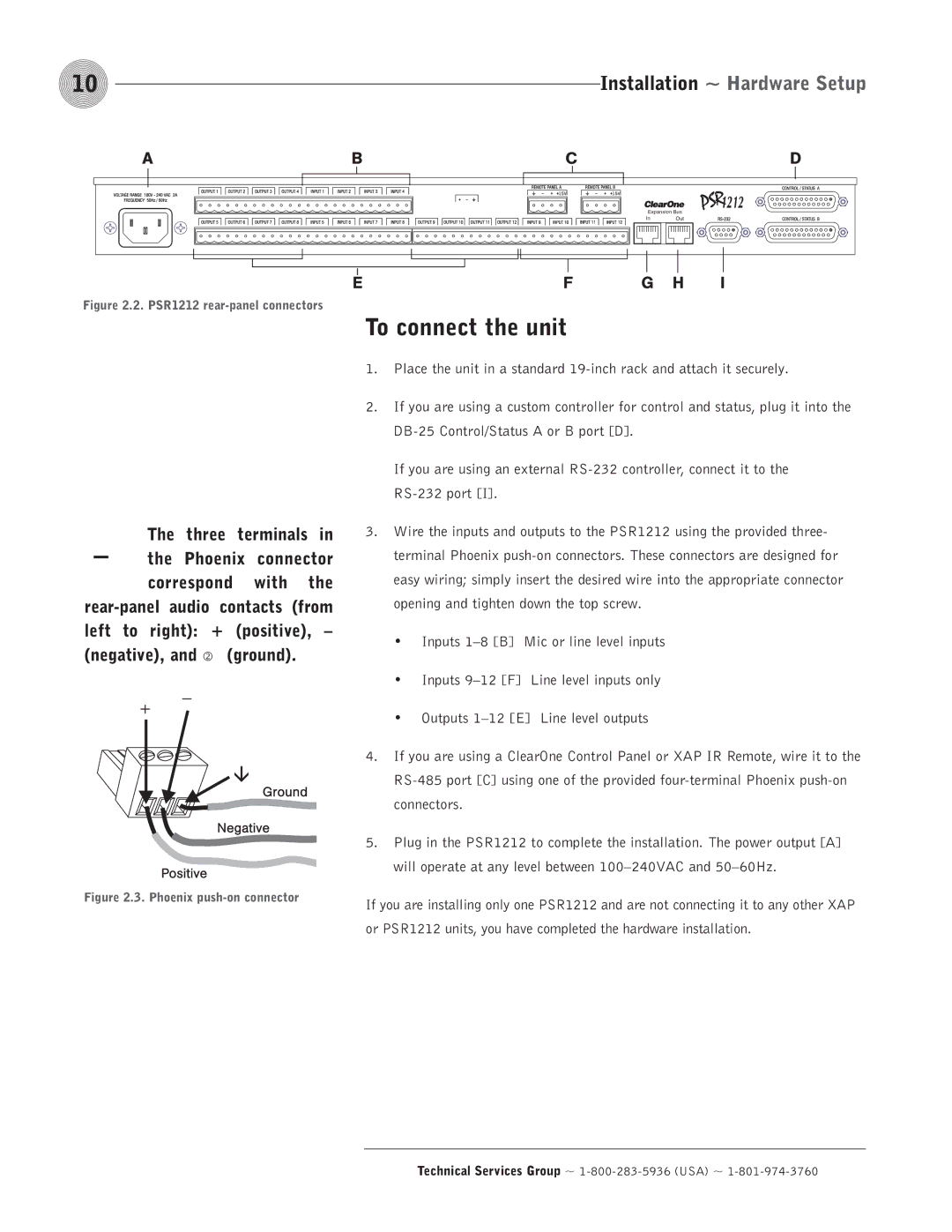10 | Installation ~ Hardware Setup |
Expansion Bus | |
In | Out |
Figure 2.2. PSR1212 rear-panel connectors
- | The | three terminals | in | |
the | Phoenix | connector | ||
| correspond | with | the | |
rear-panel audio contacts (from left to right): + (positive), –
(negative), and | (ground). | ||
|
|
|
|
Figure 2.3. Phoenix push-on connector
To connect the unit
1.Place the unit in a standard
2.If you are using a custom controller for control and status, plug it into the
If you are using an external
3.Wire the inputs and outputs to the PSR1212 using the provided three- terminal Phoenix
•Inputs
•Inputs
•Outputs
4.If you are using a ClearOne Control Panel or XAP IR Remote, wire it to the
5.Plug in the PSR1212 to complete the installation. The power output [A] will operate at any level between
If you are installing only one PSR1212 and are not connecting it to any other XAP or PSR1212 units, you have completed the hardware installation.