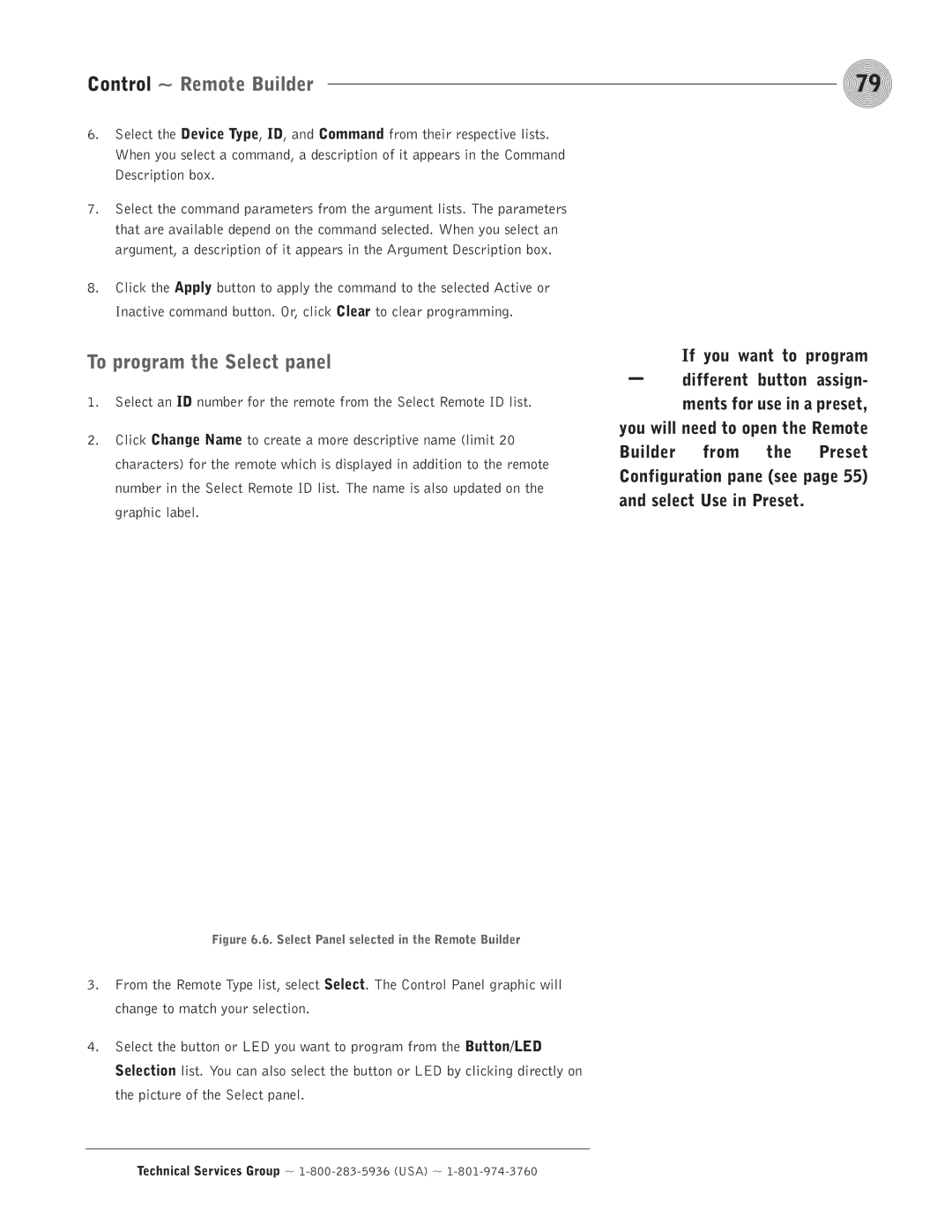Control ~ Remote Builder | 79 |
6.Select the Device Type, ID, and Command from their respective lists. When you select a command, a description of it appears in the Command Description box.
7.Select the command parameters from the argument lists. The parameters that are available depend on the command selected. When you select an argument, a description of it appears in the Argument Description box.
8.Click the Apply button to apply the command to the selected Active or Inactive command button. Or, click Clear to clear programming.
To program the Select panel
1.Select an ID number for the remote from the Select Remote ID list.
2.Click Change Name to create a more descriptive name (limit 20 characters) for the remote which is displayed in addition to the remote number in the Select Remote ID list. The name is also updated on the graphic label.
- | If you want to program |
different button assign- | |
| ments for use in a preset, |
you will need to open the Remote Builder from the Preset Configuration pane (see page 55) and select Use in Preset.
Figure 6.6. Select Panel selected in the Remote Builder
3.From the Remote Type list, select Select. The Control Panel graphic will change to match your selection.
4.Select the button or LED you want to program from the Button/LED Selection list. You can also select the button or LED by clicking directly on the picture of the Select panel.