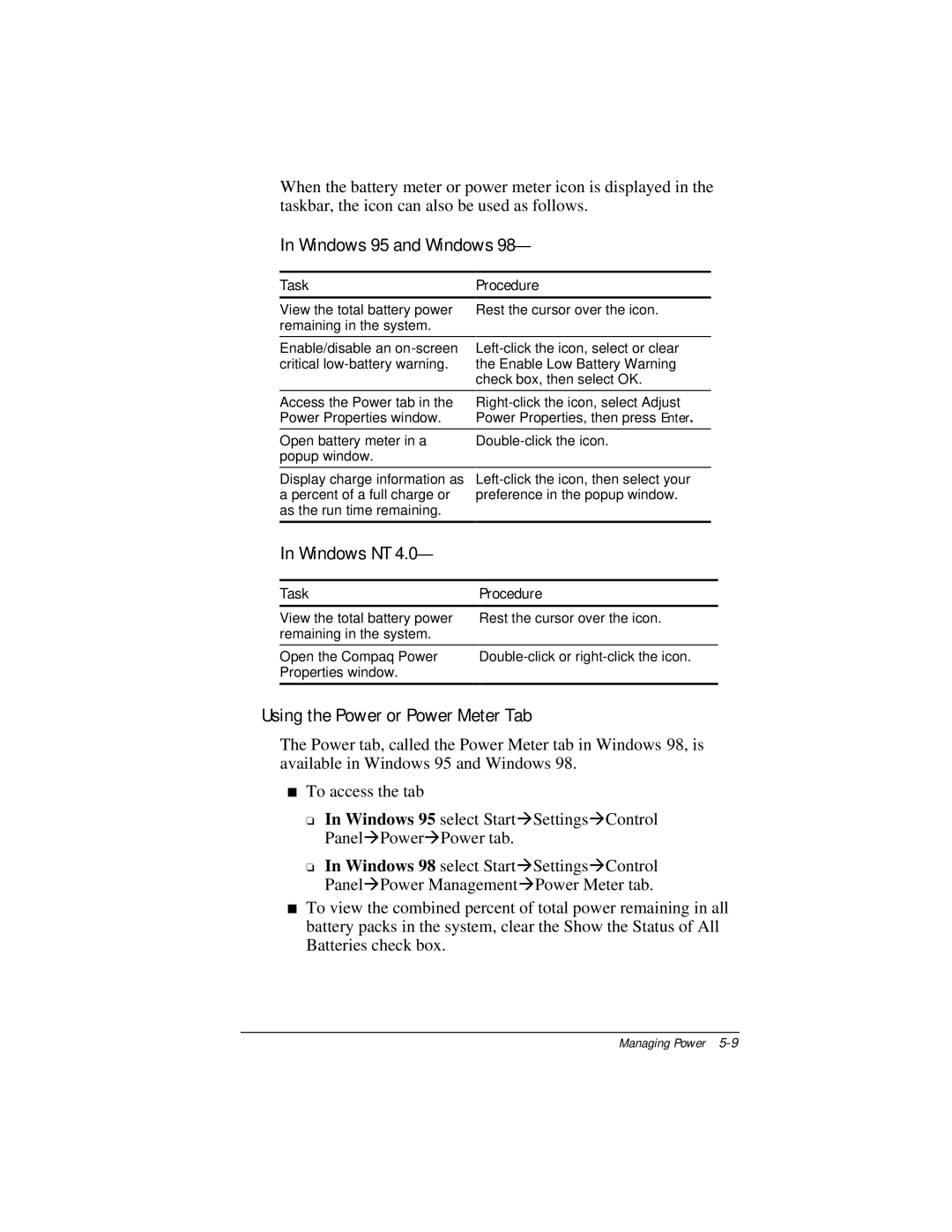When the battery meter or power meter icon is displayed in the taskbar, the icon can also be used as follows.
In Windows 95 and Windows 98—
Task
View the total battery power remaining in the system.
Procedure
Rest the cursor over the icon.
Enable/disable an
Access the Power tab in the Power Properties window.
Open battery meter in a popup window.
Display charge information as a percent of a full charge or as the run time remaining.
In Windows NT 4.0—
Task
View the total battery power remaining in the system.
Procedure
Rest the cursor over the icon.
Open the Compaq Power | ||
Properties window. |
|
|
|
|
|
Using the Power or Power Meter Tab
The Power tab, called the Power Meter tab in Windows 98, is available in Windows 95 and Windows 98.
■To access the tab
❏In Windows 95 select Start⊕Settings⊕Control Panel⊕Power⊕Power tab.
❏In Windows 98 select Start⊕Settings⊕Control Panel⊕Power Management⊕Power Meter tab.
■To view the combined percent of total power remaining in all battery packs in the system, clear the Show the Status of All Batteries check box.