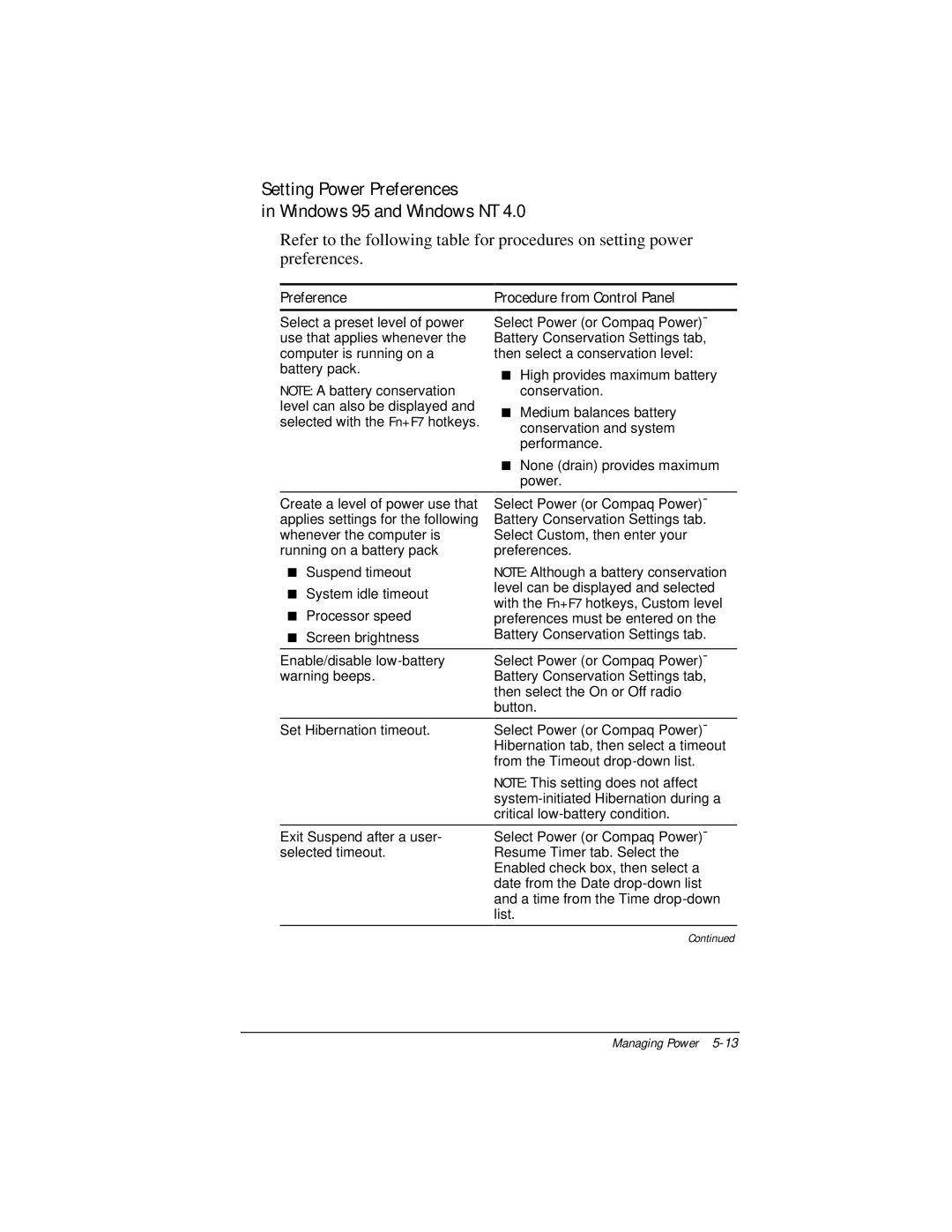Setting Power Preferences
in Windows 95 and Windows NT 4.0
Refer to the following table for procedures on setting power preferences.
Preference
Select a preset level of power use that applies whenever the computer is running on a battery pack.
NOTE: A battery conservation level can also be displayed and selected with the Fn+F7 hotkeys.
Create a level of power use that applies settings for the following whenever the computer is running on a battery pack
■Suspend timeout
■System idle timeout
■Processor speed
■Screen brightness
Enable/disable
Set Hibernation timeout.
Exit Suspend after a user- selected timeout.
Procedure from Control Panel
Select Power (or Compaq Power)⊕ Battery Conservation Settings tab, then select a conservation level:
■High provides maximum battery conservation.
■Medium balances battery conservation and system performance.
■None (drain) provides maximum power.
Select Power (or Compaq Power)⊕ Battery Conservation Settings tab. Select Custom, then enter your preferences.
NOTE: Although a battery conservation level can be displayed and selected with the Fn+F7 hotkeys, Custom level preferences must be entered on the Battery Conservation Settings tab.
Select Power (or Compaq Power)⊕ Battery Conservation Settings tab, then select the On or Off radio button.
Select Power (or Compaq Power)⊕ Hibernation tab, then select a timeout from the Timeout
NOTE: This setting does not affect
Select Power (or Compaq Power)⊕ Resume Timer tab. Select the Enabled check box, then select a date from the Date
Continued