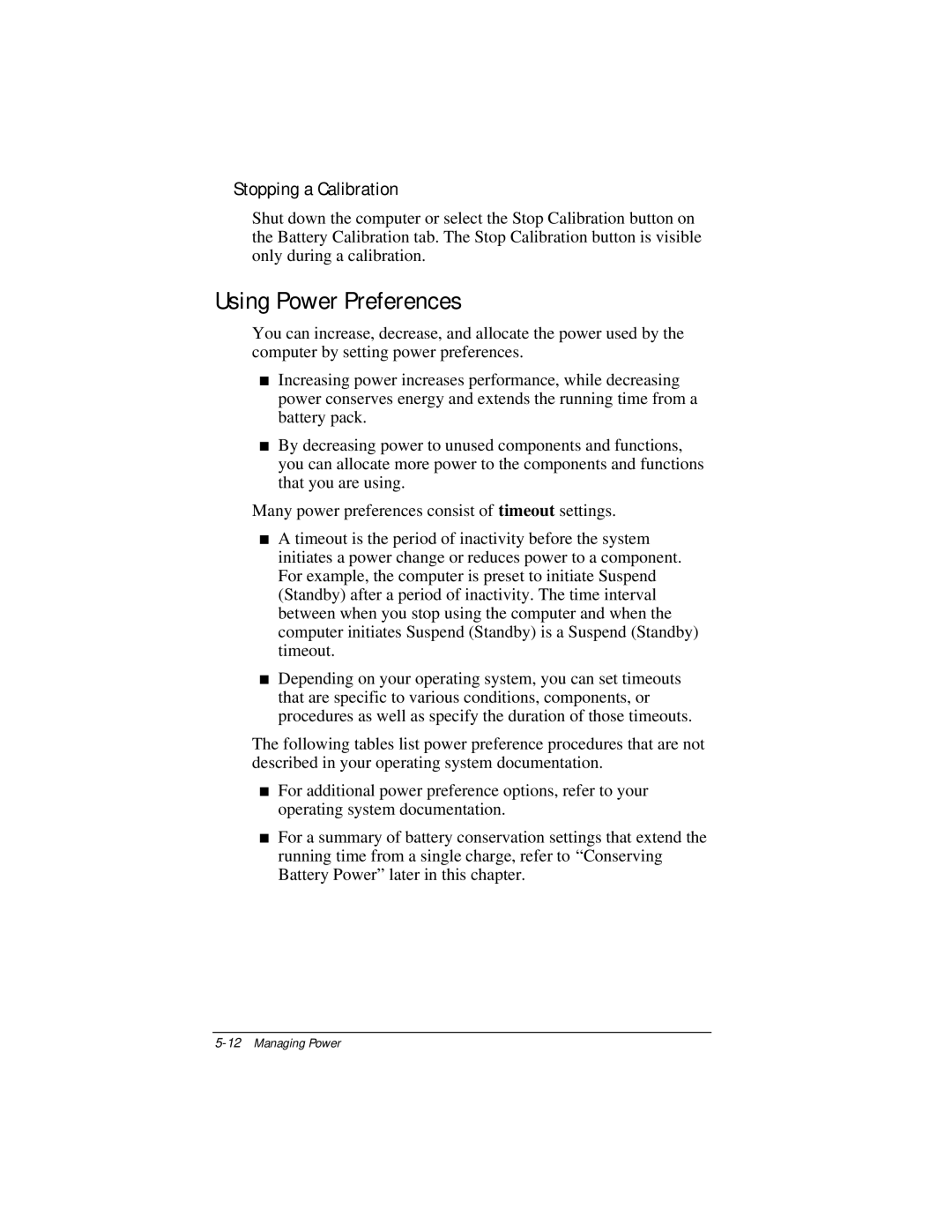Stopping a Calibration
Shut down the computer or select the Stop Calibration button on the Battery Calibration tab. The Stop Calibration button is visible only during a calibration.
Using Power Preferences
You can increase, decrease, and allocate the power used by the computer by setting power preferences.
■Increasing power increases performance, while decreasing power conserves energy and extends the running time from a battery pack.
■By decreasing power to unused components and functions, you can allocate more power to the components and functions that you are using.
Many power preferences consist of timeout settings.
■A timeout is the period of inactivity before the system initiates a power change or reduces power to a component. For example, the computer is preset to initiate Suspend (Standby) after a period of inactivity. The time interval between when you stop using the computer and when the computer initiates Suspend (Standby) is a Suspend (Standby) timeout.
■Depending on your operating system, you can set timeouts that are specific to various conditions, components, or procedures as well as specify the duration of those timeouts.
The following tables list power preference procedures that are not described in your operating system documentation.
■For additional power preference options, refer to your operating system documentation.
■For a summary of battery conservation settings that extend the running time from a single charge, refer to “Conserving Battery Power” later in this chapter.