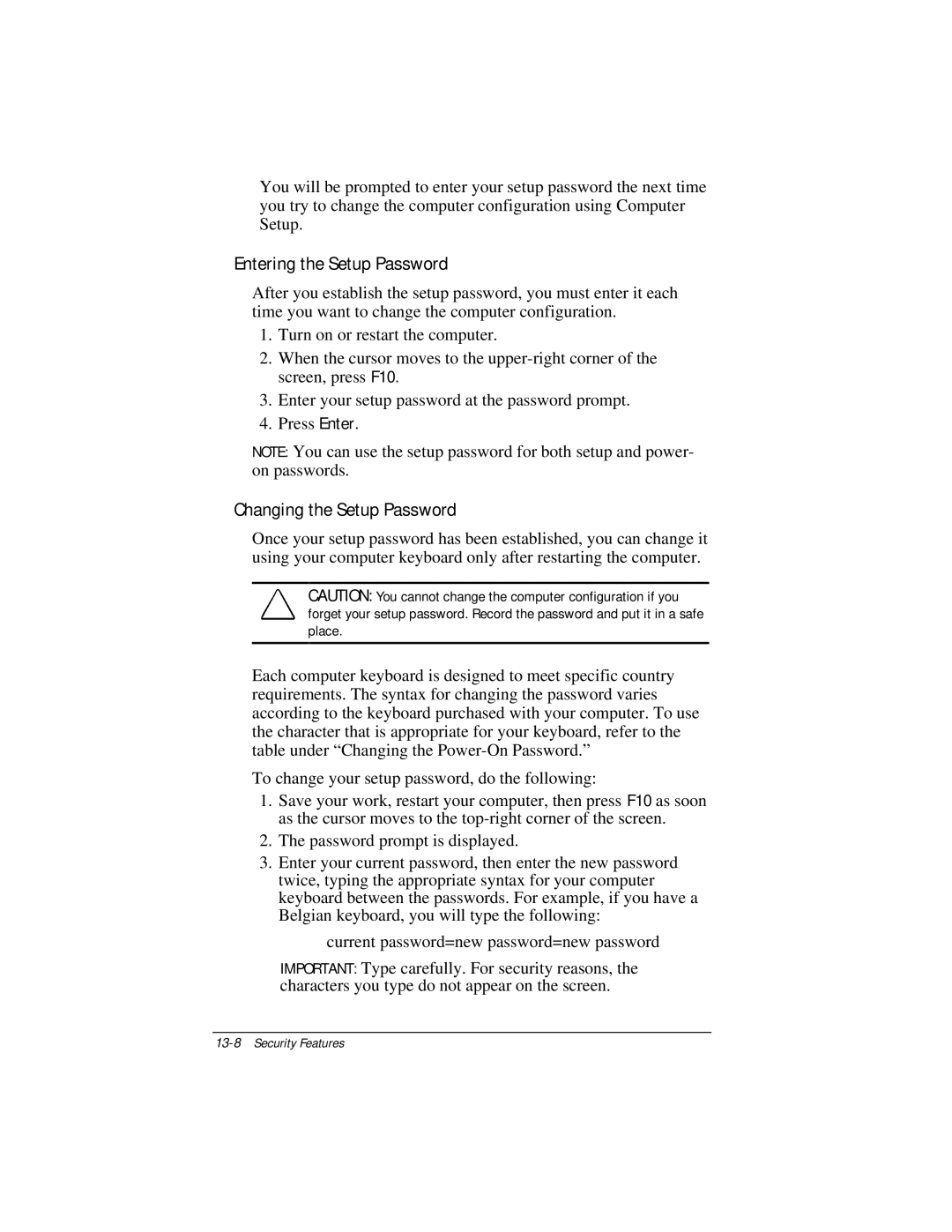You will be prompted to enter your setup password the next time you try to change the computer configuration using Computer Setup.
Entering the Setup Password
After you establish the setup password, you must enter it each time you want to change the computer configuration.
1.Turn on or restart the computer.
2.When the cursor moves to the
3.Enter your setup password at the password prompt.
4.Press Enter.
NOTE: You can use the setup password for both setup and power- on passwords.
Changing the Setup Password
Once your setup password has been established, you can change it using your computer keyboard only after restarting the computer.
CAUTION: You cannot change the computer configuration if you forget your setup password. Record the password and put it in a safe place.
Each computer keyboard is designed to meet specific country requirements. The syntax for changing the password varies according to the keyboard purchased with your computer. To use the character that is appropriate for your keyboard, refer to the table under “Changing the
To change your setup password, do the following:
1.Save your work, restart your computer, then press F10 as soon as the cursor moves to the
2.The password prompt is displayed.
3.Enter your current password, then enter the new password twice, typing the appropriate syntax for your computer keyboard between the passwords. For example, if you have a Belgian keyboard, you will type the following:
current password=new password=new password
IMPORTANT: Type carefully. For security reasons, the characters you type do not appear on the screen.