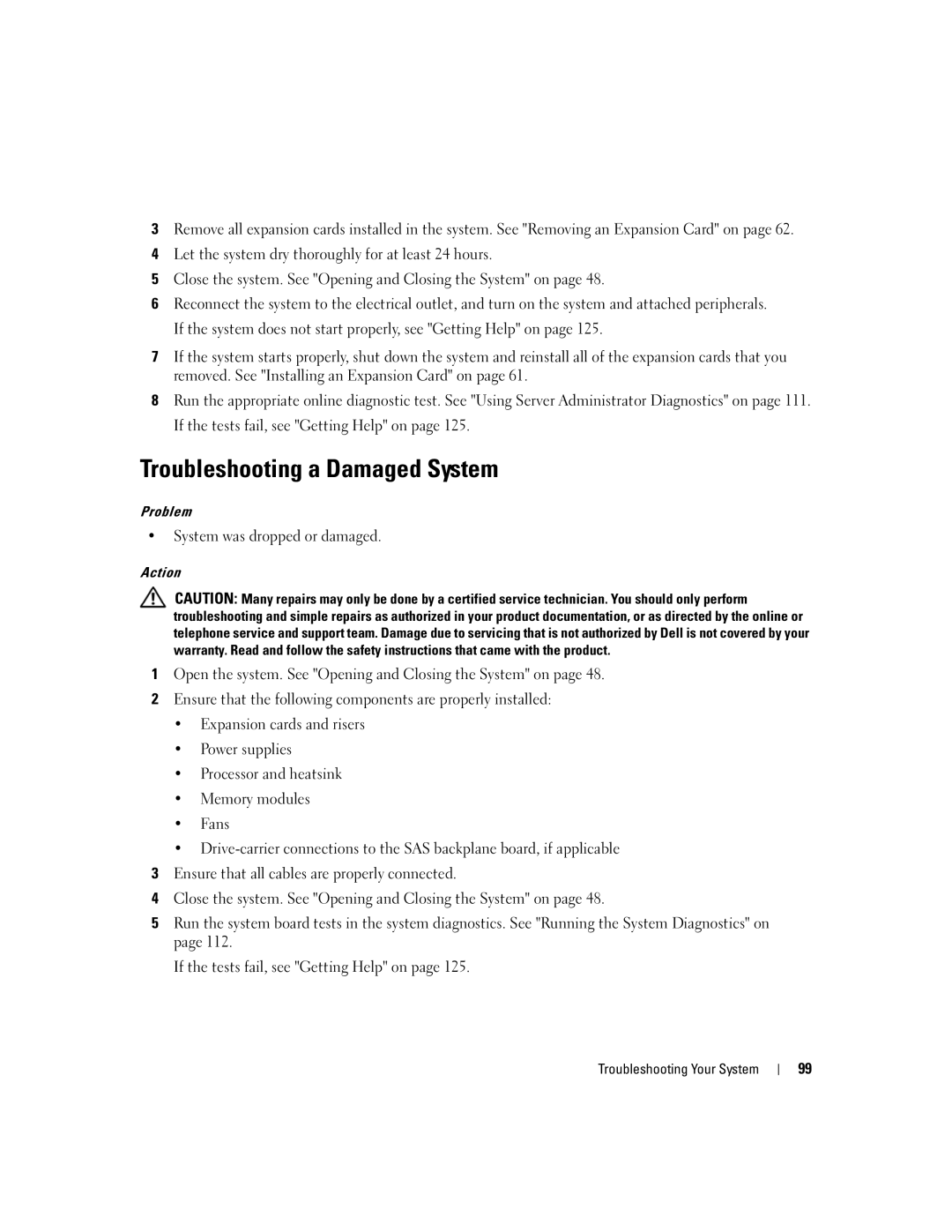3Remove all expansion cards installed in the system. See "Removing an Expansion Card" on page 62.
4Let the system dry thoroughly for at least 24 hours.
5Close the system. See "Opening and Closing the System" on page 48.
6Reconnect the system to the electrical outlet, and turn on the system and attached peripherals. If the system does not start properly, see "Getting Help" on page 125.
7If the system starts properly, shut down the system and reinstall all of the expansion cards that you removed. See "Installing an Expansion Card" on page 61.
8Run the appropriate online diagnostic test. See "Using Server Administrator Diagnostics" on page 111. If the tests fail, see "Getting Help" on page 125.
Troubleshooting a Damaged System
Problem
•System was dropped or damaged.
Action
CAUTION: Many repairs may only be done by a certified service technician. You should only perform troubleshooting and simple repairs as authorized in your product documentation, or as directed by the online or telephone service and support team. Damage due to servicing that is not authorized by Dell is not covered by your warranty. Read and follow the safety instructions that came with the product.
1Open the system. See "Opening and Closing the System" on page 48.
2Ensure that the following components are properly installed:
•Expansion cards and risers
•Power supplies
•Processor and heatsink
•Memory modules
•Fans
•
3Ensure that all cables are properly connected.
4Close the system. See "Opening and Closing the System" on page 48.
5Run the system board tests in the system diagnostics. See "Running the System Diagnostics" on page 112.
If the tests fail, see "Getting Help" on page 125.
Troubleshooting Your System
99