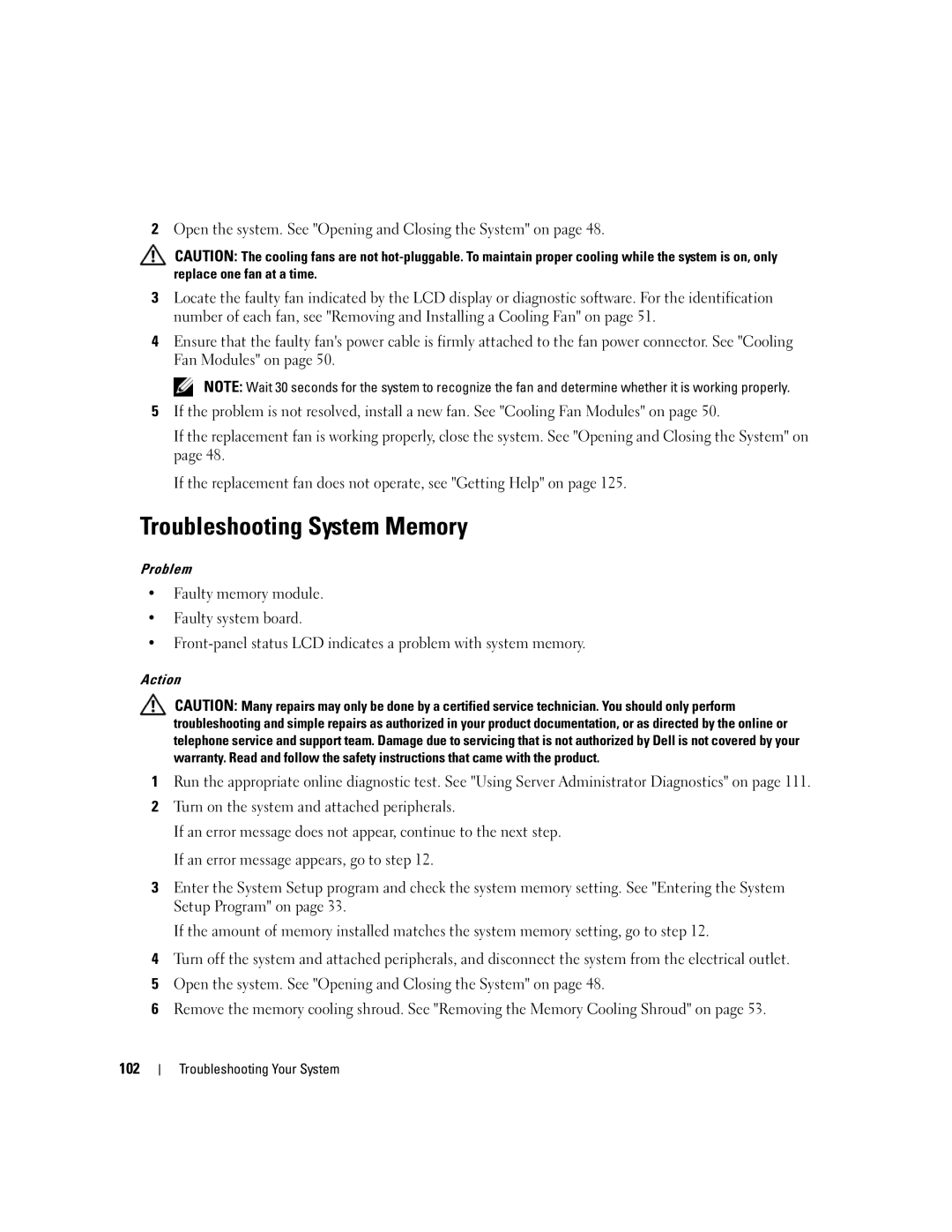2Open the system. See "Opening and Closing the System" on page 48.
CAUTION: The cooling fans are not
3Locate the faulty fan indicated by the LCD display or diagnostic software. For the identification number of each fan, see "Removing and Installing a Cooling Fan" on page 51.
4Ensure that the faulty fan's power cable is firmly attached to the fan power connector. See "Cooling Fan Modules" on page 50.
NOTE: Wait 30 seconds for the system to recognize the fan and determine whether it is working properly.
5If the problem is not resolved, install a new fan. See "Cooling Fan Modules" on page 50.
If the replacement fan is working properly, close the system. See "Opening and Closing the System" on page 48.
If the replacement fan does not operate, see "Getting Help" on page 125.
Troubleshooting System Memory
Problem
•Faulty memory module.
•Faulty system board.
•
Action
CAUTION: Many repairs may only be done by a certified service technician. You should only perform troubleshooting and simple repairs as authorized in your product documentation, or as directed by the online or telephone service and support team. Damage due to servicing that is not authorized by Dell is not covered by your warranty. Read and follow the safety instructions that came with the product.
1Run the appropriate online diagnostic test. See "Using Server Administrator Diagnostics" on page 111.
2Turn on the system and attached peripherals.
If an error message does not appear, continue to the next step. If an error message appears, go to step 12.
3Enter the System Setup program and check the system memory setting. See "Entering the System Setup Program" on page 33.
If the amount of memory installed matches the system memory setting, go to step 12.
4Turn off the system and attached peripherals, and disconnect the system from the electrical outlet.
5Open the system. See "Opening and Closing the System" on page 48.
6Remove the memory cooling shroud. See "Removing the Memory Cooling Shroud" on page 53.
102
Troubleshooting Your System