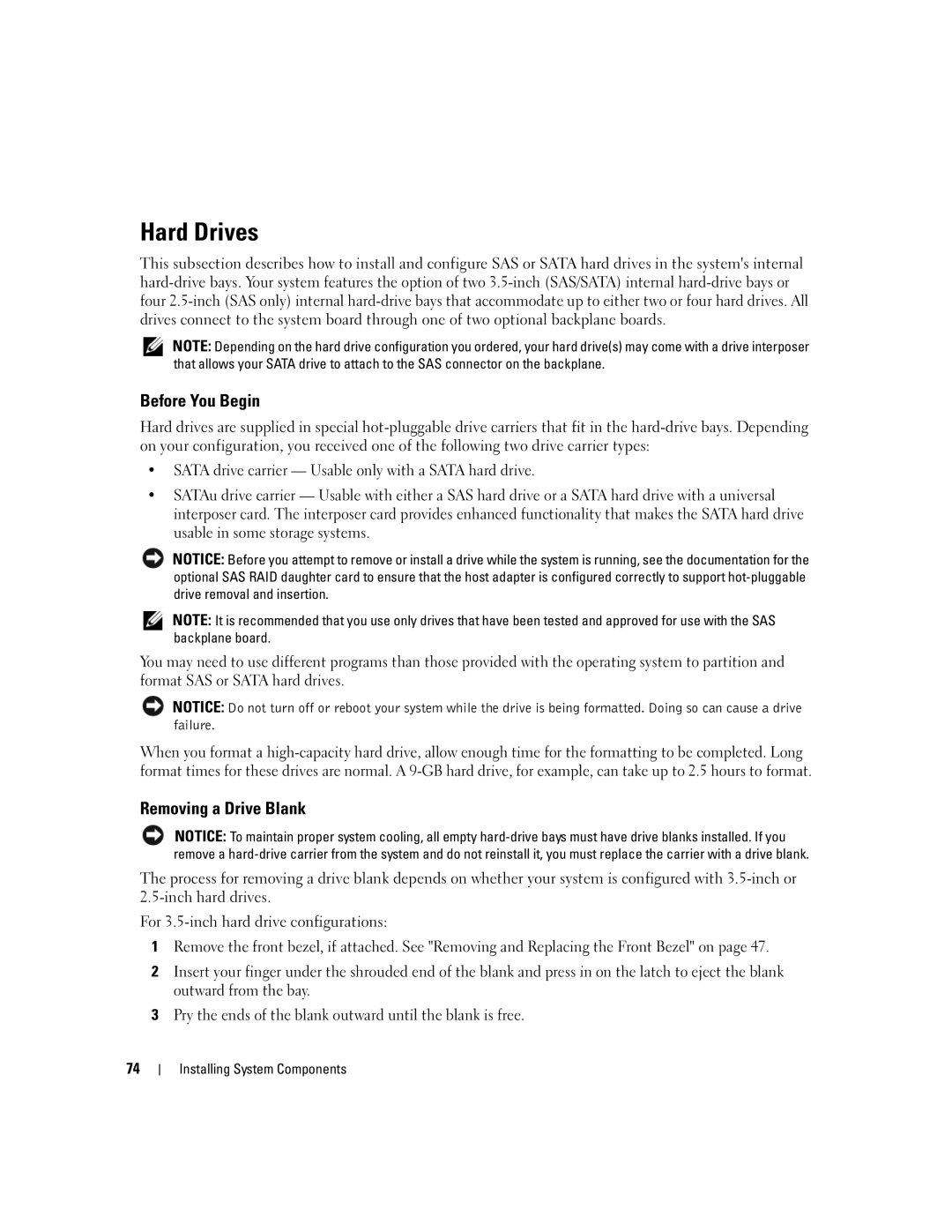Hard Drives
This subsection describes how to install and configure SAS or SATA hard drives in the system's internal
NOTE: Depending on the hard drive configuration you ordered, your hard drive(s) may come with a drive interposer that allows your SATA drive to attach to the SAS connector on the backplane.
Before You Begin
Hard drives are supplied in special
•SATA drive carrier — Usable only with a SATA hard drive.
•SATAu drive carrier — Usable with either a SAS hard drive or a SATA hard drive with a universal interposer card. The interposer card provides enhanced functionality that makes the SATA hard drive usable in some storage systems.
NOTICE: Before you attempt to remove or install a drive while the system is running, see the documentation for the optional SAS RAID daughter card to ensure that the host adapter is configured correctly to support
NOTE: It is recommended that you use only drives that have been tested and approved for use with the SAS backplane board.
You may need to use different programs than those provided with the operating system to partition and format SAS or SATA hard drives.
NOTICE: Do not turn off or reboot your system while the drive is being formatted. Doing so can cause a drive failure.
When you format a
Removing a Drive Blank
NOTICE: To maintain proper system cooling, all empty
The process for removing a drive blank depends on whether your system is configured with
For
1Remove the front bezel, if attached. See "Removing and Replacing the Front Bezel" on page 47.
2Insert your finger under the shrouded end of the blank and press in on the latch to eject the blank outward from the bay.
3Pry the ends of the blank outward until the blank is free.
74