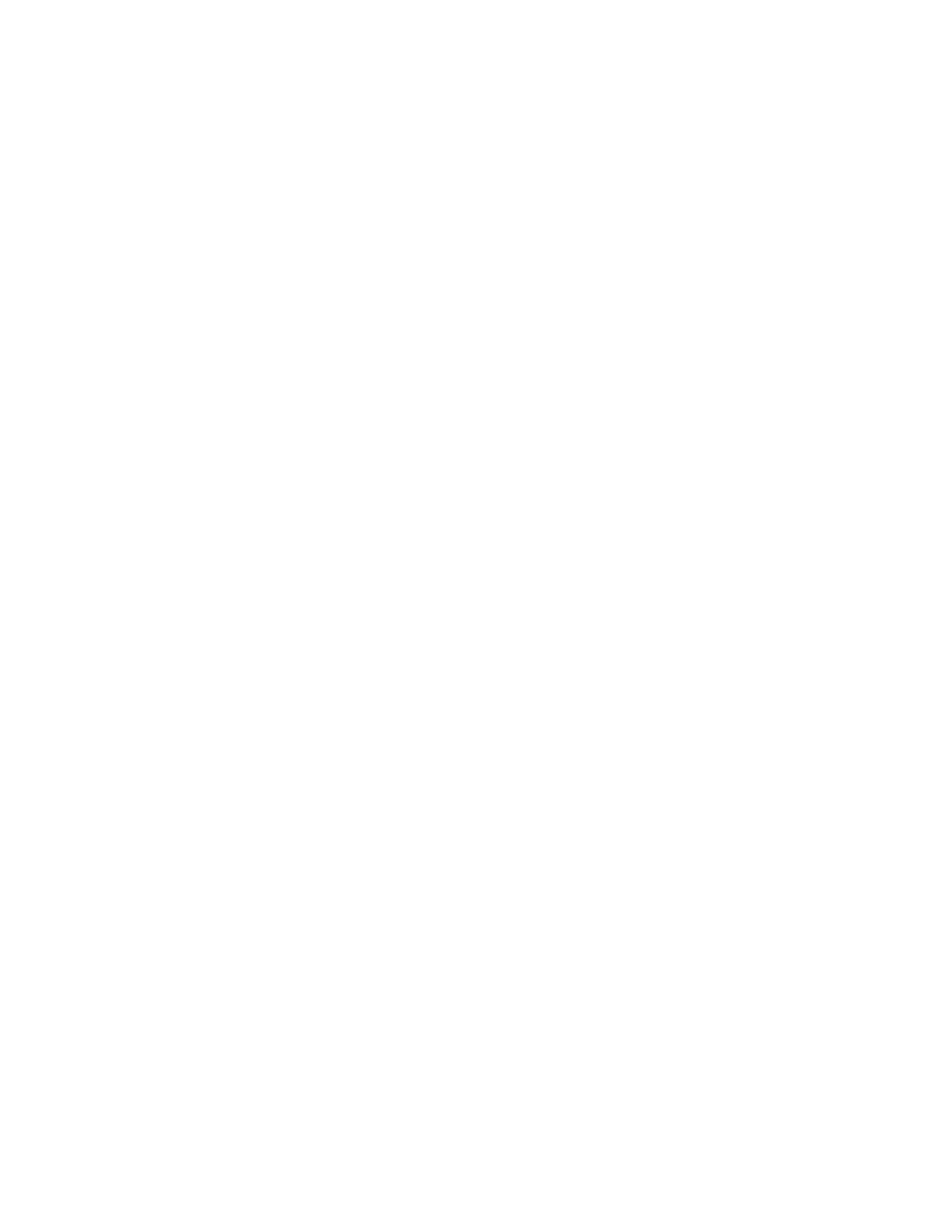Troubleshooting the Mouse
Problem
•System message indicates a problem with the mouse.
•Mouse is not functioning properly.
Action
1Examine the mouse and its cable for signs of damage. If the mouse is not damaged, go to step 4.
2Enter the System Setup program and ensure that the USB ports are enabled. See "Using the System Setup Program" on page 33.
If the mouse is damaged, continue to the next step.
3Swap the faulty mouse with a working mouse.
If the problem is resolved, replace the faulty mouse. See "Getting Help" on page 125.
4If the problem is not resolved, see "Getting Help" on page 125.
5Run the appropriate online diagnostic test. See "Using Server Administrator Diagnostics" on page 111. If the test fails, continue to the next step.
Troubleshooting Basic I/O Functions
Problem
•Error message indicates a problem with a serial port.
•Device connected to a serial port is not operating properly.
Action
1Enter the System Setup program and ensure that the serial port is enabled, and the serial port/COM ports are configured appropriately for any applications you are using. See "Using the System Setup Program" on page 33.
2If the problem is confined to a particular application, see the application documentation for specific port configuration requirements that the program may require.
3Run the appropriate online diagnostic test. See "Using Server Administrator Diagnostics" on page 111.
If the tests run successfully but the problem persists, see "Troubleshooting a Serial I/O Device" on page 97.
96
Troubleshooting Your System