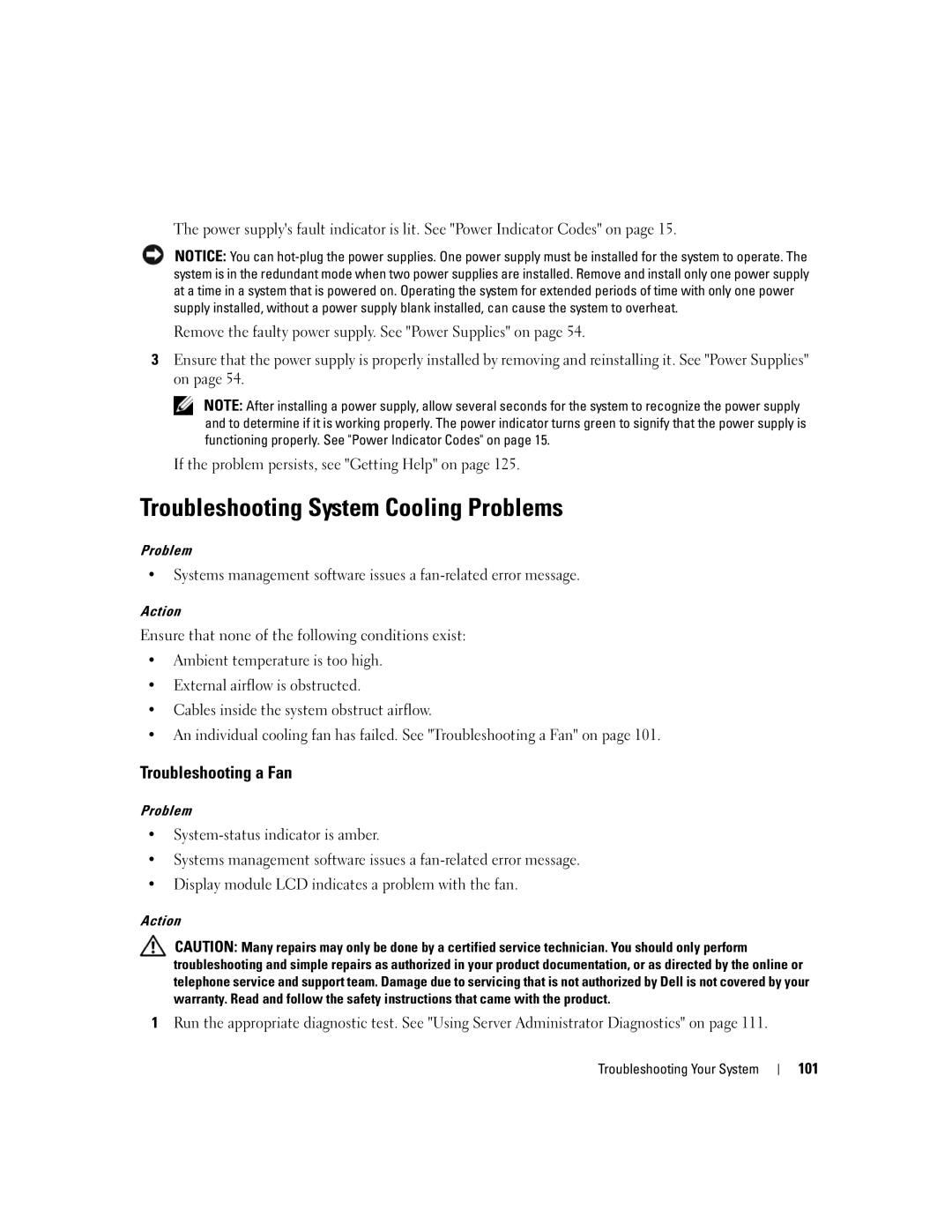The power supply's fault indicator is lit. See "Power Indicator Codes" on page 15.
NOTICE: You can
Remove the faulty power supply. See "Power Supplies" on page 54.
3Ensure that the power supply is properly installed by removing and reinstalling it. See "Power Supplies" on page 54.
NOTE: After installing a power supply, allow several seconds for the system to recognize the power supply and to determine if it is working properly. The power indicator turns green to signify that the power supply is functioning properly. See "Power Indicator Codes" on page 15.
If the problem persists, see "Getting Help" on page 125.
Troubleshooting System Cooling Problems
Problem
•Systems management software issues a
Action
Ensure that none of the following conditions exist:
•Ambient temperature is too high.
•External airflow is obstructed.
•Cables inside the system obstruct airflow.
•An individual cooling fan has failed. See "Troubleshooting a Fan" on page 101.
Troubleshooting a Fan
Problem
•
•Systems management software issues a
•Display module LCD indicates a problem with the fan.
Action
CAUTION: Many repairs may only be done by a certified service technician. You should only perform troubleshooting and simple repairs as authorized in your product documentation, or as directed by the online or telephone service and support team. Damage due to servicing that is not authorized by Dell is not covered by your warranty. Read and follow the safety instructions that came with the product.
1Run the appropriate diagnostic test. See "Using Server Administrator Diagnostics" on page 111.
Troubleshooting Your System