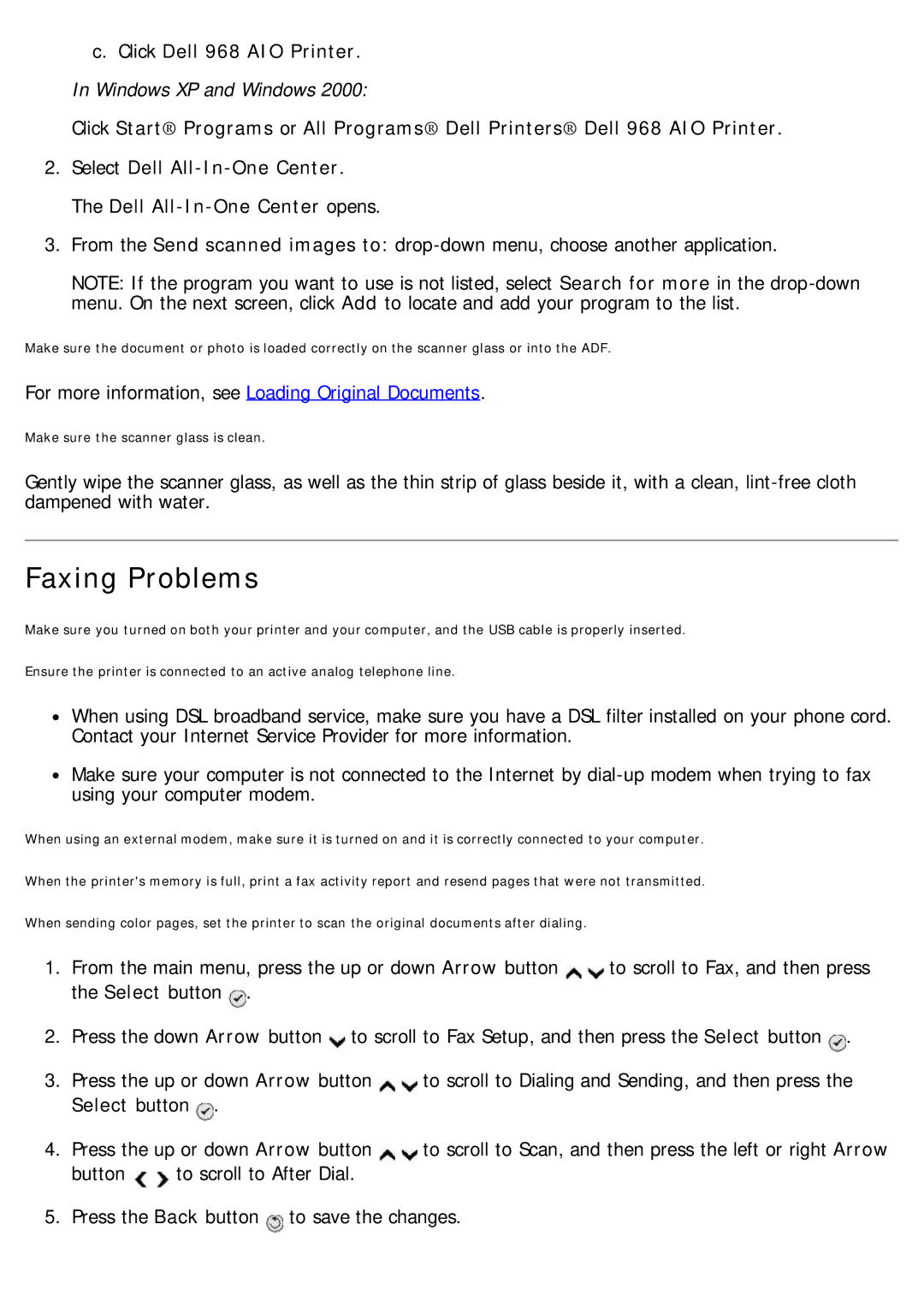c.Click Dell 968 AIO Printer. In Windows XP and Windows 2000:
Click Start® Programs or All Programs® Dell Printers® Dell 968 AIO Printer.
2.Select Dell
3.From the Send scanned images to:
NOTE: If the program you want to use is not listed, select Search for more in the
Make sure the document or photo is loaded correctly on the scanner glass or into the ADF.
For more information, see Loading Original Documents.
Make sure the scanner glass is clean.
Gently wipe the scanner glass, as well as the thin strip of glass beside it, with a clean,
Faxing Problems
Make sure you turned on both your printer and your computer, and the USB cable is properly inserted. Ensure the printer is connected to an active analog telephone line.
![]() When using DSL broadband service, make sure you have a DSL filter installed on your phone cord. Contact your Internet Service Provider for more information.
When using DSL broadband service, make sure you have a DSL filter installed on your phone cord. Contact your Internet Service Provider for more information.
![]() Make sure your computer is not connected to the Internet by
Make sure your computer is not connected to the Internet by
When using an external modem, make sure it is turned on and it is correctly connected to your computer. When the printer's memory is full, print a fax activity report and resend pages that were not transmitted. When sending color pages, set the printer to scan the original documents after dialing.
1. | From the main menu, press the up or down Arrow button | to scroll to Fax, and then press | ||
| the Select button . |
|
| |
2. | Press the down Arrow button to scroll to Fax Setup, and then press the Select button . | |||
3. | Press the up or down Arrow button | to scroll to Dialing and Sending, and then press the | ||
| Select button . |
|
| |
4. | Press the up or down Arrow button | to scroll to Scan, and then press the left or right Arrow | ||
| button | to scroll to After Dial. |
|
|
5. | Press the Back button to save the changes. |
| ||