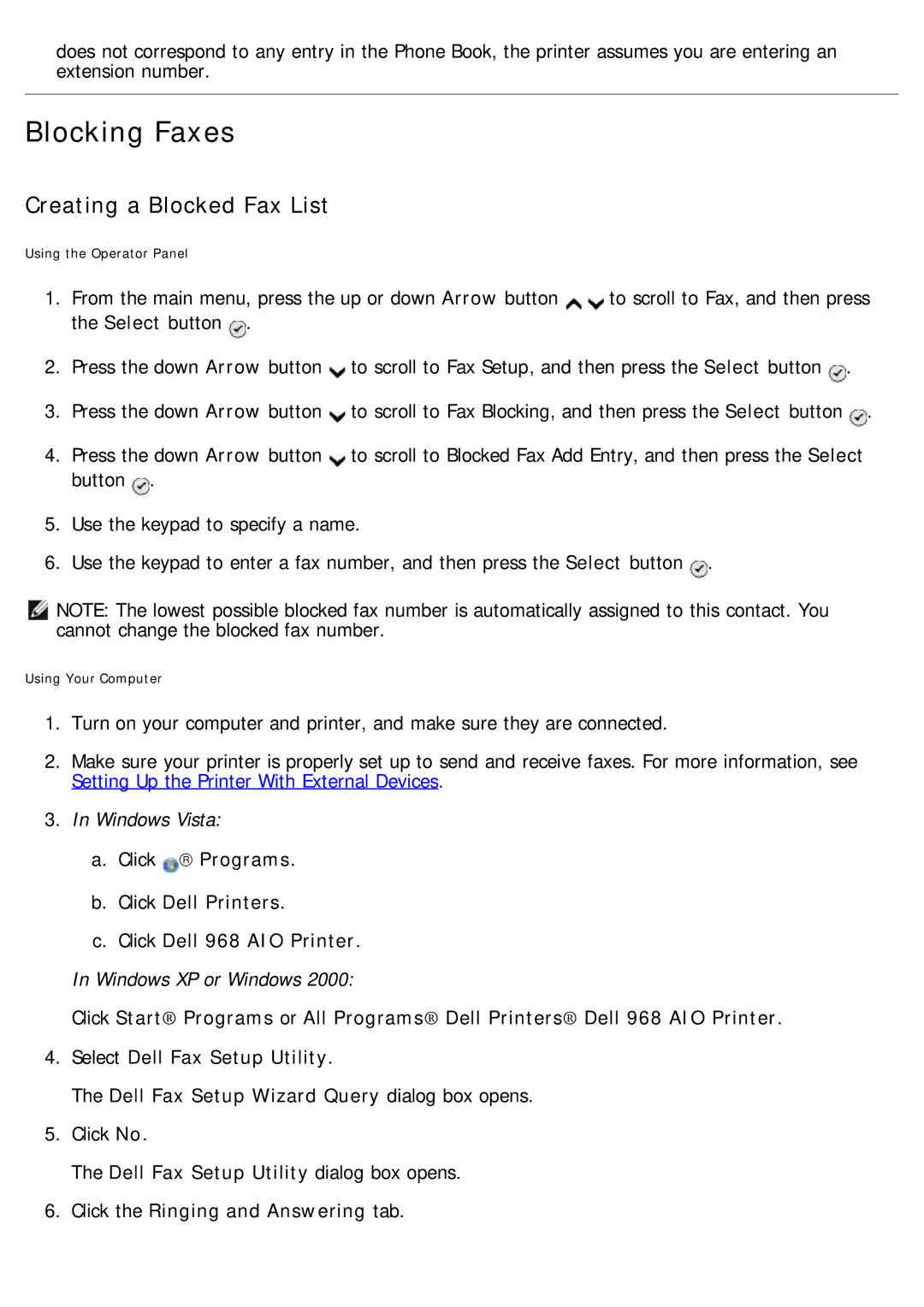does not correspond to any entry in the Phone Book, the printer assumes you are entering an extension number.
Blocking Faxes
Creating a Blocked Fax List
Using the Operator Panel
1. | From the main menu, press the up or down Arrow button | to scroll to Fax, and then press | |
| the Select button . |
|
|
2. | Press the down Arrow button | to scroll to Fax Setup, and then press the Select button . | |
3. | Press the down Arrow button | to scroll to Fax Blocking, and then press the Select button . | |
4. | Press the down Arrow button | to scroll to Blocked Fax Add Entry, and then press the Select | |
| button . |
|
|
5. | Use the keypad to specify a name. |
| |
6. | Use the keypad to enter a fax number, and then press the Select button . | ||
NOTE: The lowest possible blocked fax number is automatically assigned to this contact. You cannot change the blocked fax number.
Using Your Computer
1.Turn on your computer and printer, and make sure they are connected.
2.Make sure your printer is properly set up to send and receive faxes. For more information, see Setting Up the Printer With External Devices.
3.In Windows Vista:
a.Click → Programs.
b.Click Dell Printers.
c.Click Dell 968 AIO Printer.
In Windows XP or Windows 2000:
Click Start® Programs or All Programs® Dell Printers® Dell 968 AIO Printer.
4.Select Dell Fax Setup Utility.
The Dell Fax Setup Wizard Query dialog box opens.
5.Click No.
The Dell Fax Setup Utility dialog box opens.
6.Click the Ringing and Answering tab.