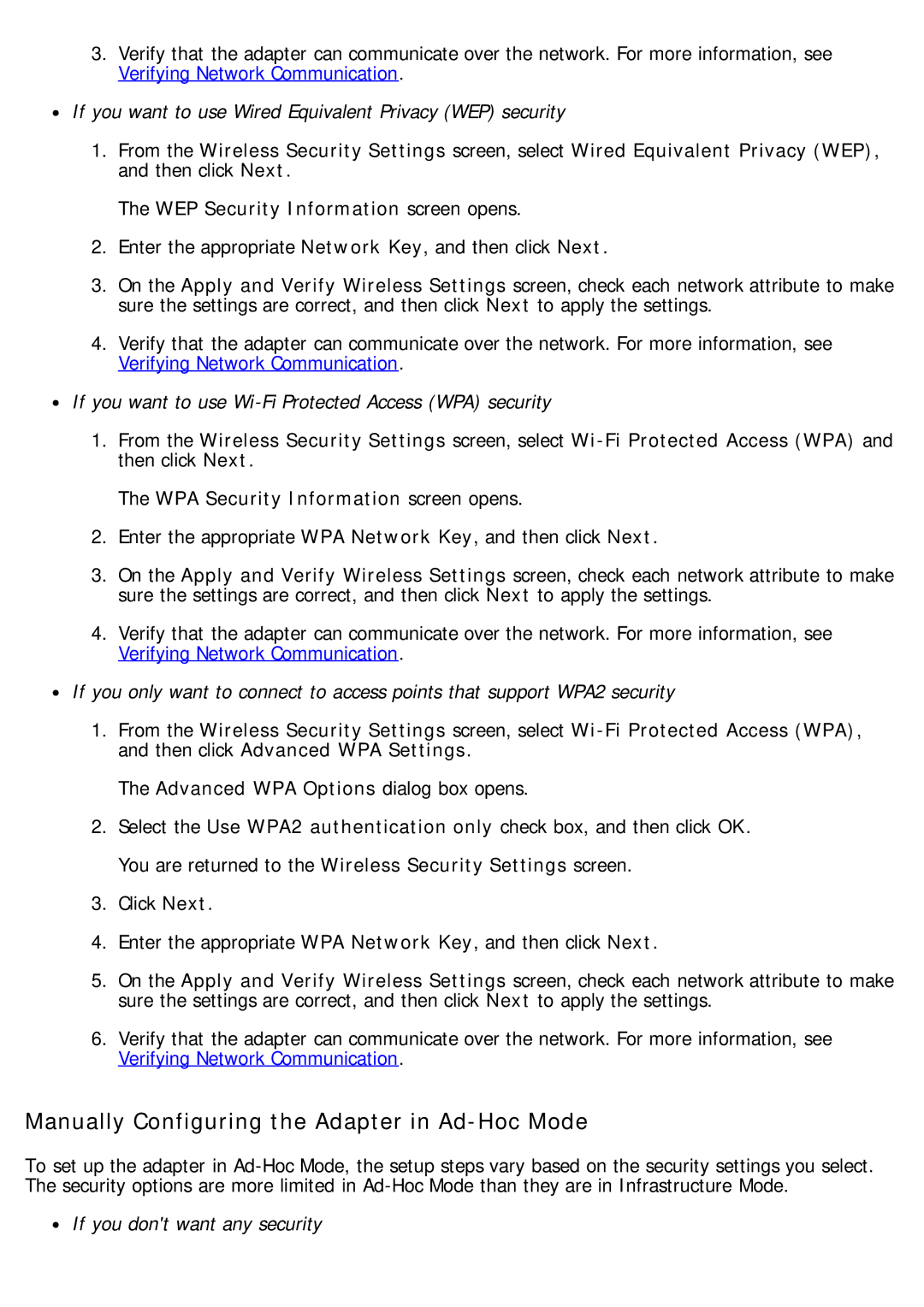3.Verify that the adapter can communicate over the network. For more information, see Verifying Network Communication.
![]() If you want to use Wired Equivalent Privacy (WEP) security
If you want to use Wired Equivalent Privacy (WEP) security
1.From the Wireless Security Settings screen, select Wired Equivalent Privacy (WEP), and then click Next.
The WEP Security Information screen opens.
2.Enter the appropriate Network Key, and then click Next.
3.On the Apply and Verify Wireless Settings screen, check each network attribute to make sure the settings are correct, and then click Next to apply the settings.
4.Verify that the adapter can communicate over the network. For more information, see Verifying Network Communication.
![]() If you want to use
If you want to use
1.From the Wireless Security Settings screen, select
The WPA Security Information screen opens.
2.Enter the appropriate WPA Network Key, and then click Next.
3.On the Apply and Verify Wireless Settings screen, check each network attribute to make sure the settings are correct, and then click Next to apply the settings.
4.Verify that the adapter can communicate over the network. For more information, see Verifying Network Communication.
![]() If you only want to connect to access points that support WPA2 security
If you only want to connect to access points that support WPA2 security
1.From the Wireless Security Settings screen, select
The Advanced WPA Options dialog box opens.
2.Select the Use WPA2 authentication only check box, and then click OK. You are returned to the Wireless Security Settings screen.
3.Click Next.
4.Enter the appropriate WPA Network Key, and then click Next.
5.On the Apply and Verify Wireless Settings screen, check each network attribute to make sure the settings are correct, and then click Next to apply the settings.
6.Verify that the adapter can communicate over the network. For more information, see Verifying Network Communication.
Manually Configuring the Adapter in Ad-Hoc Mode
To set up the adapter in