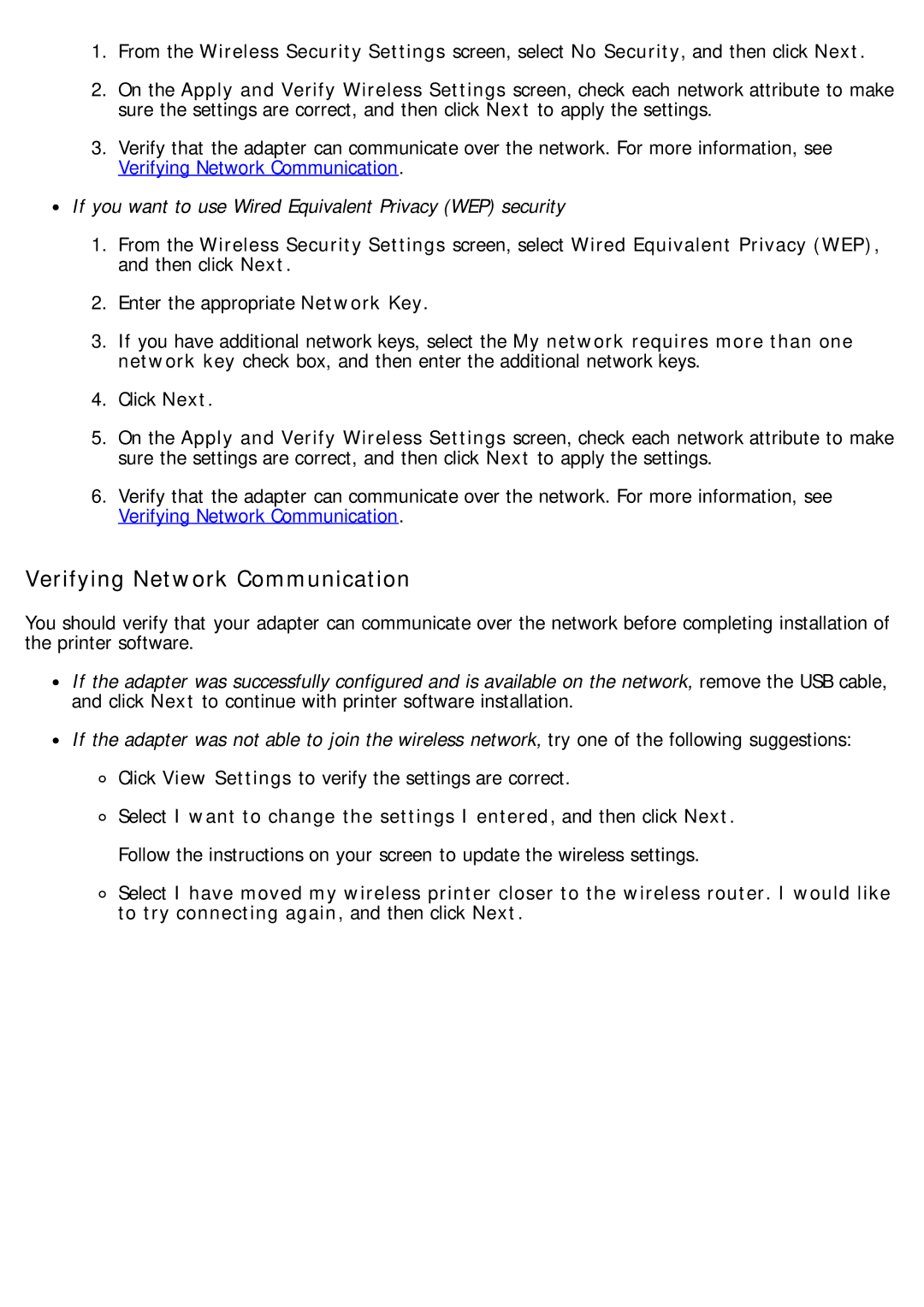1.From the Wireless Security Settings screen, select No Security, and then click Next.
2.On the Apply and Verify Wireless Settings screen, check each network attribute to make sure the settings are correct, and then click Next to apply the settings.
3.Verify that the adapter can communicate over the network. For more information, see Verifying Network Communication.
![]() If you want to use Wired Equivalent Privacy (WEP) security
If you want to use Wired Equivalent Privacy (WEP) security
1.From the Wireless Security Settings screen, select Wired Equivalent Privacy (WEP), and then click Next.
2.Enter the appropriate Network Key.
3.If you have additional network keys, select the My network requires more than one network key check box, and then enter the additional network keys.
4.Click Next.
5.On the Apply and Verify Wireless Settings screen, check each network attribute to make sure the settings are correct, and then click Next to apply the settings.
6.Verify that the adapter can communicate over the network. For more information, see Verifying Network Communication.
Verifying Network Communication
You should verify that your adapter can communicate over the network before completing installation of the printer software.
![]() If the adapter was successfully configured and is available on the network, remove the USB cable, and click Next to continue with printer software installation.
If the adapter was successfully configured and is available on the network, remove the USB cable, and click Next to continue with printer software installation.
![]() If the adapter was not able to join the wireless network, try one of the following suggestions:
If the adapter was not able to join the wireless network, try one of the following suggestions:
![]() Click View Settings to verify the settings are correct.
Click View Settings to verify the settings are correct.
![]() Select I want to change the settings I entered, and then click Next.
Select I want to change the settings I entered, and then click Next.
Follow the instructions on your screen to update the wireless settings.
![]() Select I have moved my wireless printer closer to the wireless router. I would like to try connecting again, and then click Next.
Select I have moved my wireless printer closer to the wireless router. I would like to try connecting again, and then click Next.