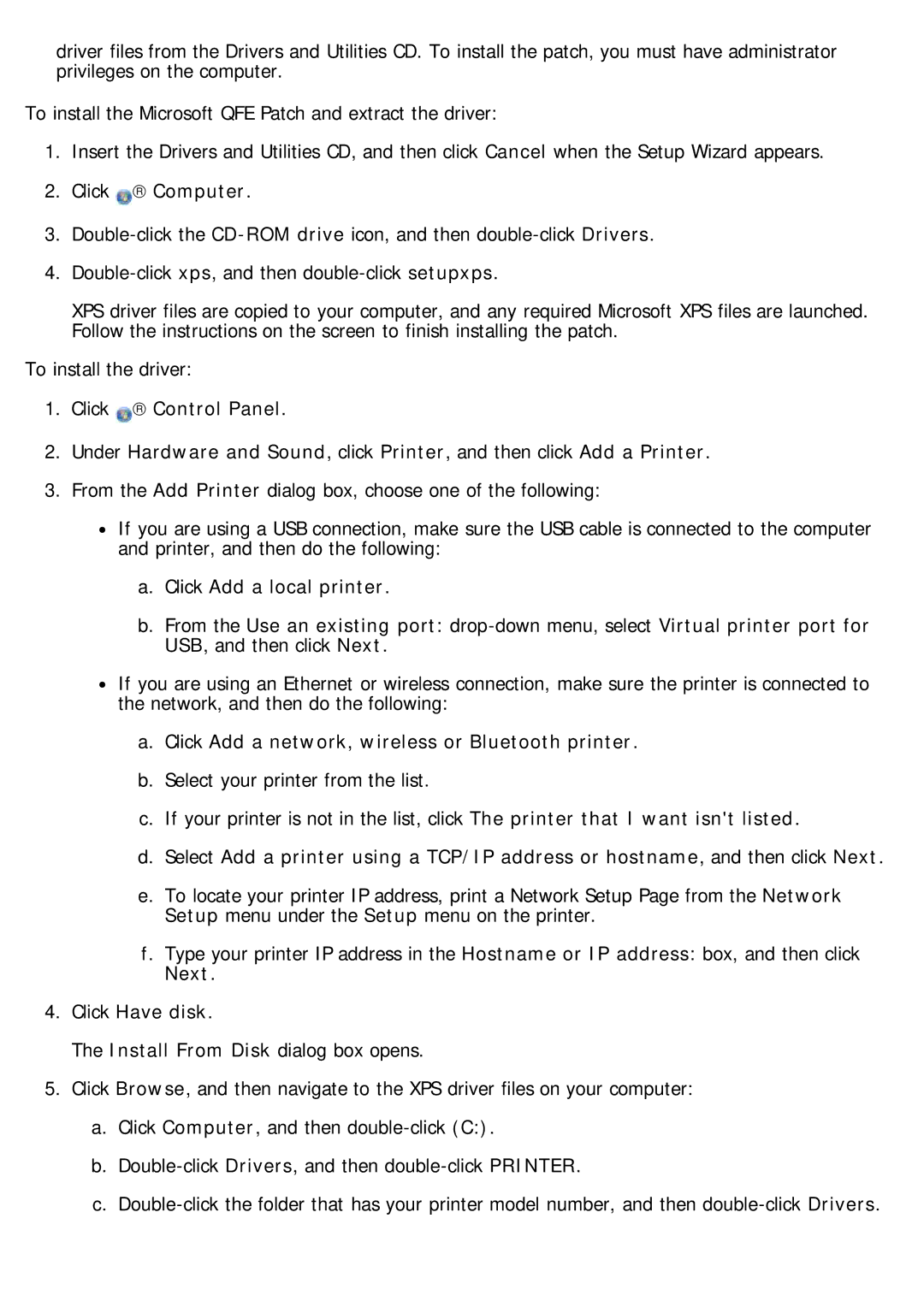driver files from the Drivers and Utilities CD. To install the patch, you must have administrator privileges on the computer.
To install the Microsoft QFE Patch and extract the driver:
1.Insert the Drivers and Utilities CD, and then click Cancel when the Setup Wizard appears.
2.Click  → Computer.
→ Computer.
3.
4.
XPS driver files are copied to your computer, and any required Microsoft XPS files are launched. Follow the instructions on the screen to finish installing the patch.
To install the driver:
1.Click ![]() → Control Panel.
→ Control Panel.
2.Under Hardware and Sound, click Printer, and then click Add a Printer.
3.From the Add Printer dialog box, choose one of the following:
![]() If you are using a USB connection, make sure the USB cable is connected to the computer and printer, and then do the following:
If you are using a USB connection, make sure the USB cable is connected to the computer and printer, and then do the following:
a.Click Add a local printer.
b.From the Use an existing port:
![]() If you are using an Ethernet or wireless connection, make sure the printer is connected to the network, and then do the following:
If you are using an Ethernet or wireless connection, make sure the printer is connected to the network, and then do the following:
a.Click Add a network, wireless or Bluetooth printer.
b.Select your printer from the list.
c.If your printer is not in the list, click The printer that I want isn't listed.
d.Select Add a printer using a TCP/IP address or hostname, and then click Next.
e.To locate your printer IP address, print a Network Setup Page from the Network Setup menu under the Setup menu on the printer.
f.Type your printer IP address in the Hostname or IP address: box, and then click Next.
4.Click Have disk.
The Install From Disk dialog box opens.
5.Click Browse, and then navigate to the XPS driver files on your computer:
a.Click Computer, and then
b.
c.