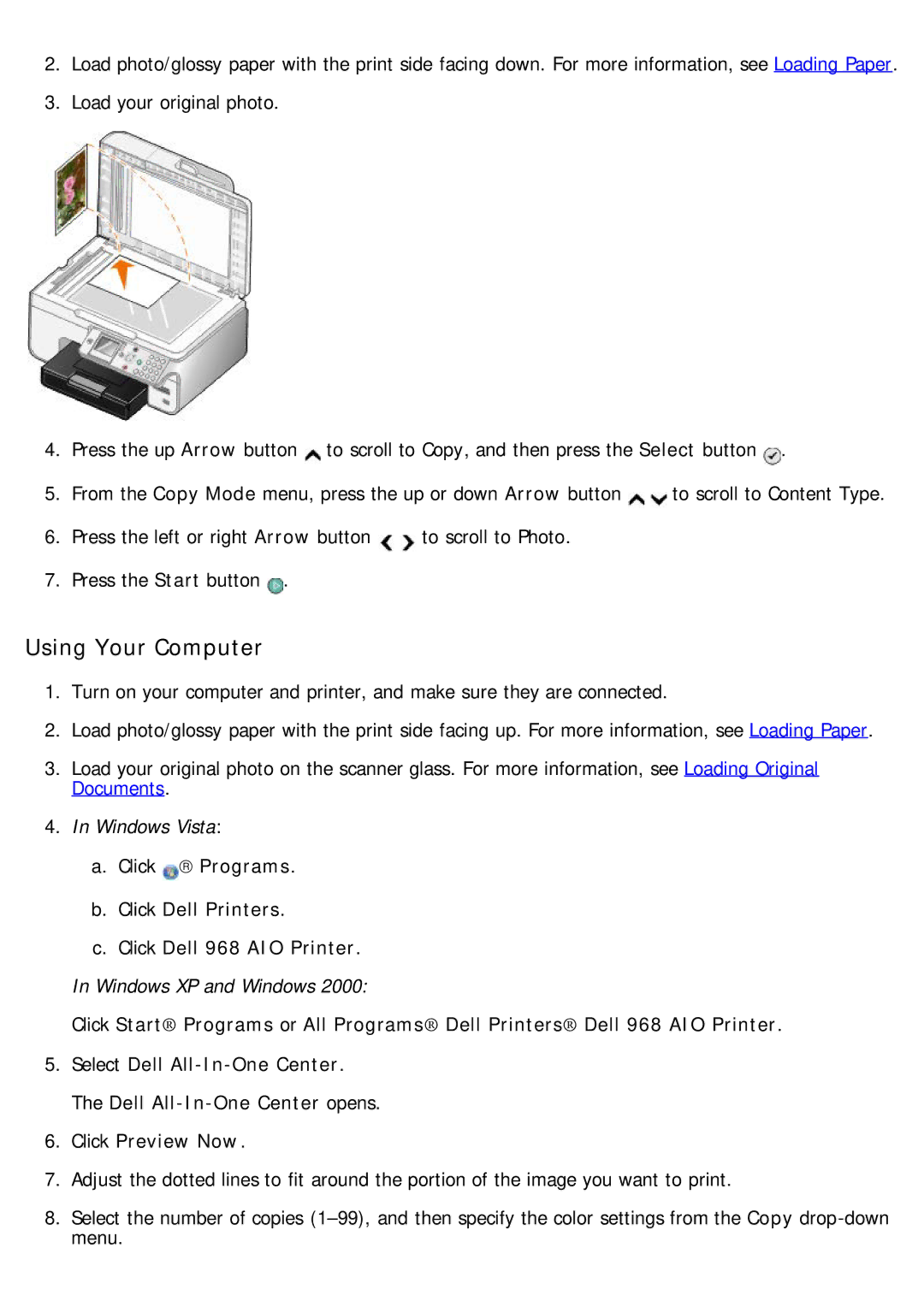2.Load photo/glossy paper with the print side facing down. For more information, see Loading Paper.
3.Load your original photo.
4. | Press the up Arrow button to scroll to Copy, and then press the Select button . | |
5. | From the Copy Mode menu, press the up or down Arrow button | to scroll to Content Type. |
6.Press the left or right Arrow button ![]()
![]() to scroll to Photo.
to scroll to Photo.
7.Press the Start button ![]() .
.
Using Your Computer
1.Turn on your computer and printer, and make sure they are connected.
2.Load photo/glossy paper with the print side facing up. For more information, see Loading Paper.
3.Load your original photo on the scanner glass. For more information, see Loading Original Documents.
4.In Windows Vista:
a.Click → Programs.
b.Click Dell Printers.
c.Click Dell 968 AIO Printer.
In Windows XP and Windows 2000:
Click Start® Programs or All Programs® Dell Printers® Dell 968 AIO Printer.
5.Select Dell
6.Click Preview Now.
7.Adjust the dotted lines to fit around the portion of the image you want to print.
8.Select the number of copies