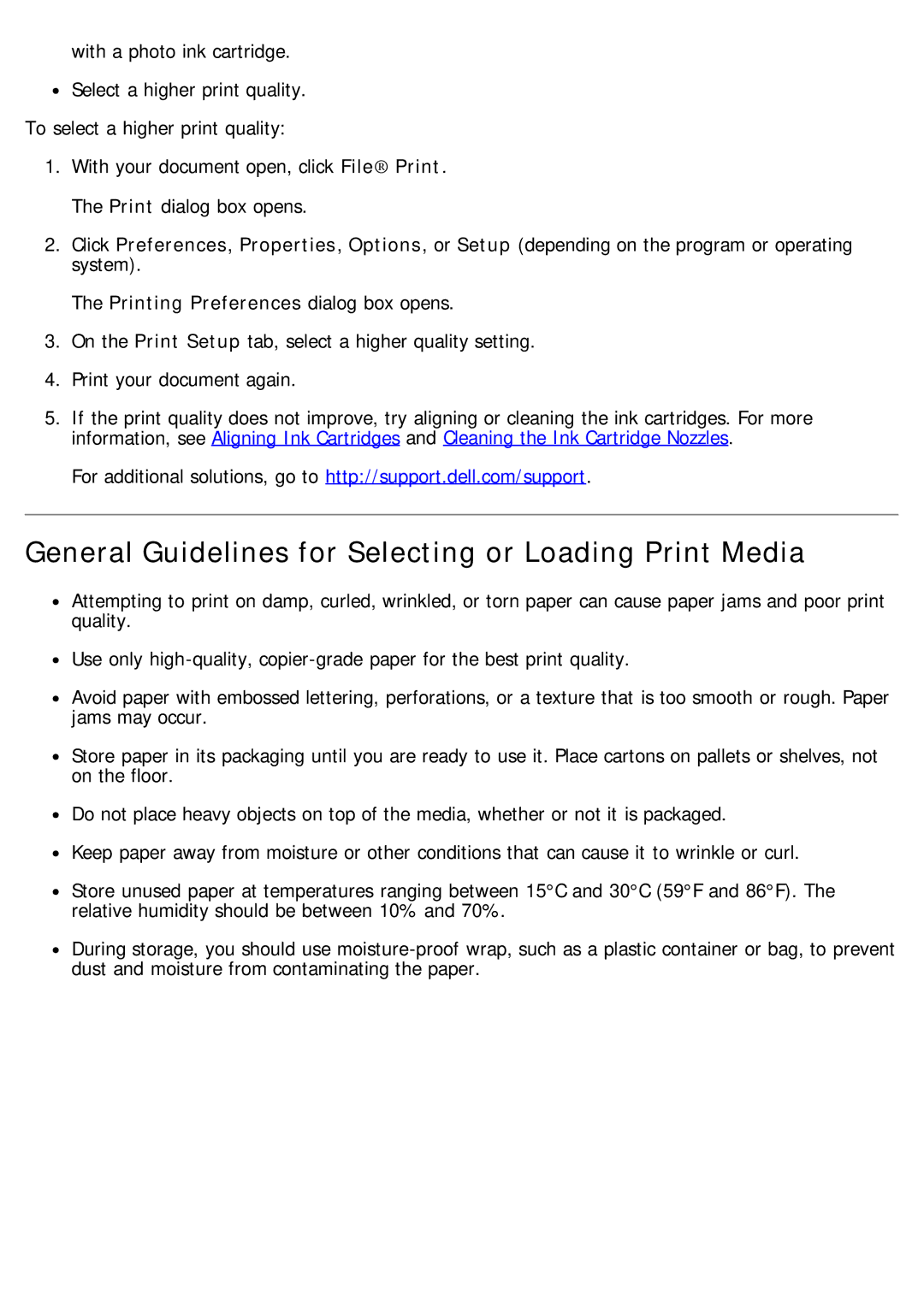with a photo ink cartridge. ![]() Select a higher print quality.
Select a higher print quality.
To select a higher print quality:
1.With your document open, click File® Print. The Print dialog box opens.
2.Click Preferences, Properties, Options, or Setup (depending on the program or operating system).
The Printing Preferences dialog box opens.
3.On the Print Setup tab, select a higher quality setting.
4.Print your document again.
5.If the print quality does not improve, try aligning or cleaning the ink cartridges. For more information, see Aligning Ink Cartridges and Cleaning the Ink Cartridge Nozzles.
For additional solutions, go to http://support.dell.com/support.
General Guidelines for Selecting or Loading Print Media
![]() Attempting to print on damp, curled, wrinkled, or torn paper can cause paper jams and poor print quality.
Attempting to print on damp, curled, wrinkled, or torn paper can cause paper jams and poor print quality.
![]() Use only
Use only
![]() Avoid paper with embossed lettering, perforations, or a texture that is too smooth or rough. Paper jams may occur.
Avoid paper with embossed lettering, perforations, or a texture that is too smooth or rough. Paper jams may occur.
![]() Store paper in its packaging until you are ready to use it. Place cartons on pallets or shelves, not on the floor.
Store paper in its packaging until you are ready to use it. Place cartons on pallets or shelves, not on the floor.
![]() Do not place heavy objects on top of the media, whether or not it is packaged.
Do not place heavy objects on top of the media, whether or not it is packaged.
![]() Keep paper away from moisture or other conditions that can cause it to wrinkle or curl.
Keep paper away from moisture or other conditions that can cause it to wrinkle or curl.
![]() Store unused paper at temperatures ranging between 15°C and 30°C (59°F and 86°F). The relative humidity should be between 10% and 70%.
Store unused paper at temperatures ranging between 15°C and 30°C (59°F and 86°F). The relative humidity should be between 10% and 70%.
![]() During storage, you should use
During storage, you should use