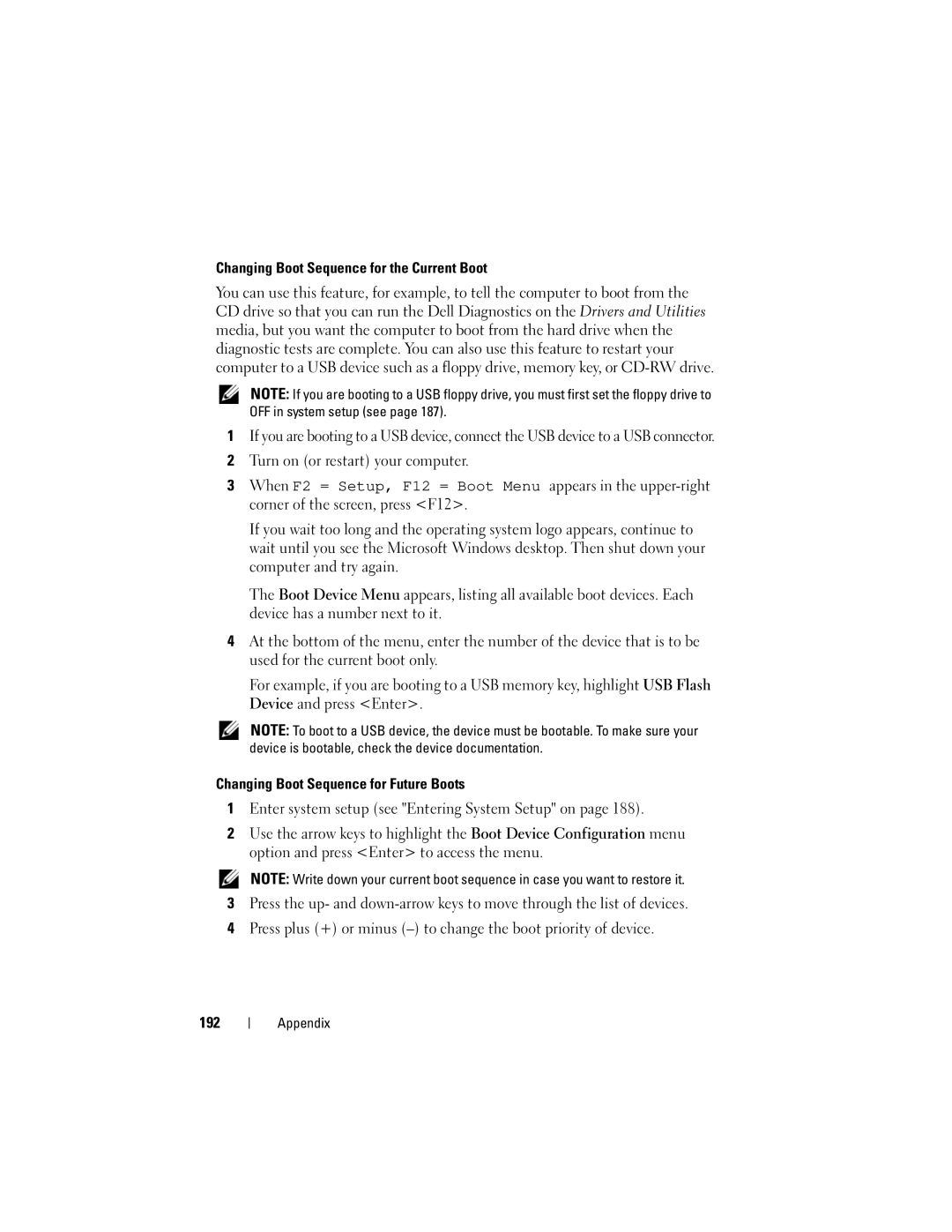Changing Boot Sequence for the Current Boot
You can use this feature, for example, to tell the computer to boot from the CD drive so that you can run the Dell Diagnostics on the Drivers and Utilities media, but you want the computer to boot from the hard drive when the diagnostic tests are complete. You can also use this feature to restart your computer to a USB device such as a floppy drive, memory key, or
NOTE: If you are booting to a USB floppy drive, you must first set the floppy drive to OFF in system setup (see page 187).
1If you are booting to a USB device, connect the USB device to a USB connector.
2Turn on (or restart) your computer.
3When F2 = Setup, F12 = Boot Menu appears in the
If you wait too long and the operating system logo appears, continue to wait until you see the Microsoft Windows desktop. Then shut down your computer and try again.
The Boot Device Menu appears, listing all available boot devices. Each device has a number next to it.
4At the bottom of the menu, enter the number of the device that is to be used for the current boot only.
For example, if you are booting to a USB memory key, highlight USB Flash Device and press <Enter>.
NOTE: To boot to a USB device, the device must be bootable. To make sure your device is bootable, check the device documentation.
Changing Boot Sequence for Future Boots
1Enter system setup (see "Entering System Setup" on page 188).
2Use the arrow keys to highlight the Boot Device Configuration menu option and press <Enter> to access the menu.
NOTE: Write down your current boot sequence in case you want to restore it.
3Press the up- and
4Press plus (+) or minus
192
Appendix