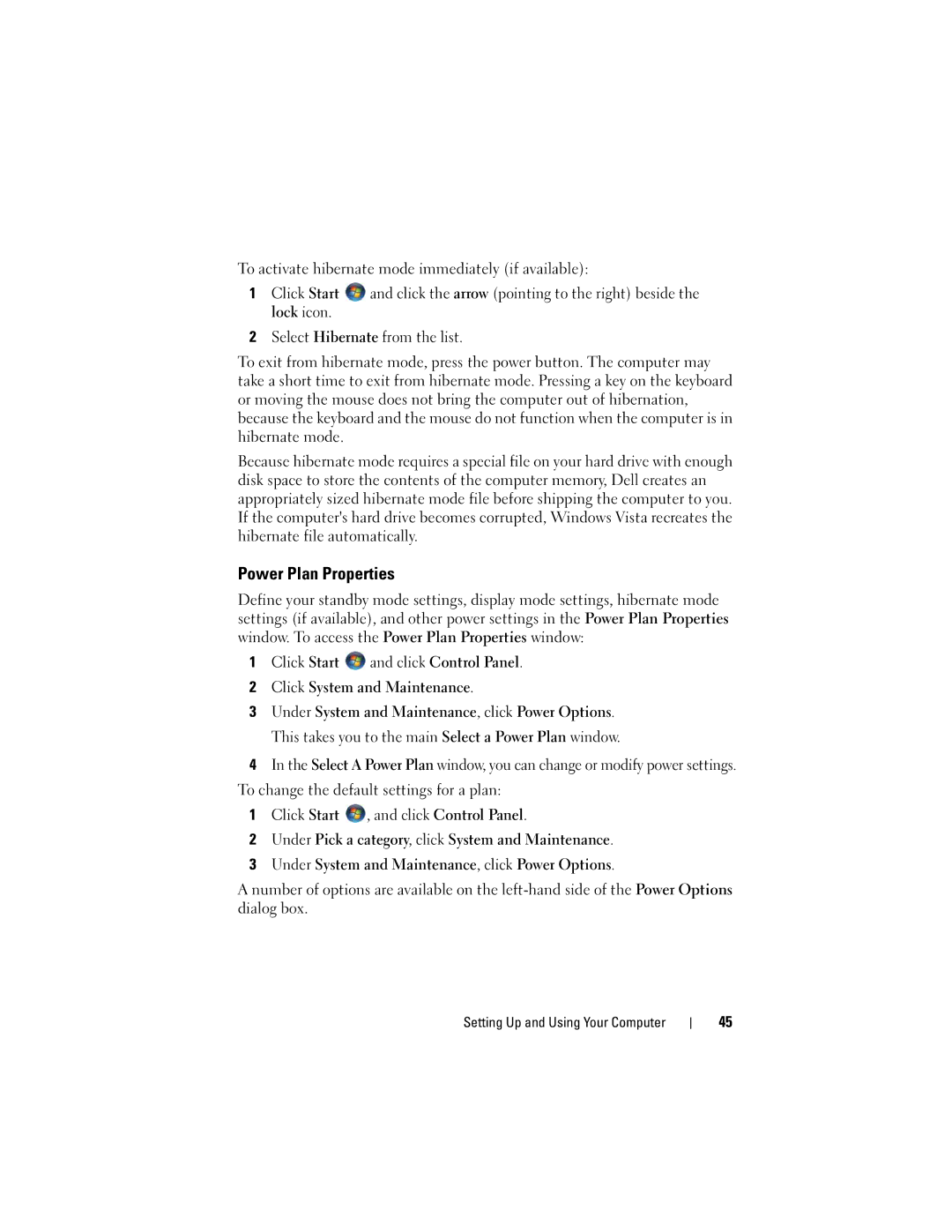To activate hibernate mode immediately (if available):
1Click Start ![]() and click the arrow (pointing to the right) beside the lock icon.
and click the arrow (pointing to the right) beside the lock icon.
2Select Hibernate from the list.
To exit from hibernate mode, press the power button. The computer may take a short time to exit from hibernate mode. Pressing a key on the keyboard or moving the mouse does not bring the computer out of hibernation, because the keyboard and the mouse do not function when the computer is in hibernate mode.
Because hibernate mode requires a special file on your hard drive with enough disk space to store the contents of the computer memory, Dell creates an appropriately sized hibernate mode file before shipping the computer to you. If the computer's hard drive becomes corrupted, Windows Vista recreates the hibernate file automatically.
Power Plan Properties
Define your standby mode settings, display mode settings, hibernate mode settings (if available), and other power settings in the Power Plan Properties window. To access the Power Plan Properties window:
1Click Start ![]() and click Control Panel.
and click Control Panel.
2Click System and Maintenance.
3Under System and Maintenance, click Power Options. This takes you to the main Select a Power Plan window.
4In the Select A Power Plan window, you can change or modify power settings.
To change the default settings for a plan:
1Click Start ![]() , and click Control Panel.
, and click Control Panel.
2Under Pick a category, click System and Maintenance.
3Under System and Maintenance, click Power Options.
A number of options are available on the
Setting Up and Using Your Computer
45