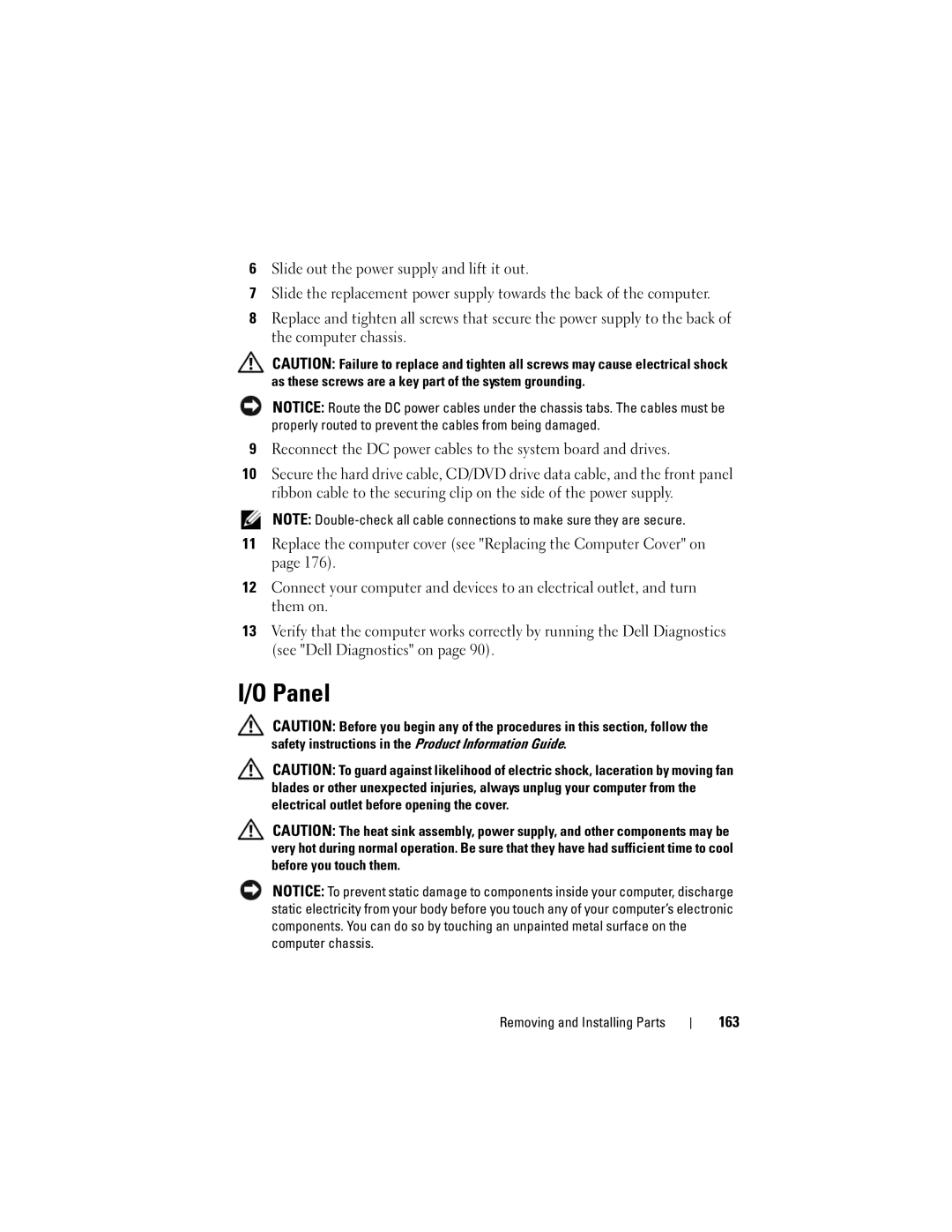6Slide out the power supply and lift it out.
7Slide the replacement power supply towards the back of the computer.
8Replace and tighten all screws that secure the power supply to the back of the computer chassis.
CAUTION: Failure to replace and tighten all screws may cause electrical shock as these screws are a key part of the system grounding.
NOTICE: Route the DC power cables under the chassis tabs. The cables must be properly routed to prevent the cables from being damaged.
9Reconnect the DC power cables to the system board and drives.
10Secure the hard drive cable, CD/DVD drive data cable, and the front panel ribbon cable to the securing clip on the side of the power supply.
NOTE:
11Replace the computer cover (see "Replacing the Computer Cover" on page 176).
12Connect your computer and devices to an electrical outlet, and turn them on.
13Verify that the computer works correctly by running the Dell Diagnostics (see "Dell Diagnostics" on page 90).
I/O Panel
CAUTION: Before you begin any of the procedures in this section, follow the safety instructions in the Product Information Guide.
CAUTION: To guard against likelihood of electric shock, laceration by moving fan blades or other unexpected injuries, always unplug your computer from the electrical outlet before opening the cover.
CAUTION: The heat sink assembly, power supply, and other components may be very hot during normal operation. Be sure that they have had sufficient time to cool before you touch them.
NOTICE: To prevent static damage to components inside your computer, discharge static electricity from your body before you touch any of your computer’s electronic components. You can do so by touching an unpainted metal surface on the computer chassis.