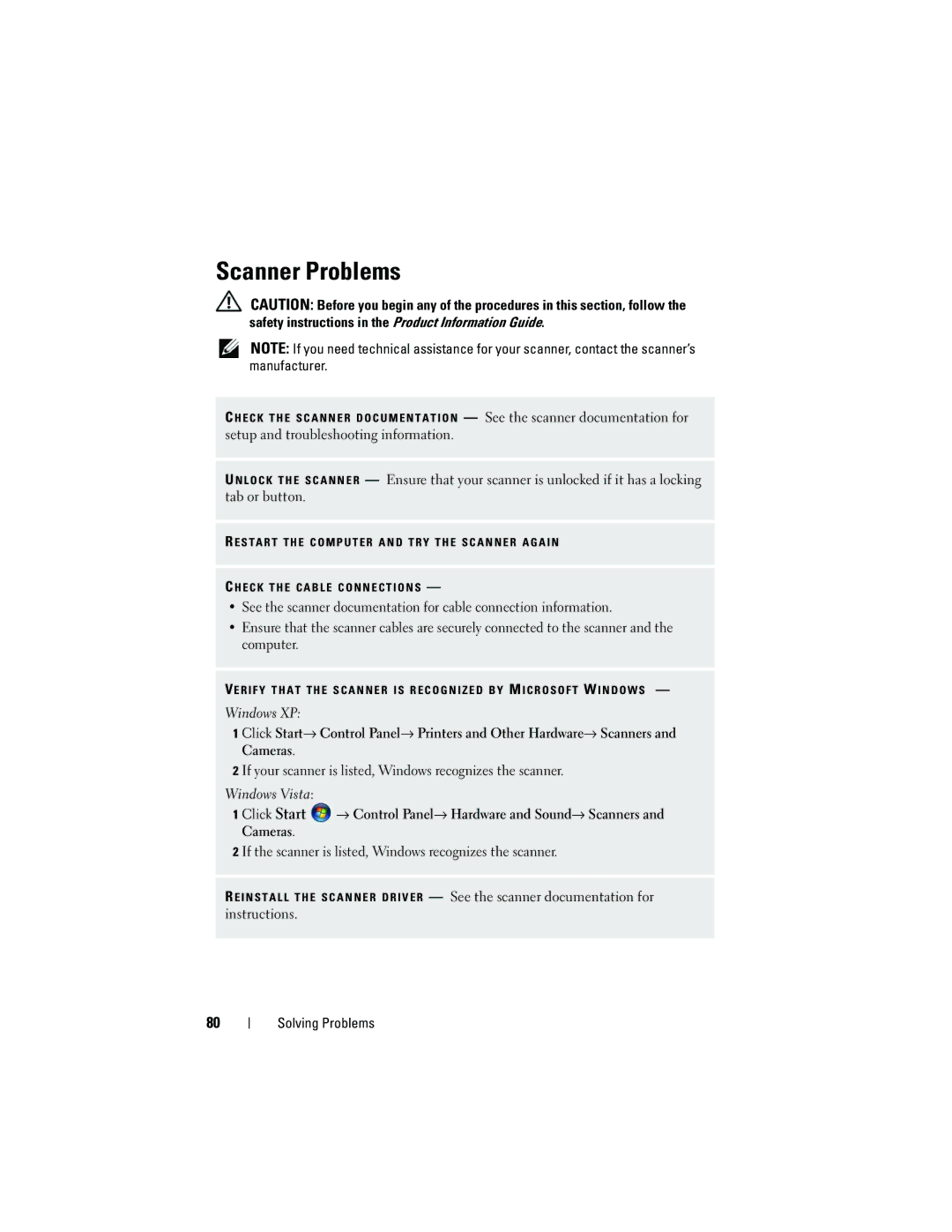Scanner Problems
CAUTION: Before you begin any of the procedures in this section, follow the safety instructions in the Product Information Guide.
NOTE: If you need technical assistance for your scanner, contact the scanner’s manufacturer.
C H E C K T H E S C A N N E R D O C U M E N T A T I O N — See the scanner documentation for setup and troubleshooting information.
U N L O C K T H E S C A N N E R — Ensure that your scanner is unlocked if it has a locking tab or button.
R E S T A R T T H E C O M P U T E R A N D T R Y T H E S C A N N E R A G A I N
C H E C K T H E C A B L E C O N N E C T I O N S —
•See the scanner documentation for cable connection information.
•Ensure that the scanner cables are securely connected to the scanner and the computer.
VE R I F Y T H A T T H E S C A N N E R I S R E C O G N I Z E D B Y M I C R O S O F T W I N D O W S —
Windows XP:
1 Click Start→ Control Panel→ Printers and Other Hardware→ Scanners and Cameras.
2 If your scanner is listed, Windows recognizes the scanner.
Windows Vista:
1 Click Start ![]() → Control Panel→ Hardware and Sound→ Scanners and Cameras.
→ Control Panel→ Hardware and Sound→ Scanners and Cameras.
2 If the scanner is listed, Windows recognizes the scanner.
R E I N S T A L L T H E S C A N N E R D R I V E R — See the scanner documentation for instructions.
80